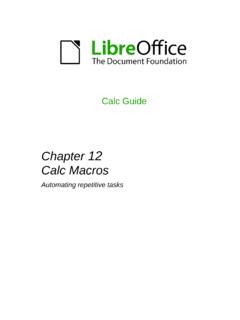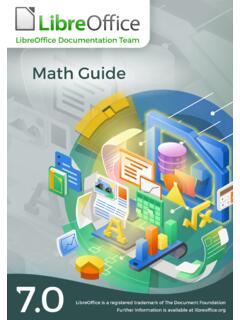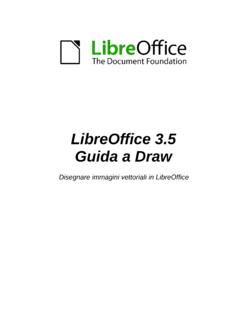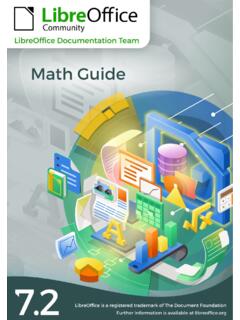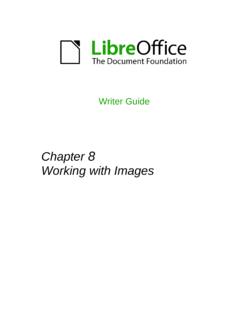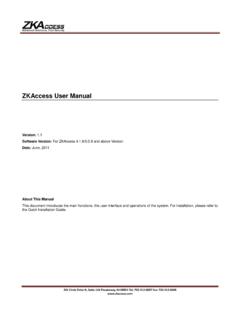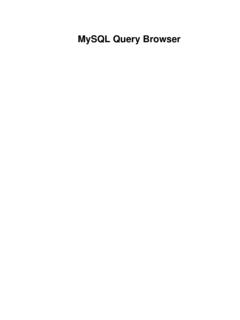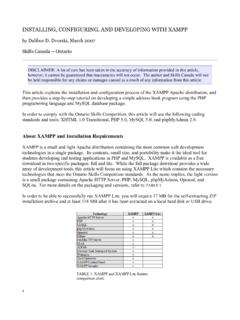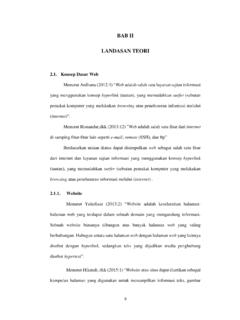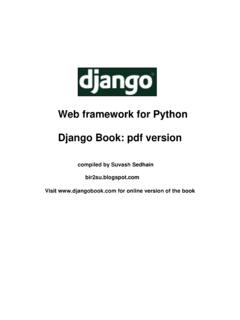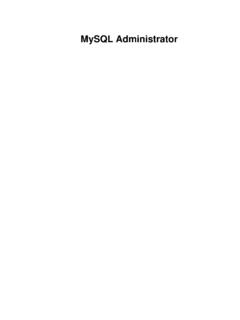Transcription of Base Handbook - LibreOffice
1 Version HandbookCopyrightThis document is Copyright 2013 by its contributors as listed below. You may distribute it and/or modify it under the terms of either the GNU General Public License ( ), version 3 or later, or the Creative Commons Attribution License ( ), version or trademarks within this guide belong to their legitimate SchiffersHazel RussmanDan LewisRobert Gro kopfMartin FoxJean Hollis WeberJost LangeAndrew PitonyakAcknowledgmentsThis book is based on an original German document, which was translated by Hazel Russman and Martin direct any comments or suggestions about this document to: date and software versionPublished 3 July 2013. Based on LibreOffice for LibreOffice is available at date and software is this book for?
2 8 What's in this book?..8 Where to get more online support and you see may be LibreOffice on a are all these things called?..10 Who wrote this book?..11 Frequently asked 1 Introduction to a container for database input using input directly into a getting information on data in presentation of 2 Creating a notes on the creation of a database using the internal HSQL external address 3 information on between for tables in and relationships for the example using the graphical user entry of SQL Handbook3 Linking data into using the Base entry using with these data entry 4 make data entry simple for form of simple form forms and view many 5 information on queries using the Query Design enhancement using SQL an alias in a for the creation of list box as a basis for additional
3 Information in entry possibilities within of parameters in as source tables for data with rapid access to queries using table 6 reports using the Report user interface of the Report properties of properties of in the Report entry for a 7 Linking to notes on database HandbookRegistration of source to to source of current mail merge creation of mail merge and label merge using the form letters by selecting use in data into data from Calc into a data from one database to 8 Database remarks on database for someone's current a running balance by a line break through a and 9 remarks on updating of data as listboxes with an entry from one form to distracting elements from tasks expanded using a connection to a your the table index for autovalue 10 Database remarks on maintaining a Handbook5 Querying database tables for unnecessary entries using relationship entries using forms and for finding orphan search of of listboxes and.
4 Types for the table functions and stored tables for repair for *.odb a database to an external the database connection to external the database connection for multi-user values with external HandbookPrefaceWho is this book for?Anyone who wants to get up to speed quickly with LibreOffice Base will find this book valuable. You may wish to first read Chapter 8, Getting Started with Base, in the Getting Started 's in this book?This book introduces Base, the database component of LibreOffice . Base uses the HSQLDB database engine to create database documents. It can access databases created by many database programs, including Microsoft Access, mysql , Oracle, and PostgreSQL. Base includes additional functionality that allows you to create full data-driven book introduces the features and functions of Base, using two example databases.
5 Creating a database Accessing external databases Creating and using tables in relational databases Creating and using forms for data entry Using queries to bring together data from different tables, calculate results where necessary, and quickly filter a specific record from a mass of data Creating reports using the Report Builder Linking databases to other documents and external forms, including use in mail merge Filtering and searching data Using macros to prevent input errors, simplify tasks, and improve usability of forms Maintaining databasesWhere to get more helpThis book, the other LibreOffice user guides, the built-in Help system, and user support systems assume that you are familiar with your computer and basic functions such as starting a program, opening and saving systemLibreOffice comes with an extensive Help system.
6 This is your first line of support for using LibreOffice . To display the full Help system, press F1 or select LibreOffice Help from the Help menu. In addition, you can choose whether to activate Tips, Extended Tips, and the Help Agent (using Tools > Options > LibreOffice > General).If Tips are enabled, place the mouse pointer over any of the icons to see a small box ( tooltip ) with a brief explanation of the icon s function. For a more detailed explanation, select Help > What's This? and hold the pointer over the online supportThe LibreOffice community not only develops software, but provides free, volunteer-based support. See Table 1 and this web page: You can get comprehensive online support from the community through mailing lists and the Ask LibreOffice website.
7 Other websites run by users also offer free tips and tutorials. This forum provides community support for LibreOffice : HandbookThis site provides support for LibreOffice , among other programs: Table 1: Free support for LibreOffice usersFree LibreOffice supportAsk LibreOfficeQuestions and answers from the LibreOffice DocumentationUser guides, how-tos, and other documentation. FAQsAnswers to frequently asked listsFree community support is provided by a network of experienced supportThe LibreOffice website in your mailing optionsInformation about available accessibility options. support and trainingAlternatively, you can pay for support services. Service contracts can be purchased from a vendor or consulting firm specializing in you see may be differentIllustrationsLibreOffice runs on Windows, Linux, and Mac OS X operating systems, each of which has several versions and can be customized by users (fonts, colors, themes, window managers).
8 The illustrations in this guide were taken from a variety of computers and operating systems. Therefore, some illustrations will not look exactly like what you see on your computer , some of the dialogs may be differ because of the settings selected in LibreOffice . You can either use dialogs from your computer system (default) or dialogs provided by LibreOffice . To change to using LibreOffice dialogs:1)On Linux and Windows operating systems, go to Tools > Options > LibreOffice > Generalon the main menu bar to open the dialog for general )On a Mac operating system, go to LibreOffice > Preferences > General on the main menu bar to open the dialog for general )Select Use LibreOffice dialogs in Open/Save dialogs and, in Linux and Mac OS X operating systems only, Print dialogs to display the LibreOffice dialogs on your computer )Click OK to save your settings and close the icons used to illustrate some of the many tools available in LibreOffice may differ from the ones used in this guide.
9 The icons in this guide have been taken from a LibreOffice installation that has been set to display the Galaxy set of you wish, you can change your LibreOffice software package to display Galaxy icons as follows:1)On Linux and Windows operating systems, go to Tools > Options > LibreOffice > View on the main menu bar to open the dialog for view )On a Mac operating system, go to LibreOffice > Preferences > View on the main menu bar to open the dialog for view )In User interface > Icon size and style select Galaxy from the options available in the drop-down )Click OK to save your settings and close the Linux operating systems, for example Ubuntu, include LibreOffice as part of the installation and may not include the Galaxy set of icons.
10 You should be able to download the Galaxy icon set from the software repository for your Linux operating LibreOffice on a MacSome keystrokes and menu items are different on a Mac from those used in Windows and Linux. The table below gives some common substitutions for the instructions in this chapter. For a more detailed list, see the application or LinuxMac equivalentEffectTools > Options menu selectionLibreOffice > PreferencesAccess setup optionsRight-clickControl+click and/or right-click depending on computer setupOpen a context menuCtrl (Control)z (Command)Used with other keysF5 Shift+z+F5 Open the NavigatorF11z+TOpen the Styles and Formatting windowWhat are all these things called?The terms used in LibreOffice for most parts of the user interface (the parts of the program you see and use, in contrast to the behind-the-scenes code that actually makes it work) are the same as for most other dialog is a special type of window.