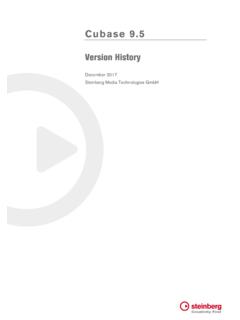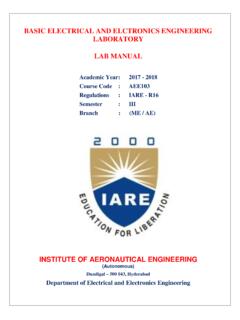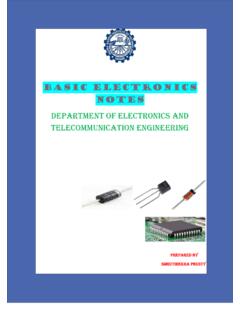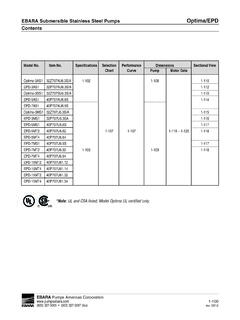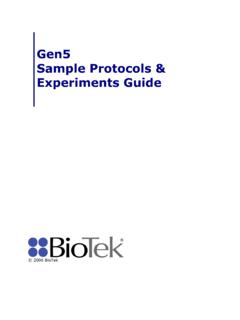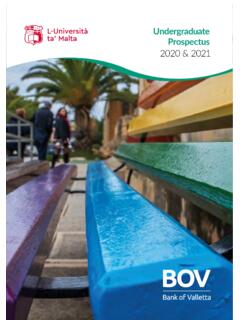Transcription of Basic FX Suite - Steinberg
1 Operation Manual Basic FX Suite EN. Contents Contents Basic FX Suite Basic FX Suite is software consisting of VST3 Plug- Basic FX Suite ..2 ins of various effects and sound processing developed by Yamaha, some of which fully utilize Sweet Spot Morphing Channel modeling technology. The Basic FX Suite consists of three software components: Sweet Spot Morphing Channel Strip, REV-X, and Guitar Amp Classics. Guitar Amp Classics ..2 When you install the Basic FX Suite , the following three software programs will be installed. How to Open the VST Plug-ins ..3. From the Sweet Spot Morphing Channel From the MixConsole ..3 Strip Select Effects.
2 3 This processing effect is a multi effect that features a compressor and equalizer. Software ..4. Sweet Spot Morphing Channel REV-X. This processing effect is a digital reverb platform developed by Yamaha for professional audio Guitar Amp Classics ..7 devices. Guitar Amp Classics This processing effect features guitar amp simulations developed by Yamaha that fully utilize modeling technology. Information NOTE. Basic FX Suite components do not support iOS devices, such as The illustrations and LCD screens as shown in this iPad. manual are for instructional purposes only. Steinberg Media Technologies GmbH and Yamaha Corporation make no representations or warranties with regard to the use of the software and documentation and cannot be held responsible for the results of the use of this manual and the software.
3 Apple, Mac, Macintosh and iPad are trademarks of Apple Inc., registered in the and other countries. Steinberg and Cubase are registered trademarks of Steinberg Media Technologies GmbH. The company names and product names in this manual are the trademarks or registered trademarks of their respective companies. Software may be revised and updated without prior notice. Basic FX Suite Operation Manual 2. How to Open the VST Plug-ins How to Open the VST From the MixConsole Plug-ins 1. [Studio] [MixConsole] to show the MixConsole. This section covers the two ways with which you can open the VST Plug-ins within Cubase. Please note 2.
4 Click [INSERTS] to show the insert slot. that the operating procedure will differ depending on the DAW software. From the Inspector 1. Click [Inserts] on the far left of the inspector in the Project window to show the insert slot. 3. Click the insert slot to show the effects selector. 2. Click the insert slot to show the effects selector. Select Effects Select effects from the effect selectors. The included effects are sorted into submenus, from which you can easily find desired effects. Effects Category Sweet Spot Morphing Channel Strip Dynamics REV-X Reverb Guitar Amp Classics Distortion For instructions on using Cubase series programs, refer to the PDF manual, available from [Help] in the Cubase series menu.
5 Basic FX Suite Operation Manual 3. Software Software Compressor #. Sweet Spot Morphing Channel 5. 6 $. Strip 7. 8. Overview The Sweet Spot Morphing Channel Strip ( Channel Strip for short) is a multi-effect that combines 9 %. compression and EQ. Advanced sound engineering know-how is condensed into a number of ). convenient presets that can be simply and instantly ! recalled, for professional results. Note that you cannot use the built-in Channel Strip when the sample rate is set to kHz or 192 kHz. 5 ATTACK. Controls and Functions Adjusts the attack time of the compressor. Range: msec msec Common to Compressor and Equalizer 6 RELEASE.
6 2. Adjusts the release time of the compressor. Range: msec msec 4. 7 RATIO. Adjusts the ratio of the compressor. Range: . 3. 1. 8 KNEE. Selects the knee type of the compressor. 1 MORPH. Adjusts the parameter of the Sweet Spot Data. You can Options Description simultaneously adjust the compressor and equalizer SOFT Produces the most gradual change. settings which are set to five points around this knob MEDIUM Results in a setting midway between by turning this knob. When you set the knob between SOFT and HARD. two adjacent points, the compressor and equalizer settings will be set to an intermediate value. HARD Produces the sharpest change.
7 2 Sweet Spot Data 9 SIDE CHAIN Q. Selects the Sweet Spot Data. Adjusts the band width of the side chain filter. Range: 3 TOTAL GAIN. Adjusts the total gain of the Channel Strip. ) SIDE CHAIN F. Range: dB + dB Adjusts the center frequency of the side chain filter. Range: Hz kHz 4 Level Meter Indicates the output level of the Channel Strip. ! SIDE CHAIN G. Adjusts the gain of the side chain filter. Range: dB + dB. @ COMPRESSOR On/Off Turns the compressor on (lit) and off (dark). Basic FX Suite Operation Manual 4. Software # Compressor Curve C HIGH F. This graph indicates the approximate compressor Adjusts the center frequency of the high band.
8 Response. The vertical axis indicates the output signal Range: Hz kHz level, and the horizontal axis indicates the input signal level. D HIGH G. Adjusts the gain of the high band. $ Gain Reduction Meter Range: dB + dB. Indicates the gain reduction. E EQUALIZER On/Off % DRIVE. Turns the equalizer on (lit) and off (dark). Adjusts the degree to which the compressor is applied. The higher the value, the greater the effect. Range: Equalizer ^. REV-X. Overview $. REV-X is a digital reverb platform developed by Yamaha for pro audio applications. Three types of REV-X are available: Hall, Room, and Plate. ( Controls and Functions & C.)
9 * D 1 ) ! A. B. E. ^ Equalizer Curve This graph indicates the characteristics of the 3-band equalizer. The vertical axis indicates the gain, and the horizontal axis indicates the frequency. You can adjust %. LOW, MID, and HIGH by dragging each handle in the ^. graph. &. & LOW F. # $. Adjusts the center frequency of the low band. Range: Hz kHz This section uses the Hall type of REV-X as an example. * LOW G. Adjusts the gain of the low band. 1 Reverb Time Range: dB + dB Adjusts the reverb time. This parameter links to Room Size. The adjustable range varies depending on the ( MID Q REV-X type. Adjusts the band width of the middle band.
10 REV-X type Range Range: Hall sec sec A MID F Room sec sec Adjusts the center frequency of the middle band. Plate sec sec Range: Hz kHz B MID G. Adjusts the gain of the middle band. Range: dB + dB. Basic FX Suite Operation Manual 5. Software 2 Initial Delay @ Graph Adjusts the time that elapses between the direct, Indicates the characteristics of reverberation. The original sound and the initial reflections that follow it. vertical axis indicates the signal level, the horizontal Range: msec msec axis indicates the time, and the Z-axis indicates the frequency. You can adjust the characteristics of 3 Decay reverberation by dragging the handles in the graph.