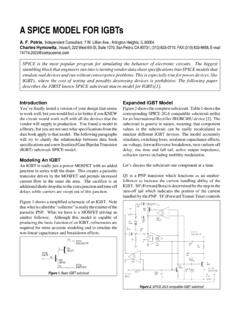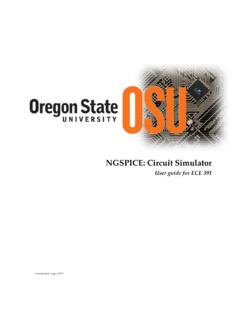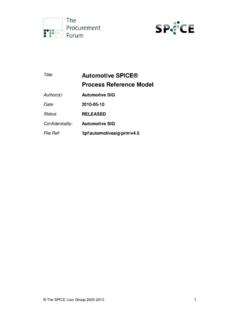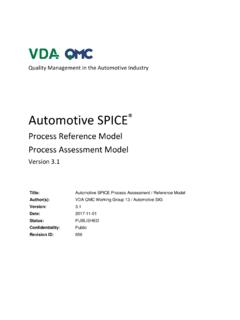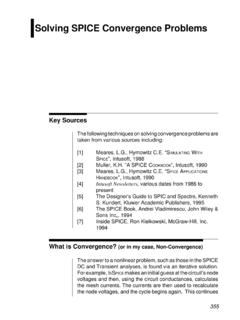Transcription of Beginner’s Guide to LTSpice - University of Toronto
1 beginner s Guide to LTSpicePages 1&2 Commands & techniques for drawing the circuitPages 3 4 Commands and methods for analysis of the circuitPage 4 Additional notes (crystals & transformers)Pages 5 9 Tutorial #1 Draw & Analyze a Transistor AmplifierPages 10 11 Tutorial #2 Draw & Analyze a Low Pass FilterPage 11 Concluding commentsDrawing putting circuit components on the drawing:(In each case, the component appears when you move the mouse. Move it to the desired locationand click. Press control-R to rotate before placing. After placing, you are ready to place anotherof the same type. Press a different key or button, or Escape to exit placing that component type.)Resistor:Press R or push the resistor :Press C or push the capacitor : Press L or push the inductor :Press G or push the ground button (triangle ground symbol)Diode:Press D or push the diode buttonOther component: Press F2 or the component button (has an AND gate on it).
2 A menu comesup. Find your component and double-click. On the left are other sub-menus of parts you mayhave to check. For example, battery is under misc .Wiring:(You can connect components by aligning their terminals when you place them on the drawing,otherwise use the wire function.)Wire:Press F3 or the wire button (pencil and blue line). Click the first point, click at anyintermediate points where you need to make 90 degree turns, click the second terminal point.( LTSpice s wire function is better than most. It doesn t want to stick to everything. But watchout for crossing intermediate terminal points. And if you intended a junction of wires and not acrossing, look for the square that indicates a junction.)Assign values to components:Move the cursor over the component until the pointing finger appears. Right-click and type inthe voltage sources, just put in the basic DC value if you are doing DC analysis.
3 For transientanalysis, click advanced, go to the left side, click Sine (usually) and enter the amplitude (peakvalue) and frequency. For AC (frequency response) analysis, go to the Small Signal AC sectionand put AC in the amplitude block and 1 in the phase assigning values, you can use p for pico, n for nano, u (letter U) for micro, k for kilo, m formilli, and MEG for mega. (This isn t intended to be a complete list.) A common mistake wouldbe to say for frequency expecting MHz but getting millihertz. Use instead. Youcan also use either conventional American for a resistor or the European orinternational 4k7. You don t have to put V for volts, Hz for hertz and so on, but in most cases itwill be ignored (no error) if you componentsLTSpice labels components as R1, R2, R3, C1, C2, C3 and so on. You can change them for easeof recognition to things like Rc, Rb1, Rb2, Load and so on.
4 Right click the label and type inyour new NodesPress F4 or the label net button (a box with an A in it). Type in a name. Place the little dotover the wire or node and click. There are a couple of reasons to do can give logical names like out and in to nodes so it s easier to pick out the oneyou want to plot from a a certain node connects to many points in the circuit, you can eliminate a lot of messywiring on the drawing by giving all the nodes the same name. For example, call yourbattery (+) terminal Vcc and then put the same Vcc name on all points connecting to thatbus. It has the same effect as connecting them with comments:Press T . The comment button should be selected. Type in text, ending each line withControl-M and place on drawing. Under Tools / Control Panel / Drafting Options, you can selectthe font componentsDelete:Press the delete key or F5 or push the scissors button.
5 Move the scissors icon to thedesired component or wire or other entity and : Press move key (hand with spread fingers) or F7. Click component and move to newlocation. (It is disconnected from any wiring & components.)Copy:F6 or copy button (two sheets of paper). Click, place new :Control-R. If the component is already selected (hasn t been placed), just press control-R. If it has been placed, select Move (F7), select the component, Control-R, and place :Control-E. You can rotate all day and still not get an NPN with the emitter down andthe base to the right. For this, you need themirror function.** ANALYSIS **To set-up a simulation, go to menu choice Simulation and choose Edit Simulation Command. Inevery case after you set it up and choose OK, a text command is attached to your cursor and youmust click somewhere on the drawing to make it effective for the next Run operating point for DC circuits and to check biasing and DC levels in analysis to see your waveforms in time domain, see if they are distorted, runspectrum (FFT) analysis, figure actual impedances and powers delivered and analysisto see response versus frequency for amplifiers, attenuators, filters (active orpassive) and so on.
6 Response is in dB relative to 1 volt on the op point:No parameters to set. Drop the command on the drawing and pres the Run (manrunning) button. A window with DC voltages and currents pops up. But you can see them evenmore easily by closing the box and moving the cursor over wires or nodes and reading voltagesat the bottom of the screen, or moving the cursor over devices and reading currents. Even wattsare given for resistors and analysis:For the simulation, as a minimum enter the start and stop time, maybeenough to capture 100 cycles or more (you can zoom later). You also must set in your source(s)as a minimum the waveform (normally Sine), magnitude and frequency. Left-click the sourceand do this on the left side of the dialog box. Click Run, and then double click the value youwant plotted from the analysis features:From the drawing a wire or node (a voltmeter probe appears) to plot the a device (current probe appears) to plot the down the Alt key and click a device (thermometer appears) to plot the plot and drag a section of waveform tozoom the waveform name at the top of the screen to get theRMS and othercalculated a waveform name to get acursor you can drag and display values in a a waveform name and you get a drop down box that allows attaching the 1st,2nd, or both cursors.
7 You can move the cursors around with the mouse and readindividual values and their differences in time, frequency and a waveform name to dowaveform math. For example, you could squareV(out) or you could divide V(in) by I(in) to find the input analysis: From menu Simulation / Edit Simulation Command, choose AC analysis. Enternumber of points to plot and starting and ending frequencies. You must also have a source withits small signal analysis amplitude set to AC and phase set to 1 . Press Analysis Features:Magnitude (relative to 1 volt) and phase are displayed. The gain is voltage dB. As in otherplots, you can use the mouse and right-click on axes values to change axis additional notes:Crystals: LTSpice actually uses the same model as for a capacitor, since it allows specifyingseries C, L, and R, and parallel C, which are the normal crystal parameters.
8 But you get a crystaldrawing symbol for it by going to the misc sub-directory on components and choosing xtal .Transformers: LTSpice doesn t have a separate transformer component, but instructs in Helpon how to create one with a spice command. First, create two inductors L1 and L2 to be the twowindings. Press T to get the enter text dialog and check the SPICE Directive box. In thebox, type in K1 L1 L2 k, where k is the coefficient of coupling. Normally use 1 for k in case ofa toroid or power transformer. Something smaller is used for air core transformers. Click OKand click in the drawing to put the command on it (suggest near the transformer). Note thatpolarity dots were added to your inductors after you created the spice command. Use K2 for thenext transformer, and so inductances of the windings are in the same ratio as the impedance transformation; thesquare root of the inductance ratio is the same as the voltage transformation ratio.
9 If you aren tsure of the inductance of the transformer you are modeling, use a value that would give about 10times the reactance of the connected load at the lowest frequency of couple things to remember about transformers and spice in general. Every loop containing justa source and inductor (such as a transformer primary circuit) must contain some resistance,however small. And every isolated loop, such as a transformer secondary connected to a load,must have a path to ground, however large its resistance may , center tapped:Similar to above, but create three inductors. Two of them are connected in series to form thecenter tapped winding. The spice command is K1 L1 L2 L3 1. But note that the inductance ofthe two inductors forming the center-tapped winding is one fourth of the total windinginductance. For example, a 1:1 (total winding) center tapped RF transformer might be madewith inductors of 10uH, , external SPICE filesThis goes beyond beginner s Guide scope, but most users will get to the point where they needto use a component not included in the LTSpice database.
10 It could be a type of component notincluded at all, or maybe parameters for a specific transistor not included with the are many variations on how LTSpice may be expanded. I ll describe one simple oneinvolving tying a subcircuit description to a component symbol. I assume the user has found atext description of the desired component, as in my file for provides a symbol for an SCR, but no models. Below is a step-by-step method for howI added searching for SCR SPICE models, I found a SPICE file on EDN s website. Itdescribed a complete circuit, so I extracted just the SCR description. You can duplicatethis by taking the text at the end of this section and saving it as a file in your LTSpicedirectory C:\Program Files\LTC\SWCadIII\lib\sub\ with the name a new LTSpice document, F2, Misc, SCR, OK to insert the SCR a CONTROL-Right-click on the SCR body to open the attribute editor the prefix field and in the edit box above, put an X in front of the current entry,unless it already is an the value field and change the current entry to your file name without the this case, that s SCR.