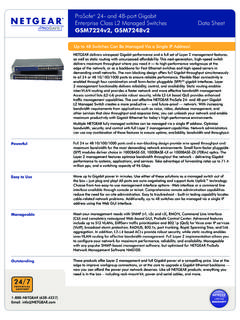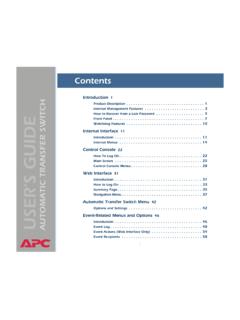Transcription of Bill Redirect Version 8.2C and more
1 bill Redirect Version and more Documentation: 2017/04/26. Use this documentation with the product : bill Redirect Software configuration and integration service It's free, fast, and efficient ! Submit your case to and receive a customized answer ! Our Internet site: Email: SOFTWARE DESCRIPTION. Resident Tray System software for barcode scanner or other serial data capture devices that have a standard RS232 serial interface / file and or TCP Ethernet connection. The program will Redirect file/ serial /TCP Port and keyboard buffer to any direction. Features include: Debugger, run in System Tray, Configuration protected by PASSWORD, Upper case option, Macro Commands, Search and replace characters, can remove specific ASCII Characters, support Prefix Suffix, Widows API keyboard 32 Buffer or OCX, Can activate Target Application by Barcode and/or default.
2 Redirects inputs (data) to any applications (POS, database, Excel, Word, or your own customized the software). Possibility to control MULTI-PORT ( serial /TCP Ethernet) ! Can send a answer to TCP and or serial Port; perfect to control protocol ! Support AZERTY and QWERTY keyboard ! Possibility to create Virtual Keyboards, each buttons keys appears and disappears depending the window you activate. Each button can send data and or to Keyboard, TPC, serial Port, file. You can change or add Buttons on a existing application, perfect for Touch Screen Application. Supported Operating Systems: Windows 98,Me,2000,3000,XP,NT4,Vista, Win 8, Win 10. Simply the best Redirect and virtual keyboard software available ! 1. GENERAL INFORMATION. To configure this software you have to enter in the field password , In the configuration options you have the possibility to change this password for what you want.
3 To close this software, type END in the password field. To open the mouse position monitor, type MOUSE in the password field. To open the FIELD FINDER, type in the password field: FFINDER. To open the BUTTON FINDER, type in the password field: BFINDER. To use some interfaces, for example 2 serials ports , start some instance of the software. Use this syntax: /#INSTANCE_NAME#. Example: Create a Shortcut instance Scanner_001. - Create a shortcut on your desktop to start BillRedirect software Shortcut properties: - In the first field (Target) enter: If your Windows is 64 bits : "C:\Program Files (x86)\BillProduction\ bill Redirect serial COM Port to Keyboard Buffer\ " /#Scanner_001#. If your Windows is 32 bits : "C:\Program Files\BillProduction\ bill Redirect serial COM Port to Keyboard Buffer\ " /#Scanner_001#. - Start my software with this shortcut Example: Create a Shortcut instance Scanner_002.
4 - Create a shortcut on your desktop to start BillRedirect software Shortcut properties: - In the first field (Target) enter: If your Windows is 64 bits : "C:\Program Files (x86)\BillProduction\ bill Redirect serial COM Port to Keyboard Buffer\ " /#Scanner_002#. If your Windows is 32 bits : "C:\Program Files\BillProduction\ bill Redirect serial COM Port to Keyboard Buffer\ " /#Scanner_002#. - Start my software with this shortcut * Each instance can have a different configuration! * Warning: don't forget the space here: * Warning: create your shortcut from the and not from the existing shortcut .. otherwise you'll have a shortcut with destination as another shortcut! * Don't forget to push the Save Configuration button to save your current setting. 2. serial PORT DESCRIPTION. Uncheck if you don't use this section You can Redirect a standard RS232 serial port data interface to any direction.
5 Communication through serial Port connection is very simple with my software. The software can Redirect the data receive from the serial Port to the TCP port, File and or to the Keyboard buffer depending what switch is set to ON. * See possible commands section The switch ON/OFF: If position is ON, the data received by the peripherals: File, TCP, Keyboard and Virtual Keyboard are automatically Redirect to this serial port. If position is OFF, the data received by the peripherals are not Redirect to this serial port. The serial Port number: Use this field to chose the serial port number (where your peripheral is connected). If the back color field is GREEN, it's because the COM is present and available. * To disable the serial port enter: 0. The serial Port Configuration: Use this section to sets the baud rate, parity, data bit, stop bit, timeout (in seconds) and ASCII ETX parameters.
6 Timeout: The timeout option is optional. Perfect to received the packet in one shot. * Example if the timeout is .2 then the serial port wait during .2 second to send the string in one shot. ASCII ETX: The ETX (end of text character) option is optional. Perfect if your string ends always with the same character. *ASCII characters from 0 to 255. *For example: If your string ends with a ENTER: *To receive the data only if they are different, set timeout option to 999 example: * To receive the data only if they are different or if the x delay is exceed, set timeout option to Example 3 seconds: * To sampled a continuous string every X seconds use this syntax Example for every 3 seconds use: 3. serial PORT DESCRIPTION. (continuation). Uncheck if you don't use this section The HandShaking: Use this field to chose the serial port hand shaking protocol configuration.
7 None: No handshaking XonXoff: Software XON/XOFF handshaking Rts: RTS/CTS (Request to send/ Clear to send) hardware handshaking RtsXonXoff: Both request to send and XON/XOFF handshaking The DTR/RTS: You can activate or deactivate the hardware line: DTR, Enable the data terminal ready line. RTS, Enable the request to send line. The Initialisation button: If the file: C:\ \ is present, then the contents of this file will be sent automatically: - At startup. - If you click to the button initialization. - At interval of X second(s) (0 = disable). * Enter the interval in the field beside the button 'Initialization' perfect to poll a peripheral at fixed interval. * To control the interval see the command: SERIALINIT. * To detect USB plug/unplug save this file to your C:\ \ and set interval to: 1 second(s). * To send special ASCII character you can use this sequence in the file: {ASCII:XXX}.
8 Example: Hello{ASCII:13}{ASCII:10}. The CTS & DSR button: With the input pins CTS and DSR of your serial port you can generate action in your computer. Example: If you put a hardware switch between the pin 7 and 8 of your serial port DB9. In the configuration CTS (action push) you enter {F1}. With this configuration when you activate the hardware switch , F1 is simulated in your computer. The Automatic serial Port reconnection: With this option the software detect automatically if the peripheral is disconnected or reconnected. Use this option with USB or Virtual serial Com Port devices. The Automatic Bluetooth serial Port reconnection: With this option the software detect automatically if the Bluetooth peripheral is disconnected or reconnected. Use this option with Bluetooth and USB devices. 4. TCP CONNECTION DESCRIPTION. Uncheck if you don't use this section You can Redirect a standard TCP connection to any direction.
9 Communication through TCP connection is very simple with this software. The software can Redirect the data receive from a TCP connection to the serial port, File and or to the Keyboard buffer depending what switch is set to ON. * See possible commands section The Status: CLOSE, There are no TCP connection. CONNECT, The connection is establish with your peripheral. ERROR, Can't establish the connection. You can see this error if you place your mouse cursor to the status field * If the connection is lost, the software retry automatically to re-connect The IP address: In this field enter the IP address of your peripheral. * Make sure that your TCP peripheral address is in the same range that your computer IP address. The PORT: In this field enter the TCP PORT that use your peripheral. The R button: Use this button to RESET the TCP connection.
10 The Watch Dog character: Use option this option to send a character after every 15 seconds to detect connection loss. The mode Client or Server: Client Mode, in this mode the software try to open the connection with your TCP peripheral. Server Mode, in this mode the software switch the TCP port in listen mode and wait that your peripheral open the connection. *Support multiple TCP connections in Server mode. The ETX: In this field you can enter the optional ETX (end of text character) if your string ends always with the same character. *You must enter an ASCII value from 0 to 255. The iPod Touch, iPhone or iPad mode: The switch ON/OFF: If position is ON, the data received by the: File, serial port, TCP, Keyboard and Virtual Keyboard are automatically Redirect to this TCP connection. If position is OFF, the data received by the peripherals are not Redirect to the TCP connection.