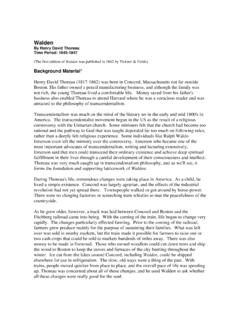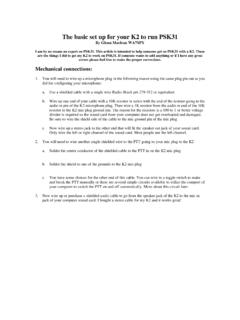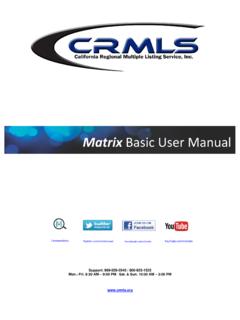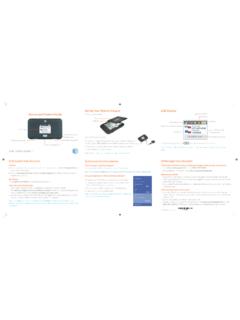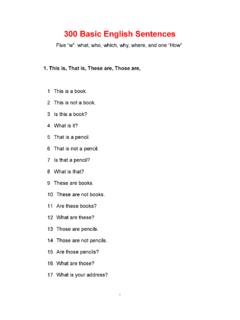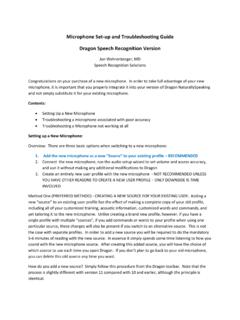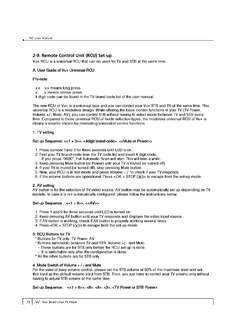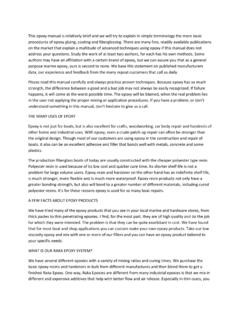Transcription of Billing Statements: Preparation, Set-up & Generating
1 Billing Statements: preparation , Set-up & Generating What Are Billing Statements? Billing statements itemize all of a customer's invoices and payments, and keep a running balance how much they owe. Statements are invaluable for customers that order from you on a frequent basis. When they pay, such customers will often combine several invoices together and pay in a lump sum. By Generating statements on a regular basis--most businesses do it once a month--you'll be able to keep track of who owes you and how much. If someone is falling behind in their payments, you'll be able to catch it right away. Statements are not only useful for active customers, but they also keep you up-to-date on customers who order infrequently from you.
2 Whenever you generate Billing statements, AnyOrder will display a list of those customers that owe you, and you can page through each statement and quickly identify someone if their payment is overdue. Note that these basic features are found on all programs starting with Level II. Here's an example of what a statement looks like: Sample Statement: 1 2 2 Creating Billing Statements To create Billing statements, select MAIN TASKS >> Billing STATEMENTS & BALANCE FILES from the menu bar on top of the Main Invoice Screen. When the " Billing Options" screen appears, click on "Start Normal Billing Process." To generate a Billing statement, begin at the Main Invoice Screen.
3 Select MAIN TASKS >> MAIN TASKS >> Billing STATEMENTS & BALANCE FILES from the menu bar. The Billing Options dialog box will appear. Click on "Start Normal Billing Process." Billing Options Screen: When you click on "Start Normal Billing Process," a message will appear, but don't worry about that now. Click on "Continue Process." You'll get something similar to the "Sample Statement" displayed on page 1. If you look at the Sample Statement, you'll see that two invoices have been issued to the customer. The customer has paid off one of those invoices. That leaves one more invoice ($ ) that the customer needs to pay. Thus, the customer has an ending balance of $ (Note that the amounts shown are in US dollars.)
4 International users of AnyOrder will have the appropriate monetary symbol before the amounts.) You can easily tell which invoices haven't been paid. They're indicated with an asterisk. That's just one of many features found in the Billing Statement portion of the program. The number of features available to you increase with each level in the AnyOrder series. More details on each of the features are found in the help documentation that comes with the program. To reach it, select HELP >> SEARCH HELP and search for " Billing Statements." Web Link. You'll find an abundance of information to help you keep track of your customers. Proper Invoicing Techniques The key to creating accurate and useable Billing statements is proper invoicing techniques.
5 That means using the "L" buttons (shown below) to enter customers on the invoices. You want to make sure that the customer's name is spelled exactly the same on each invoice, and selecting from the customer pop-up lists makes that easy. The first "L" Button ("L" is for "List") brings up a pop-up list of the customers you've entered in the Customer Database. Use the Customer Database for your regular customers. The second "L" Button (beside the "Bill to" blank) brings up a pop-up list of ALL customers to which you've ever issued an invoice. Check to Make Sure No Customer has More than One Billing Statement When you are first learning how to use the Billing Statement portion of the program, you should check to make sure that customers' names have been properly entered on the invoices.
6 Here's how to do a quick test. First run a set of Billing statements by selecting MAIN TASKS >> Billing STATEMENTS & BALANCE FILES >> 3 "Start Normal Billing Process. You'll end up at the Billing Statement screen that is shown on page 1. From the menu at top of the screen, select GO TO >> FIND STATEMENT FROM LOOK-UP LIST. A list of statements will appear. Take a look at the list. You will need to make a correction if any customer that has two or more Billing statements. To make corrections, run through all of the customer's invoices. Use the "L" buttons at the top of the Main Invoice Screen and re-enter the customer's name. There's a section in the help documentation that explains how to do this in more detail.
7 Select HELP >> SEARCH HELP and search for "Customers, Changing Names." Web Link Billing Group Numbers One important concept to understand when creating Billing statements is the concept of Billing Group Numbers. You know about Customer Numbers. That's the number which is assigned in the Customer Database. In AnyOrder, you really don't have to think too much about Customer Numbers because they are entered for you automatically when you use the first "L" button and select from the pop-up list. The Billing Group Number comes along with the Customer Number. For most customers, the Billing Group Number is the same as the Customer Number. But let's say you deal with a business in which you send products to different locations.
8 In this case, you can set up the Customer Database so each of the locations has a different Customer Number, but all of the bills are sent to one central office. That's done by assigning each location a different Customer Number but giving them all the same Billing Group Number. AnyOrder uses the Billing Group Number to gather all the invoices from each location together into one Billing statement. As an example, the company Baker & Taylor has several different warehouses where products are sent: Baker & Taylor-Reno, Baker & Taylor-Somerville, Baker & Taylor-Georgia, etc. Each of these will have a different customer number, but they'll all have same Billing Group Number. When you generate Billing statements, the invoices for the Reno, Somerville and Georgia locations will all appear on the same statement.
9 If you have customers like Baker & Taylor, you'll want to make sure that you give each of the locations the same Billing Group Number when you enter them in the Customer Database. If you've forgotten to do that, it can be corrected. First make the appropriate Billing Group Number correction in the Customer Database. Then page through all invoices issued the customer, and using the "L" button at the top of Main Invoice Screen, re-enter the customer name again. The Billing Group Number appears here on the Billing Statement Normally, a statement lists all invoices of a customer as long as the name is spelled the same on the invoices -- and they have the same Customer Number (if they have one).
10 The Billing Group Number (or Customer Group Number) combines invoices with same spelling of the customer's name but with different Customer Numbers into one Billing statement. It's primarily used for customers that have several different shipping locations, and for each shipping location, a different Customer Number has been assigned. The statement summarizes all invoice activity and it can be sent to one central accounts payable office. 4 More on Customers and Billing Statements When AnyOrder creates statements, it combines invoices together by the Billing Group Number for the statement period. The Billing Group Number is normally the same as the Customer Number unless you have the customer with several different shipping locations and different customer numbers (see the previous section for more information).