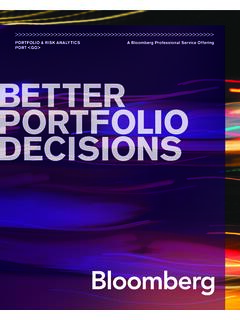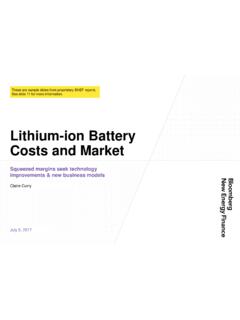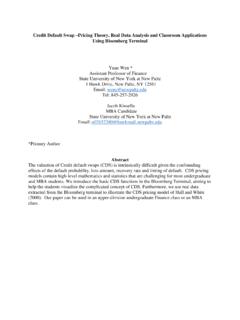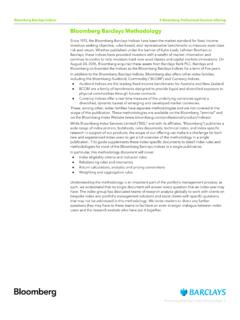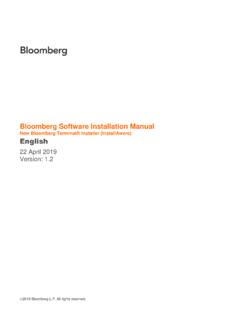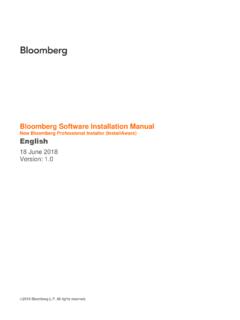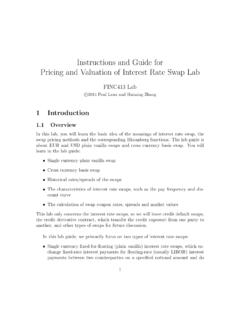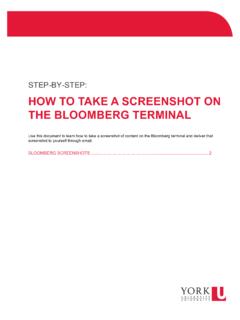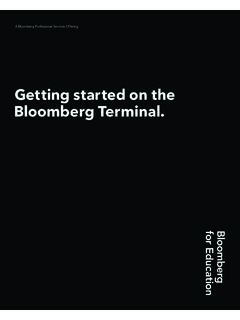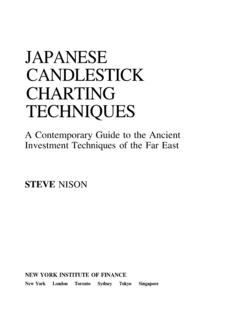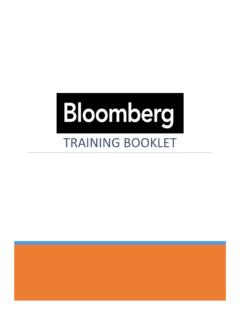Transcription of BLOOMBERG KEYBOARD 4
1 INSTALLATION & REFERENCE GUIDEA BLOOMBERG Professional Service Offering>>>>>>>>>>>>>>>>>>>>>>>>>>>>>>>> >>>>>>>>>>>>>>>>>>>>>>>>>>>>>>> BLOOMBERG KEYBOARD 4 CONTENTS02 KEYBOARD TECHNICAL INFORMATION03 BLOOMBERG KEYBOARD SETUP 03 BLOOMBERG PROFESSIONAL SERVICE CONFIGURATION03 KEYBOARD INSTALLATION03 KEYBOARD INSTALLATION WITH KVM SUPPORT04 BLOOMBERG BSAT ENROLLMENT05 KEYBOARD FEATURES 05 KEYBOARD SPECIFICATIONS06 TIPS FOR SAFE AND EFFECTIVE USE OF YOUR BLOOMBERG KEYBOARD06 RETURNING THE FORMER KEYBOARD 06 APPROVALS KEYBOARD TECHNICAL INFORMATIONDESCRIPTIONThe BLOOMBERG KEYBOARD 4 is a standard PC KEYBOARD that has been designed for use with the BLOOMBERG Professional service.
2 The BLOOMBERG KEYBOARD 4: Can be used with all standard PC applications. Is equipped with keys that have been specially designed for use with the BLOOMBERG Professional service. Uses standard Windows USB drivers. Serves as a USB audio device for BLOOMBERG and PC multimedia content. Provides external speakers and microphones in addition to headphone and microphone jacks1. Supports both split jack style and integrated speaker/microphone headsets. Features a BSAT ( BLOOMBERG Secure Access Technology) device for secure login to the BLOOMBERG Professional service.
3 Features support for USB KVM switchboxes via a secondary USB audio levels are internally limited to levels below what is available from the USB power source, which may cause volume clipping and momentary peak levelsSYSTEM REQUIREMENTSSOFTWARE REQUIREMENTSPOWER REQUIREMENTS Windows XPWindows VistaWindows 7 Windows 8 BLOOMBERG Professional service, September 2013 version or laterThe KEYBOARD is powered via USB and must be plugged directly into a PC USB port, a self-powered USB hub or a self-powered USB KVM switchbox. Self-powered devices are powered by their own AC adapters.
4 The KEYBOARD cannot be powered by a bus-powered USB hub or bus-powered USB KVM & REFERENCE GUIDE // 02 BLOOMBERG K EYBOARD SETUPKEYBOARD INSTALLATION WITH KVM SUPPORTThe BLOOMBERG KEYBOARD 4 is compatible with KVM switch boxes that support a standard USB KEYBOARD HID interface. To install with your KVM switch box please follow the process PROFESSIONAL SERVICE CONFIGURATION Download and Install the BLOOMBERG Professional Application from Launch the BLOOMBERG Professional service. Type Alt-D to bring up the Terminal Defaults menu.
5 You do not need to be logged in to adjust this setting. Select the General Tab. Select BLOOMBERG KEYBOARD option under the KEYBOARD type dropdown menu. Click INSTALLATION Connect the USB Cable to an available PC or self-powered hub USB port. Allow Windows to install the appropriate in box drivers. If upgrading from a previous BLOOMBERG KEYBOARD , restart the BLOOMBERG application. Order or Request a BLOOMBERG KEYBOARD 4 KVM Cable (Molex 88732-8802). Turn over the KEYBOARD and remove the cable cover. Unplug the rubber KVM port cover.
6 Connect the Mini-B end of the KVM Cable to the KVM Port. Route the cable through the channel in the KEYBOARD base. Reinstall the cable cover and turn the KEYBOARD over. Plug the KVM Cable into the KEYBOARD port on the KVM Switchbox. Wait for the Caps, Num and Scroll Lock LEDs to flash. Plug the remaining USB cable directly into the PC that will be running the BLOOMBERG Professional application. Allow Windows to install the appropriate in box drivers. If upgrading from a previous BLOOMBERG KEYBOARD , restart the BLOOMBERG application.
7 KVMPCINSTALLATION & REFERENCE GUIDE // 03 BLOOMBERG BSAT ENROLLMENTThe BLOOMBERG KEYBOARD 4 BSAT device has been designed to be used with any finger on the right hand. If you would like to change your enrolled finger, contact Global Customer support to have your BSAT enrollment reset. At the next login, you will be prompted to go through the enrollment entering a username and password, the user will be prompted to enter a finger enroll using BLOOMBERG Secure Access Technology, take the following steps: Launch the BLOOMBERG Professional Service.
8 Press the Enter key to bring up the login page. Enter your username and password. Click Accept to accept the agreement. Click the image of the finger you wish to enroll. Follow the on screen instructions. It is advisable to practice swiping your finger, as this will assist in registration. Once satisfied with your finger swiping, click next to continue. To continue registration, follow the on screen instructions. After completing the registration, you will be asked to verify your finger scan. One of two screens will be displayed after verification.
9 If the registration fails, press the Page Down key to repeat registration process. If you have successfully registered, press the Enter key to log into the BLOOMBERG Professional & REFERENCE GUIDE // 04 BUNIT Dock Dock for charging and updating BUNIT 3 and greater. Microphone Jack Headphone Jack supports headphones and mobile headsets with integrated microphonesKEYBOARD F E AT URE S Microphones BSAT Secure login to a user s BLOOMBERG account Microphone and Speaker Volume adjustment.
10 Microphone LED indicates that microphone is active. Speakers1234567 KEYBOARD SPECIFICATIONSP roduct Dimensions x x inches (453 x 160 x 23 mm)Product Weight 2lbs 6oz ( )Power Supply DC 5V, 500mA INSTALLATION & REFERENCE GUIDE // 05 KEYBOARD Set up your KEYBOARD so it is flat to your work surface. The mouse should be placed directly to the side of the KEYBOARD to prevent having to reach unnecessarily. Chair Adjust the height of your chair so that your feet are planted firmly on the floor and your knees are bent at right angles.