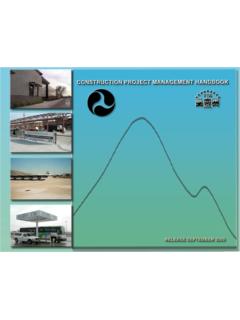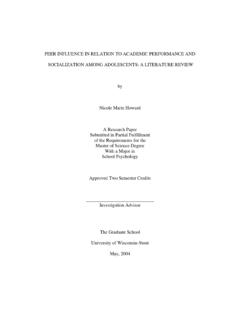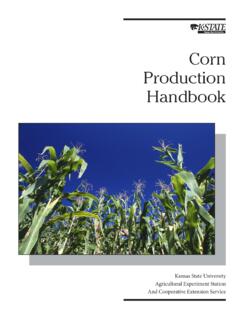Transcription of BLTouch auto bed levelling sensor setup - Locxess
1 BLTouch auto bed levelling sensor setup This guide was put together from a users experience and is not supported by myself or any printer manufacturer. The BLTouch manufacturer may provide support for their product at this email and their homepage at Mechanical You will need a suitable mount to attach the BLTouch sensor to your printer. One example is here :1287411. Thingiverse also has mounts for many other printer types. The mount needs to be adjustable so that the distance between the bottom of the sensor (not the pin) needs to be above the tip of the nozzle. The sensor should also be at least 15mm away from the hot bits. 1 R3 20TH March 2016. BLTouch auto bed levelling sensor setup Electrical The BLTouch sensor has 5 wires, 3 to the first servo connection and 5v and 2 to the Z min end stop, negative and signal pins.
2 NOTE: A link is needed between VCC and 5V in order to extend 5V to the servo connector pins. The scheme below suits the Aurdino/RAMPS used on my printer. There are many other ways to power it shown at 2 R3 20TH March 2016. BLTouch auto bed levelling sensor setup Firmware The BLTouch needs changes made to the file in the marlin source code. The required changes are similar to how you would setup a mechanical servo sensor . The changes needed vary a lot between the different versions of marlin . Between the latest stable version and RC3 release candidate there changes to layout. The info in this section is information only and not a complete how to . Hopefully your printer manufacture will be able to provide the firmware ready to go in the future.
3 If not use google and youtube as resources. Example only RC2. In : 1. Invert Z min const bool Z_MIN_ENDSTOP_INVERTING = false;. 2. Enable servo and set endstop angles to the S codes provided by BLTouch : #define SERVO_ENDSTOPS {-1, -1, 0} // Servo index for X, Y, Z. Disable with -1#define NUM_SERVOS 3. #define Z_ENDSTOP_SERVO_NR 0. #define SERVO_ENDSTOP_ANGLES {{0,0}, {0,0}, {10,90}}. 3. Enable AUTO_BED_LEVELING_FEATURE and Z_SAFE_HOMING: #define AUTO_BED_LEVELING_FEATURE // Delete the comment to enable (remove // at the start of the line). #define Z_SAFE_HOMING. #define min_software_endstops false ; to allow negative Z movement // Set these appropriately for the size of your printer // These are set for my Cobblebot basic #define LEFT_PROBE_BED_POSITION 15.
4 #define RIGHT_PROBE_BED_POSITION 250. #define FRONT_PROBE_BED_POSITION 20. #define BACK_PROBE_BED_POSITION 250. // Set the number of grid points per dimension. // You probably don't need more than 3 (squared=9). #define AUTO_BED_LEVELING_GRID_POINTS 2. Example version RC3. is here as a reference only. Note: This is an example only it is very likely it won't work with your printer due to the bed size, end stop location and steps/mm due to non std stepper driver combinations. Unless you know how please be careful you could brick your printer. 3 R3 20TH March 2016. BLTouch auto bed levelling sensor setup Testing When the BLTouch is first powered up it does a self test Starting with the pin up it them goes down/up 3 times and ends up the the LED on solid.
5 Continuous flashing means that there is an obstruction or fault. The BLTouch acts on the following gcode that can be used manually to diagnose faults etc but you don't need to normally worry about them. M280 P0 S10 ; pushes the pin down M280 P0 S90 ; pulls the pin up M280 P0 S120 ; Self test keeps going until you do pin up/down or release alarm M280 P0 S160 ; Release alarm Alarm The BLTouch can sense when something is wrong and then goes into alarm mode which is continuous flashing. Alarm can be triggered like an obstruction that stops the pin going up and down freely, it could be dirt etc. Printing Providing the firmware is correctly configured the sensor responds to the same codes as any other sensor eg inductive, capacitive or IR.
6 The Start Code in you slicer should contain the sequence G28. followed by G29 to do the auto bed levelling . (don't put another G28 after the G29 as it will just remove the G29 results). NOTES. M119 can't be used to see the state of the sensor end stop as the signal is only 5ms long (A CRO. might work). The BLTouch has proven to be very reliable and doesn't appear to be affected by the conditions that can affect other sensors eg heat, humidity and room temperature. The hex screw in the top of the sensor should usually not need to be touched. The manufactures say it is there for: 1. Cleaning the push-pin 2. Adjusting the magnetic force between Solenoid and push-pin 3. It is not for adjusting the Z offset 4 R3 20TH March 2016.
7 BLTouch auto bed levelling sensor setup Calibration These instructions are written to explain how to calibrate using a computer connected through the USB port to your printer. This process also assumes that the EEPROM has been enabled in marlin . From the command window of Repetier Host or Simplify3D etc enter the following: M851 ; note the number M851 Z0 ; set the offset to zero G28. G1 Z0. The LCD display should show Z = 0. From the display go to the Menu then Prepare/Move Z. Now move the Z axis slowly down until the nozzle is the right distance from the build plate (folded piece of paper or thin card).*. Note the Z axis value on the display it should be something like M851 ; to set the offset you got in the previous step.
8 M500 ; Stores the values in EEPROM so that it is not reset when you power the printer off and on. Thats it you are ready to print. If you find that you need to increase or decrease the gap then do: M851 ; this would make the gap bigger or M851 ; this would make the gap smaller M500 ; to save the value to EEPROM. (remember the , and are just examples , yours will be different). Here is a video of one that is running: and here * If your firmware isn't setup to allow negative z movement (#define min_software_endstops false) you will need to measure/estimate the negative value to enter with the M851 command. 5 R3 20TH March 2016. BLTouch auto bed levelling sensor setup Calibrating BLTouch from LCD display controls.
9 Assumptions: The value of PROBE_OFFSET_FROM_EXTRUDER is set at -2 in marlin if it is set at something else take that into account in the formula below. #define Z_PROBE_OFFSET_FROM_EXTRUDER -2 // Z offset: -below [the nozzle] (always negative!). Control > Restore failsafe (start with default settings if first installation). Prepare > auto home Prepare > Move axis > Move > Move Z. Slowly move the Z axis down until you have the correct first layer gap (paper or thin card method). Note the distance on the display mm ( mm is example, note your actual). Use this formula to determine your Z offset needed: Z offset = -2 + Z offset = Control > Motion > Z offset and enter the value obtained above in this example Control > Store memory Fine tuning after initial setup .
10 The BLTouch is very accurate and consistent after the initial setup but there are times when you might want to fine tune for example for different filament materials or bed types. Control > Motion > Z offset and enter the new value Control > Store memory 6 R3 20TH March 2016. BLTouch auto bed levelling sensor setup Notes on BLTouch flashing alarm When the BLTouch starts up initially or starts a G28 homing sequence it extends its probe and if any obstruction is found it goes in to a flashing alarm mode. An obstruction could also be dirt on the pin restricting smooth movement, in that case just clean it. Raise the nozzle by either LCD menu or host software so the alarm won't just happen again.