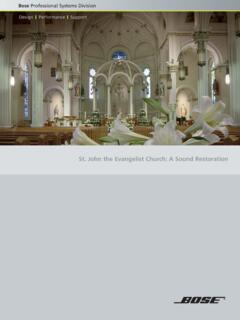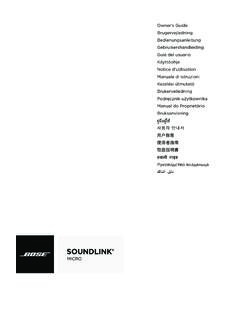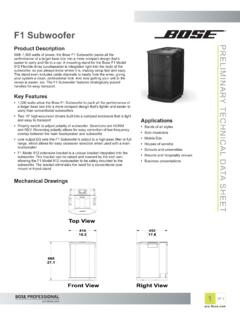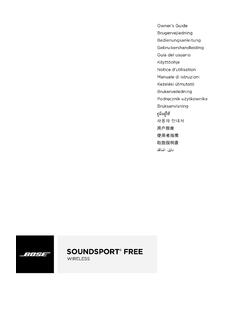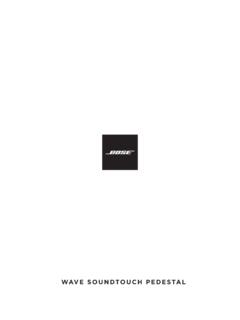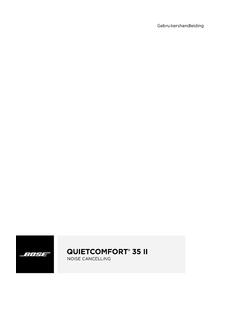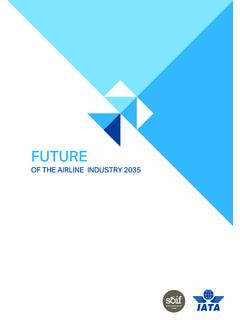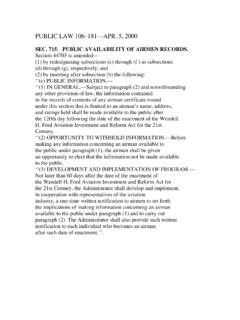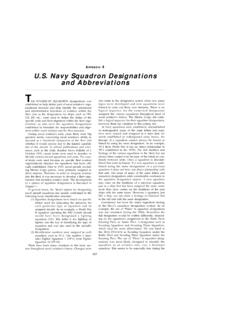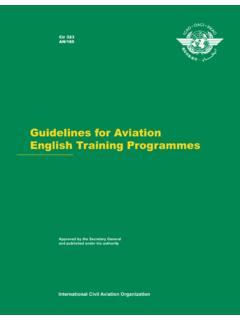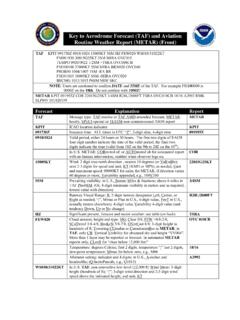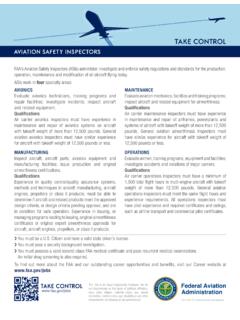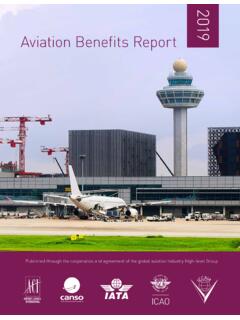Transcription of Bose A20 Aviation Headset Quick Reference Guide
1 Bose A20 Aviation HeadsetQuick Reference GuidePlease read the Important Safety Instructions enclosed in the carton. Bluetooth control moduleConventional control moduleLeft/Right Intercom Volume controlsPower indicatorPower buttonBluetooth Volume Up buttonAuxiliary (AUX) audio inputBluetooth Volume Down buttonBluetooth indicatorBluetooth multi-function buttonSecondary Audio Mode selector:Mute Intercom prioritized over secondary sourcesMix Intercom mixed with secondary source(s)Off Intercom onlyMute Intercom prioritized over secondary sourcesMix Intercom mixed with secondary source(s)Off Intercom onlySecondary Audio Mode selector:Installing the batteries1. Press down firmly on the finger indent and slide the battery cover down. The cover is tethered to the module. Do not attempt to detach Insert two alkaline AA batteries into the control module, observing proper : Replace batteries with alkaline batteries only.
2 Do not use any other battery chemistries. 2015 Bose Corporation, The Mountain, Framingham, MA 01701-9168 USA AM746707 Rev. 00 The operation switchesThe operation switches are located inside the battery Switch PurposePRIORITY(Available for Bluetooth headsets)Establishes priority between two secondary audio sources. Select BT to give the Bluetooth (wireless) connection higher priority. Select AUX to give the wired connection higher priority. See Setting the Priority (BT-AUX) switch on page 25 in the owner s (Available for head-set configurations that support two-channel or stereo intercom systems)For most configurations, set at the factory for mono audio systems (to provide audio in both ears). Set it to stereo (ST) if your aircraft has a stereo ON(Available for aircraft powered Headset versions)Set at the factory to enable the Auto On function. The Headset will turn on when aircraft power is disable Auto On, set the switch to OFF.
3 With the switch in OFF position, the user must manually turn the Headset on. AUTO OFFSet at the factory to enable the Auto Off function. The Headset will turn off after three to nine minutes of disable Auto Off, set the switch to OFF. With the switch in OFF position, the user must manually turn the Headset the Headset with a Bluetooth device1. Press to turn on the Headset . Make sure the Secondary Audio Mode selector is in the MUTE or MIX position (not in the OFF position).The power indicator glows green or yellow, depending on the charge level of the battery. (If the light is red, the battery is low and needs replacing.)Note: The first time you turn on the Headset , it will automatically go into pairing mode and the Bluetooth indicator will flash purple. This will only happen the first time you turn on the Locate the Bluetooth menu on your device and make sure the Bluetooth feature is ON.
4 Select Bose A20 from the Bluetooth device list. Bose A20 Bluetooth indicatorBluetooth multi-function buttonThe Bluetooth indicator flashes purple when the Headset is in pairing mode, and flashes blue when the devices are pair another device, press and hold for one second to put the Headset into pairing mode. Then repeat the steps Bluetooth word mark and logos are registered trademarks owned by Bluetooth SIG, Inc., and any such use by Bose Corporation is under license. All other marks are property of Bose Corporation. 2015 Bose Corporation. No part of this work may be reproduced, modified, distributed, or otherwise used without prior written permission.