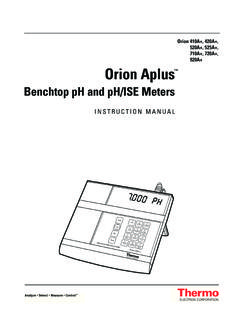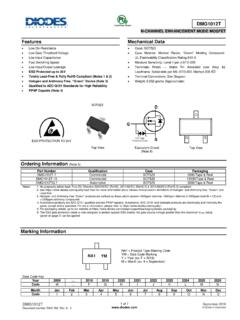Transcription of BrandMeister Getting Started Guide - N8NOE
1 BrandMeister Getting Started Guide This Guide is intended to help PAPA members learn about and explore the BrandMeister network. PAPA s evaluation of BrandMeister will end on 4/18/2016. At that time we will poll members electronically and at the PAPA meetings before deciding to move to BrandMeister or stay with the C Bridge network. In this document we will talk about BrandMeister , how it differs from C Bridge, and some of the features unique to BrandMeister . Above all else you are encouraged to dig into your code plug, make changes, add talkgroups, and HAVE FUN! This is amateur radio go forth and experiment! Table of Contents BrandMeister Getting Started Guide Static and Dynamic Talkgroups Talkgroup Settings BrandMeister Dashboard Last Heard List Listen Now The Hose Setting up GPS Text Messaging DV4 Mini Software Setup Radio Setup Extended Routing Adding a New Talkgroup to Your Codeplug Add the Talkgroup to Your Contact List Add a Channel for the Talkgroup Add the Channel to a Zone Reference Static and Dynamic Talkgroups The BrandMeister network manages talkgroups differently that the C Bridge.
2 On the C Bridge network each repeater is configured with a set of talkgroups. There are always on and user activated (or push to talk) groups. These are configured at the C Bridge and cannot be modified by users from their radios. On the BrandMeister network static talkgroups are configured by repeater operators. These talkgroups are similar to always on talkgroups. They will always transmit when there is traffic. These are the only talkgroups that must be configured by repeater operators. Dynamic talkgroups are just that. When a user keys up on a dynamic talkgroup the BrandMeister system creates a subscription for that talkgroup on that repeater. Then, for 15 minutes, the system will send audio for that talkgroup to the repeater. 15 minutes after the last transmission on a given repeater, that talkgroup will be dropped from the repeater. Users have the ability to key up on any talkgroup and use it. For us here in California, a user could key up on a Florida state talkgroup and it would work fine.
3 15 minutes later the connection would drop. Interestingly, the timeslot is not important. The network will route the audio to the repeater and transmit on the same timeslot. It is recommended that timeslot 1 be used for wide area conversations leaving timeslot 2 available to local communications. Unlike other linking systems there is no need to drop a connection or restore a link. Dynamic talkgroups are time slot agnostic. This means I can key up on talkgroup 123 on timeslot 1 and could be talking with someone on talkgroup 123 on timeslot 2. Inside the network there is no time slot, this is only considered when the talkgroup is delivered to a repeater, and it is delivered on the timeslot of the most recent transmission. Talkgroup Settings In BrandMeister the list of talkgroups is different than C Bridge. It is also important to know a change has been made to the timeslots for many of the talkgroups. PAPA Members are encouraged to add their own talkgroups. You can find a list of well know talkgroups in the user Guide ( ).
4 You are also encouraged to watch the last heard list and use The Hose ( ) and discover talkgroups. Add them to your code plug and experiment. During the PAPA System BrandMeister evaluation phase the talkgroup lineup will be different than when we transition to BrandMeister , if we decide to make this change. PAPA BrandMeister Evaluation Talkgroup Lineup Name Timeslot 1 Timeslot 2 Type Local 2 Static PAPA 7272 Static Protected SoCal 76225 Static Protected SoCal 1 721 Dynamic Protected California 3107 Static Protected California 1 2251 Dynamic Protected CA 3106 3106 Dynamic North America 93 Dynamic World Wide 91 Dynamic Nationwide 3100 Dynamic Audio Test 9999 9999 Dynamic Parrot 9990 9990 Private Call Call Zone 6 31096 Static The standard talkgroups for a BrandMeister server are as follows Name Timeslot 1 Timeslot 2 Type Local 2 Static California 3106 Static Protected North America 93 Dynamic World Wide 91 Dynamic Nationwide 3100 Dynamic Audio Test 9999 9999 Dynamic Parrot 9990 9990 Private Call Call Zone 6 31096 Static If the PAPA System decides to continue with BrandMeister , we will have the following talkgroups as well, we will not know the talkgroup IDs until they are setup by BrandMeister .
5 California 1 Dynamic for all California repeaters SoCal Static for all Southern California repeaters SoCal 1 Dynamic for all Southern California repeaters PAPA Static For PAPA repeaters only There is still a lot of discussion about interconnecting the BrandMeister and C Bridge talkgroups. At this time it is too early to know if this will be done long term. BrandMeister Dashboard Each BrandMeister server hosts a dashboard showing activity and connections on the server. These pages are responsive in design meaning they work well on both desktop and mobile devices. Most obvious on the homepage is the overview of connection types, industrial repeaters (Motorola and Hytera), homebrew, DV4 Mini, and Masters. There are also graphs that show the number of connections from each country and network activity. From here you can view a full report of each connection type, get status of individual connections and more. Last Heard List The last heard page shows all activity worldwide.
6 You can open the search panel and create a filter to restrict your view to a single master, repeater, talkgroup, call sign, radio ID, and a few other things. On each row, you may notice a speaker icon in the Destination column. This is a link to the Hose allowing you to listen to the conversation. Listen Now The Hose The Hose is a combination of a Listen Now and Audio Test. You can listen to active talkgroups to decide about adding them to your code plug. You can also test your audio. See how it compares to the audio of others. Setting up GPS The BrandMeister servers have a gateway to for location information. Setting up GPS support on your radio is easy and once setup works well. Basic settings can be found at . You will need to update the ARS Radio ID based on your country. See the country specific page on the BrandMeister wiki for details. For the US this is This is a summary of the settings for Motorola Radios General Settings GPS: On Network Settings CAI Network: 12 ARS Radio ID: 310999 (this depends on the master) Prefered channel settings ARS: On System/Site Change Enhanced GPS: Off Compressed UDP Data Header: Standard DMR GPS Revert: Selected Data Call Confirmed: On CSBK Data: Off General Settings: Network Settings Because GPS takes a lot of power it is recommended that you turn off the GPS when you don t need it running.
7 This is easiest if you program a button to turn GPS on and off. General channel settings set ARS to On System/Site Change and Compressed UDP Data Header to DMR Standard. In the TX settings for your channel set GPS Revert to Selected, Data Call Confirmed to On, and CSBK Data to Off. You will need to do this for each channel on the BrandMeister repeater. After setting up your radio you will need to configure the gateway so your location information is forwarded from the BrandMeister network to the servers. This is done on the Digital Radio Amateur Technologies site. You will need to create an account on this site, there is an authentication process, but it is automated and quick. After your account is setup go back to the site and click Self Care . Then Ham DMR in the menu at the top of the page. This page will allow you to setup your APRS information for each of your DMR IDs. Once this is done go out and have some fun, drive around, do stuff, see people, then check Your location will show up and be identified with your DMR Radio ID.
8 Text Messaging This is not a full description of text messaging, more of a reminder that it is available. Text messaging is support on the BrandMeister network and you are encouraged to experiment with it. Text messaging is not a store and forward system. The recipient does need to have their radio on and tuned to a BrandMeister repeater when you send a message to them. The recipient does not need to be local, they can be connected to any repeater on the BrandMeister network. Most of the radios allow you to create a set of messages using CPS. Create some messages and send them to others. DV4 Mini The DV4 Mini is a USB dongle that give the operator an ability to connect into DMR, D Star, Fusion and other networks. For DMR both DMR+ and BrandMeister are support. This discussion will not include setting up the dongle as Getting the software to work can be a challenge. There are a couple of URLs you will need to get Started . DV4 Mini Software: DV4MF2 Software: You will need the DV4MF2 software to use BrandMeister .
9 But, you must install the DV4 Mini software first, then download DV4MF2 and put it into the same folder as the file. From there you can run the DV4MF2 application. Software Setup Start on the Gateway Setup tab. For most PAPA members, you will want to select the 3103 master. This is in San Jose. For reference 3101 is in New York, and 3102 is in Texas. You will also want to set your radio ID and location information. Now go back to the DV Operation tab. Set the frequency, DV Mode ( BrandMeister ) and select XTG (Extended Talkgroup). Next you can select a talkgroup. Start with something easy like 3106. After selecting the talkgroup click on the Talkgroup button. You should see a message about routing to the talkgroup. Radio Setup Now that you have the software setup you need to program your radio. Create a zone and channel. Setup your channel as follows: Color Code: 1 Time Slot: 2 TX/RX Frequency: match the software Talkgroup ID: 9 You should now be able to key up your radio and talk via the DV4 Mini.
10 To change talkgroups you would simply select a different talkgroup and click the Talkgroup button. Extended Routing Another way to change talkgroups is by using the BrandMeister dashboard. On the Dashboard select Extended Routing . Under User ID select yourself. This will only work if you have the DV4MF2 software connecting to the same master you are viewing on the web. Now you can select a talkgroup, click OK, and start transmitting on that talkgroup. Adding a New Talkgroup to Your Codeplug So let s say you found a talkgroup on The Hose and want to add it to your codeplug. There are 3 steps for making that addition: Add the Talkgroup to your Contacts list. Add a Channel for the Talkgroup. Add the Channel to a Zone The details for doing this with the PAPA Connect Systems and MD 380 codeplugs are outlined below. The concepts are the same for Motorola, Hytera and other DMR radios. Add the Talkgroup to Your Contact List You have a couple of choices depending on your radio.