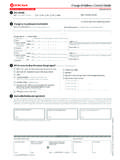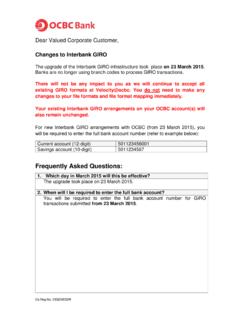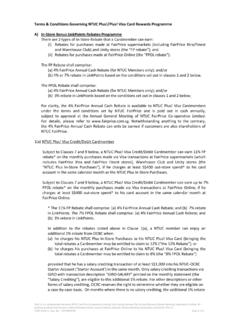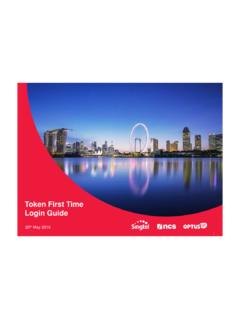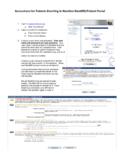Transcription of BUSINESS INTERNET BANKING USER GUIDE - …
1 VELOCITY@OCBC INTERNET BANKING user GUIDE1 of 1311 Contents1. log in to Velocity@ocbc 42. View Trade Finance portfolio 123. View and download a bank statement 154. Create a Letter of Credit (LC) Application 205. Create a Letter of Credit Amendment 216. Create an Import Bill under Letter of Credit (IB) instruction 247. File Upload & Remittance Inquiry 278. Switch between GIRO Payment/FAST/MEPS/Local Telegraphic Transfer screens 329. Create a GIRO Payment (Make a transfer to a bank locally) 3610. Create a FAST Payment (Make a transfer to a bank locally) 4011. Create a MEPS (Make a transfer to a bank locally) 4812.
2 Create a Telegraphic Transfer (Make a transfer to a bank locally or overseas) 5213. Transfer between OCBC accounts 5414. Create an Overseas Telegraphic Transfer 5615. Create a Bill Payment 6116. Create a GIRO Payroll 6217. Create a FAST Payroll 6618. Create a GIRO Management Payroll 7419. Create a FAST Management Payroll 7820. Create a GIRO Funds Collection 8621. Create a FAST Collection 8922. Create a Cashier s Order 9823. Create a Demand Draft 9924. Authorise a transaction 10025. Check your transaction status 10326. Access a report 10727. View reports and files in File Repository 11128. Create a Transaction Template 11329.
3 Using the Transaction Template 11930. Administration 12631. Transaction fees and cut-off times 13732. Glossary 1402 of 1402 Welcome to Velocity@ocbc @ocbc is OCBC Bank s latest BUSINESS INTERNET BANKING platform that has replaced the old platform. The new platform is easier to navigate and use, along with new features that are added to let you manage your payments, collections and trading activities anytime, anywhere in the GUIDE covers frequently used functions which will get you up and running on Velocity@ocbc in no time .
4 There are 4 main roles in the typical transaction workflow via Velocity@ocbc The Viewer is able to access the company s statement of The Maker prepares the BANKING transaction ( a GIRO Payment) via Velocity@ocbc The Maker will then submit the prepared transaction to an Authoriser for approval. The Maker is not empowered to authorise the transaction for The Authoriser is empowered to authorise BANKING transactions prepared by the Maker in Velocity@ocbc Each transaction must be fully authorised, either singly or jointly (this arrangement is specified at point of application) before it will be processed by the bank.
5 In the case of Standard Service Package with transacting capability, the Maker and Authoriser is the same The Administrator manages all Users. This role allows them to reset passwords, create new/additional users etc. To regulate the use of Velocity@ocbc in the organisation, any action initiated by one Administrator must be approved by another Administrator. This role is not available if your company has signed up for the Standard Service you have further queries or feedback on Velocity@ocbc , you can contact us at (65) 6538 1111 or email us at Mondays to Fridays, 8:30am to 6:00pm (excluding public holidays).
6 3 of 1401 log in to Velocity@ocbc your Password Mailer and Security token ready before you log in to Velocity@ocbc ( ) for the first the INTERNET Browser and type this URL into the Address bar located at the top of the browser: You will see the following MailerSecurity TokenLogging in for the first timeFor security reasons, upon your first login to Velocity@ocbc , you will need to activate your Security Hardware token and change your given password. After this, the Security token will be uniquely registered to you and must be used for all subsequent you are an Authoriser, you will be required to acknowledge on the Authoriser Acknowledgement Form found in the Starter Kit.
7 The bank will activate Authoriser s Security token for velocity@ocbc within 5 working 1013 4 of 90 OCBC Bank. All Rights Reserved :193200032W 4 2. log in to Velocity@ocbc Have your Password Mailer and Security token ready before you log in to Velocity@ocbc ( ) for the first time . Launch the INTERNET Browser and type this URL into the Address bar located at the top of the browser: You will see the following page.
8 [NB] updated screen] 4 of 1406 The Security token Activation screen will be displayed. [JS updated screen] 3. To activate your Security token : i. Enter the 10- digit Security token Serial No. which is found at the back of your Security token , in the relevant field. Do not enter hyphens. ii. Press the red OTP button on the Security token . A 6- digit One - time - password will be generated. iii. Enter the One - time - password in the relevant field.
9 Iv. Click Activate Now. v. A message confirming the successful activation of your Security token will appear. Click OK. 4. To change your given password: i. Enter your Old Password (as indicated in the Password Mailer) ii. Enter a New Password (take note of the Password rules) iii. To confirm, re- enter your New Password in the Enter new password again field. iv. Click Submit. 1. Enter your Organisation ID, user ID and Password as indicated in the Password Mailer in the Login Click Security token Activation screen will be Logging in for the first time For security reasons, upon your first login to Velocity@ocbc , you will need to activate your Security Hardware token and change your given password.
10 After this, the Security token will be uniquely registered to you and must be used for all subsequent logins. If you are an Authoriser, you will be required to acknowledge on the Authoriser Acknowledgement Form found in the Starter Kit. The bank will activate Authoriser s Security token for Velocity@ocbc within 5 BUSINESS days. [JS updated screen] 1. Enter your Organisation ID, user ID and Password as indicated in the Password Mailer in the Login box.