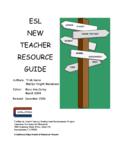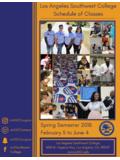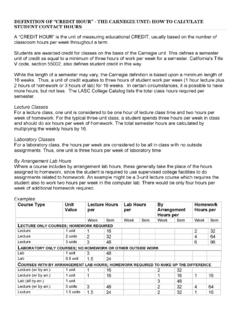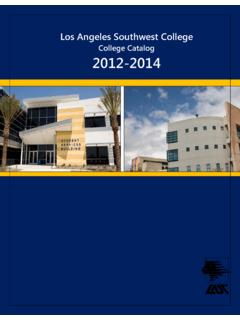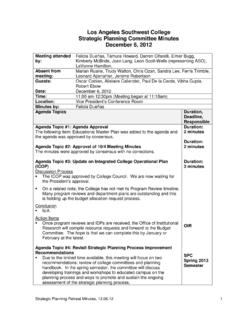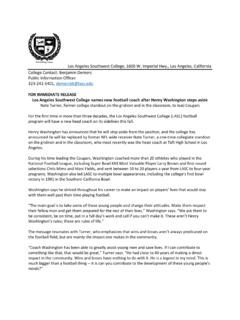Transcription of Canvas Cheat Sheet Students UpdatedSIS
1 ! Cheat Sheet ! Logging In: Once you've logged in, click Canvas to get to Canvas Username: Student ID# (ex: 881234567 or 901234567). Password: The same password you use to log into the SIS/PeopleSoft system What if a student can't log in /is getting an invalid username or password error? The login information will always be the same as the login information for the SIS system Instructions for logging into the PeopleSoft/SIS system for the first time can be found at: If you are unable to log into PeopleSoft/SIS, follow the steps to reset your password at If you cannot reset your own SIS password, you need to contact Admissions & Records to begin the password-reset process.
2 Admissions & Records is located in the Student Services Building, Room 102, and their phone number is 323-241-5321. Once Students log in , they'll be taken to the Dashboard and will see what Canvas calls the GLOBAL NAVIGATION links on the left Account: Where Students can edit their profile (picture and biography), change their settings (including what email account is linked to Canvas ), set their notifications (how often they are alerted and how), access and upload their files, and click logout. Dashboard: The first thing Students see when they log in .
3 This is where courses show up there will be a box for each course. Students can set which courses they see in their Dashboard in Courses below. Click on a course box to enter the course. Courses: Clicking on Courses will show the same courses as the Dashboard. Students can click on All Courses to see all current and past courses and to set which courses show up in the Dashboard. Courses that are starred will show up in the Dashboard. Calendar: The calendar shows due dates and other important events that instructors have added.
4 Students can filter the calendar to see all classes or just specific classes. Inbox: Students can use the inbox to send and receive messages within Canvas . An icon will show up when Students have unread messages. ! Help: Shows Students the 24/7 Canvas support number that they can call: 1-844-303-5591 ! ! ! Once a student enters a class they will see a version of this: NOTE: Instructors have control of what shows up here for Students and what order these items appear in this will be different for every course. ! ! ! Announcements: Students should check this often for !
5 Announcements instructors make about assignments, etc. ! Assignments: Students should check assignments to see what their instructor is asking them to turn in and when. Instructors may require Students to type into a text box, upload a file, and more. Discussions: Instructors will often require Students to participate in discussions. This may include both posting and responding to another Students . Grades: Students can go here to find their scores for assignments and to keep track of their grades. ! ! Syllabus: This should always be the first place Students start!
6 Check the syllabus for course information, book requirements, assignments, and due dates. The syllabus area will also list any assignments instructors add. Quizzes: Go to quizzes to find any quizzes or tests instructors post. Pay careful attention to: time limits, how many attempts are allowed, and the number of questions. Modules: Modules are a way to organize content. Some instructors arrange their courses using Modules, so Students should check to see if their instructor has done this. Some modules are arranged by week or unit or by chapters of textbooks.
7 Modules can contain assignments, quizzes, discussions, content pages, links to other websites, and more. ! ! ! ! ! ! Student & Faculty Tutorials: This link contains tutorials about Canvas . Students will have to click on a link to open the tutorials in a new tab. Students can scroll down to the student videos to see videos ! about how Canvas works.