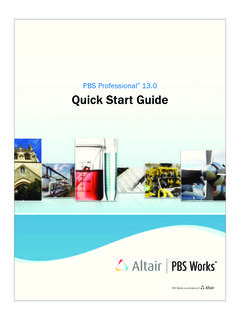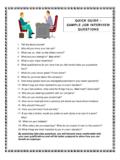Transcription of Cello Quick Start User Guide - Meter-Master
1 Cello Quick Start user Guide Document Ref: UM589018 Issue 1 Cello Quick Start user Guide Technolog Limited, Ravenstor Road, Wirksworth, Derbyshire DE4 4FY Tel: +44 (0)1629 823611 Fax: +44 (0)1629 824283 Email: Cello Quick Start user Guide Document Ref: UM589018 Issue 1 2 Contents Page - About this Guide - Cello - PMAC STEP 1 Setup Host GSM - USB Logger STEP 2 - SIM card testing ..8 STEP 3 Install PMAC Software ..9 - PMAC Set up Procedure ..10 STEP 4 Install PMAC USB STEP 5 - Mobile PMAC SMS.
2 14 STEP 6 Install Cello SIM - Sealing the Cello STEP 7 Setting up Cello for local STEP 8 - Setting Cello SIM for Unlimited Message Transmission ..19 STEP 9 Associate PMAC Plus with Host GSM modem ..21 STEP 10 Setting up the Cello when using PMAC / PMAC - Configuring the Cello ..26 - Setup Notepad / Live inputs ..27 Cello Quick Start user Guide Document Ref: UM589018 Issue 1 3 Contents - Setup Channels ..28 - Dialout Settings / Alarm Editor ..29 - Cello Dial-out & Advanced - Event Log ..31 - General Settings / Recording data ..32 - Cello Diagnostics ..33 Shaded sections found in this Guide are used to identify OPTIONAL settings and features.
3 Cello Quick Start user Guide Document Ref: UM589018 Issue 1 4 INTRODUCTION About this Guide : Cello Quick Start user Guide is intended as condensed summary document based on the PMAC Plus installation and operating manual. This should allow the user to follow step by step instruction for first time installation, set up and commissioning of Cello . Cello : Technolog s Cello product range is a market leader in SMS/GPRS solutions for data logging and smart metering in water, gas and energy. Cellos are used to collect network and meter data, and facilitate reduced operating costs and enhanced efficiency through interactive management of utility networks.
4 Cello products are approved by The Carbon Trust and are in operation across thousands of sites around the world. Bespoke Cello devices are available, such as a waterproof Cello , a low cost intrinsically safe Cello for use in explosive environments, and a Cello modem compatible with most electricity meters. PMAC: Designed for use with Technolog's comprehensive range of data logging equipment, PMAC Plus is Designed for use with Technolog's comprehensive range of data logging equipment, PMAC is compatible with Microsoft Windows '95, '98, NT, 2000, XP and Vista.
5 PMAC combines retrieved site data with existing information to provide continuous data. Cello Quick Start user Guide Document Ref: UM589018 Issue 1 5 STEP 1 - SETUP HOST GSM MODEM Because not all host modems are created equal or offer the same features, the following is a general setup Guide only. Basic setup requirements: - A valid SIM card - Free compatible COM serial port - PC operating system As a minimum, it will be necessary to connect the following interfaces / Accessories to operate the modem properly: - Dual band GSM antenna - GSM Modem PSU - RS232 Serial Cable Connect the 9-pin Sub D-female serial cable to the GSM Modem on COM1 or COM2 on your PC (or to another free serial interface port), as shown.
6 Connect the host modem to mains power supply via the PSU. Cello Quick Start user Guide Document Ref: UM589018 Issue 1 6 (Optional) USB RS232 / PC to Logger Cable When a direct RS232 port is not available, a USB conversion cable can be utilised to facilitate PC- Logger / Modem communication. Driver Installation - Driver files supplied are specific to adaptors provided by Technolog Ltd - Using the Technolog Utility Disk provided, select the folder USB RS232 Cable. - Open the Driver folder. - Choose the corresponding operating system you are using eg.
7 Windows XP - Run Cello Quick Start user Guide Document Ref: UM589018 Issue 1 7 - The welcome screen will prompt you to click [Next] and Guide you through the installation process. - When the following screen appears, click [Finish] - When the installation is complete, connect the converter to a free USB port on the computer. Cello Quick Start user Guide Document Ref: UM589018 Issue 1 8 STEP 2 - SIM CARD TESTING Now that the Modem hardware has been correctly connected to the Host PC it will require a SIM Card to be installed in order to communicate (both send and receive messages) from PMAC Plus (Host software) to Cello units.
8 What is required: - A valid SIM card - PIN unlocked / removed - The SIM telephone number. - Sufficient Credit (top-up or contract) on the SIM Card Q: How can I check my SIM card ? A: Use your mobile phone. - Insert the modem SIM card and turn on your phone. - The SIM should not ask for a PIN code. If it does this will need to be removed. - The SIM should be able to obtain available network provided adequate reception coverage. - Using the SIM, send a text message to another mobile number. This will provide the origin phone number and confirm the SIM is active and working properly.
9 - Ensure that any text messages from this stage are removed from the SIM. Install the SIM card into your host GSM modem: - Ensure the modem is not powered up when installing the SIM card. - Take care to keep the golden contact area clean and free of damage. - The bevelled corner should correspond with the correct installation position within the modem. Cello Quick Start user Guide Document Ref: UM589018 Issue 1 9 STEP 3 - INSTALL PMAC SOFTWARE Introduction: PMAC Software is designed for use with Technolog s full range of data logging equipment The Software package can perform the following tasks: - local communications to enable the setting up and downloading of Technolog Data loggers.
10 - This data can then be viewed graphically or as values, exported to a spreadsheet, summarized and calculated upon. - Graphs and values can be printed on any Windows compatible printer or plotter. - It is fully compatible with Microsoft Windows 95, 98, 2000, ME, NT4 and XP Minimum System Requirements: OS: Windows 95 or above CPU: Pentium 166 RAM: 64MB HDD: 1GB Windows compatible Mouse 1 free Serial communications port Items Required for Installation: - This Manual - A software protection device called a dongle. This is a USB stick designed to be permanently installed in a vacant USB port, allowing the PMAC software to operate correctly.