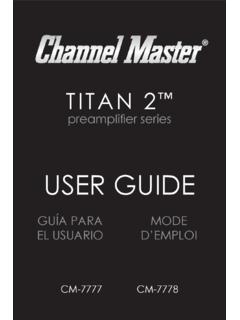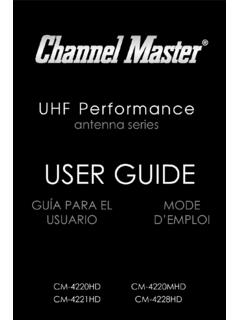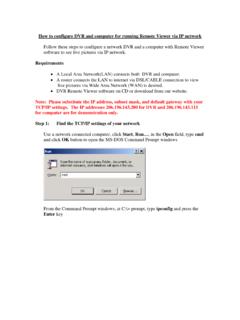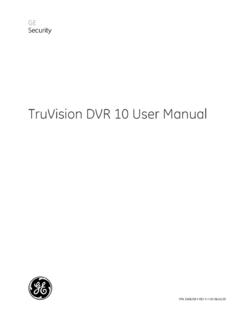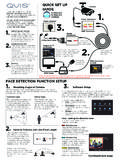Transcription of Channel Master DVR+User's Guide
1 User s GuideRecord without limitations or InformationCopyright 2016 Channel Master , Gilbert, Arizona 85233. All rights information in this user Guide may change without notice. Revisions may be issued to tell you about such Software Notice SettingAs with all software-controlled products, unexpected behavior could arise if the user tries to perform operations in a non-routine manner. This product, like almost any other high-tech product, is subject to bugs and hence Channel Master CANNOT AND DOES NOT GUARANTEE OR WARRANT THAT ALL FEATURES, SUCH AS PARENTAL CONTROLS, WILL WORK AS INTENDED UNDER ALL CIRCUMSTANCES. Channel Master endeavors to improve such conditions and will periodically download and Software Covered in This User GuideThis user Guide covers the Channel Master DVR+ receiver and software model Channel Master DVR+. This user Guide may cover other devices not listed Number: 209460 Document Version: Master and DVR+ are registered trademarks of Channel Master product names, trade names, or corporate names mentioned in this user Guide are acknowledged to be the proprietary property of the registered and its logo are trademarks of Pandora Media, Inc.
2 And are used by TV and its logo are trademarks of Sling Media Inc. and are used by and its logo are trademarks of VUDU, Inc. and are used by and its logo are trademarks of Google and are used by under license from Dolby Laboratories. Dolby and the double-D symbol are trademarks of Dolby terms HDMI and HDMI High-Definition Multimedia Interface, and the HDMI Logo are trademarks or registered trademarks of HDMI Licensing LLC in the United States and other countries. III Important Safety Instructions1 Read these Keep these Heed all Follow all Do not use the apparatus near Clean only with a dry Do not block any ventilation openings. Install in accordance with the manufacturer s Do not install near any heat sources such as radiators, heat registers, stoves, or other apparatuses (including amplifiers) that produce Do not defeat the safety purpose of the polarized or grounding-type plug.
3 A polarized plug has two blades with one wider than the other. A grounding-type plug has two blades and a third grounding prong. The wide blade or the third prong are provided for your safety. If the provided plug does not fit into your outlet, consult an electrician for replacement of the obsolete Protect the power cord from being walked on or pinched, particularly at plugs, convenience receptacles, and the point where they exit from the Only use attachments/accessories specified by the Unplug the apparatus during lightning storms or when unused for long periods of Refer all servicing to qualified service personnel. Servicing is required when the apparatus has been damaged in any way, such as the power supply cord or plug is damaged, liquid has been spilled or objects have fallen into it, the apparatus has been exposed to rain or moisture, does not operate normally, or has been WARNING: To reduce the risk of fire or electric shock, do not expose this apparatus to rain, moisture, dripping or The power adapter must remain easy to unplug from the power socket once the equipment is DO NOT expose the remote control batteries to excessive heat such as fire or Safety-related markings can be found on the underside of the Ground the installation in accordance with NEC or other applicable codes.
4 Locate the power adapter and receiver indoors in an open, well-ventilated area. Do not place them in an enclosure (such as a cabinet) without proper ventilation. Place the receiver on its feet on a firm, stable, horizontal surface. Unplug the power adapter from the power socket during installation and follow all connection instructions. Only connect the original power adapter to the receiver. Other power adapters may damage the circuitry and cause a fire risk. DO NOT place heavy objects on the receiver or power adapter. Keep plastic packaging and small parts away from babies and from Water DO NOT place objects filled with liquids, such as vases or drinks, on or near the power adapter or Precautions DO NOT remove the power adapter cover due to risk of electric shock from live parts inside. DO NOT allow objects to drop or be pushed inside the receiver, for example by children.
5 DO NOT place naked flames such as lighted candles on or near the receiver or power Care Unplug the power adapter from the power socket before cleaning. If the power adapter or receiver is damaged, unplug it from the power socket and have it checked by qualified personnel before operating it any Warning and Attention SymbolsYou must be aware of safety when you install and use this system. This user s Guide includes various procedures. If you do some of these procedures carelessly, you could injure or kill yourself or damage equipment or property. Some other procedures require special Class II equipment symbol means that the equipment has additional insulation and does not need to be Your Safety Warning: To reduce the risk of fire or electric shock, do not expose this appliance to rain or Current (AC)Direct Current (DC)Indoor Use OnlyUSB Connector V INTRODUCTION 1 Table of Contents Important Safety Instructions Introduction 02 :: About Your New DVR+ Receiver 03 :: What s Included 04 :: Controls and Connectors 06 :: Remote Control Getting Started 08 :: Setting Up Your DVR+ 09 :: Using the Setup Wizard 10 :: Programming the Remote Control 13 :: Using the Remote Control 14 :: Watching TV and Navigating the Program Guide 15 :: Recording a Program or SeriesUsing Your DVR+ 20 :: Changing Channels 20 :: Controlling the Volume of Your TV 20.
6 Controlling digital Audio 21 :: Getting Program Information 21 :: Adjusting Languages and Closed Captions 22 :: Using the Live Pause Feature 22 :: Using Internet Apps Menus & Options 26 :: DVR+ Main Menu 27 :: Guide 27 :: DVR 28 :: SETTINGS 30 :: SEARCH 30 :: Hiding an Unwanted Channel 30 :: Setting Up Network Connectivity 31 :: Updating Your DVR+ SoftwareTroubleshooting & FAQs 34 :: Possible Issues and Solutions 38 :: Frequently Asked Questions 43 :: Remote Codes FCC, Warranty & OSS 56 :: FCC Statement 57 :: Limited Warranty 60 :: Open-Source Software Notices1 Introduction ::What you ll find in this chapter: Information about your new DVR+ receiver What s included with your DVR+ Controls and connectors Remote control buttons:: IntroductionChapter 12 :: Introduction Thank you for purchasing your new Channel Master DVR+ high-definition (HD) digital video recorder (DVR) and DVR+ is the complete entertainment solution a state-of-the-art HD DVR combining subscription-free, over-the-air (OTA) digital television reception with access to Internet-enabled TV apps such as YouTube, Pandora, VUDU, and Channel Master FeaturesNote that to access DVR+ Internet-enabled features, you must have access to a high-speed broadband Internet service.
7 A download speed of 2 Mbps or more is highly recommended in order to enjoy streaming services such as YouTube, Pandora, VUDU, Sling TV, and Channel Master This GuideThis Guide is intended to help you use your new Channel Master DVR+ receiver. It describes the controls and connections required to set up your device and operate your device using the following conventions:Bold TextBody text in bold indicates a button to press on the remote TextBody text in italics indicates an option or sequence of options (separated by the character) to select from the DVR+ user interface on your TV. Use the navigational arrow buttons on the remote to highlight your tasks quickly illustrate how to use some of the many features of the DVR+. The flow of these tasks are illustrated using a ribbon, as shown below:About Your New DVR+ ReceiverThe VUDU ServiceAccess to rent or buy on-demand VUDU movies using your DVR+ receiver requires an account with the VUDU service.
8 You can browse for available movies and then sign up directly from within the online app on the DVR+. Or you may use a web browser to visit and select the Sign Up button to get you already have a VUDU account, you can sign in to it from your DVR+. Or if you have an account with , you can use that username and password to get task with step with step with step with step 4. Task Introduction ::Unpack the box and familiarize yourself with each item: The DVR+ receiver Read This First! stop sheet Quick Start Guide AC power supply Remote control (two AAA batteries included)Stop SheetPower SupplyQuick Start GuideRecord without limitations or Start GuideRemote Control What s Included4 :: Introduction Front Panel ControlsThe front panel of your DVR+ receiver has the following controls: IR Receiver Receives infrared signals from your remote control.
9 Please do not cover or obstruct the IR receiver. Status LED Provides a visual indication of whether your DVR+ receiver is turned on (bright blue) or in standby mode (dim blue). The bright-blue light turns red when the DVR+ receiver is actively recording a program or event. Power Button Activates your DVR+ receiver (if it is standby mode) or puts it in standby (if it s active).Controls and ConnectorsIR ReceiverReceives IR signals from the remote. Do not cover or LEDRed RecordingDim Red Recording in StandbyBright Blue OnDim Blue StandbyPower ButtonTurns power on/off; push and hold to Introduction ::Rear Panel ConnectionsThe rear panel of your DVR+ receiver has a number of different connectors to note: RF IN (REQUIRED) Connects a coaxial cable for an OTA TV antenna. OPTICAL Port Connects a digital audio cable for multichannel sound output.
10 HDMI Port Connects a High-Definition Multimedia Interface cable for digital audio/ video output. Ethernet Port Connects an Ethernet cable to your router for broadband Internet service. Note that this optional connection (or a wireless connection using the optional Wi-Fi adapter) is required if you wish to access Internet-enabled services such as YouTube, Pandora, VUDU, and Channel Master TV. USB Ports Connects the optional Wi-Fi adapter and/or external hard/flash drive for expanded DVR storage. IR Port Connects the extension cable for an optional infrared (IR) receiver to increase the flexibility of where you can install your DVR+ while maintaining strong signals with the remote control. Power Supply Port (REQUIRED) Supplies a 12-volt, : Use only the power supply included with your DVR+ to connect it to the AC PortsConnects to an external hard drive/flash drive and optional Wi-Fi adapterHDMI OutputProvides HD digital audio and video to the TVEthernetConnects to the broadband home networkAntennaConnects the over-the-air antennaDigital AudioOptical connection to a high-quality digital sound decoding systemPowerProvides power to the DVR+IRConnects the IR extension cable6.