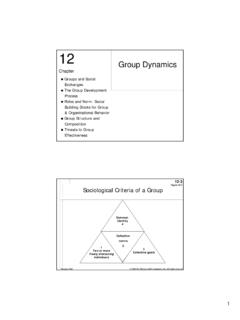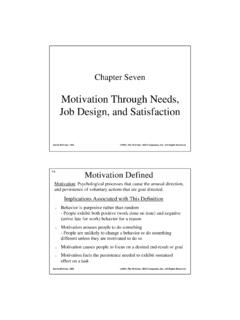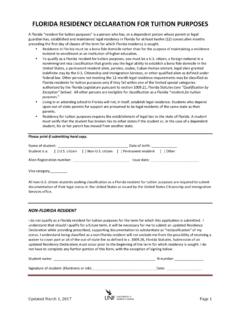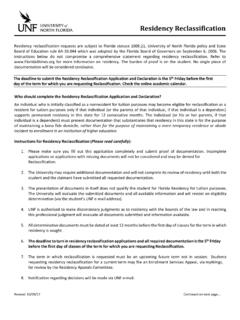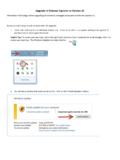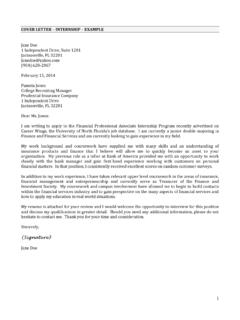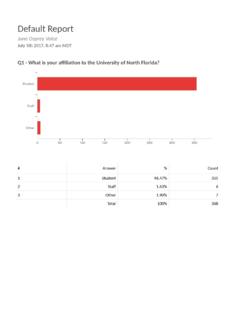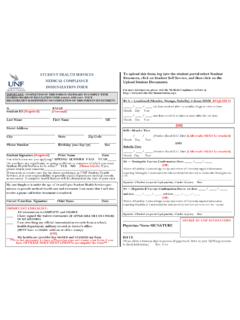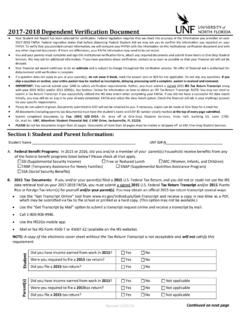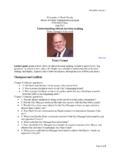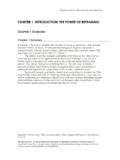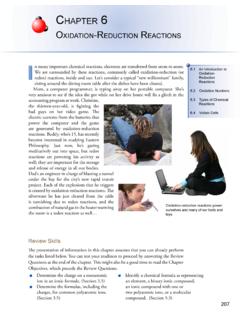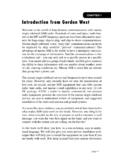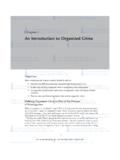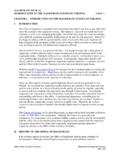Transcription of CHAPTER 1
1 CHAPTER 1 introduction to MathcadMathcad is a product of MathSoft inc. The Mathcad can help us tocalculate, graph, and communicate technical ideas. It lets us work withmathematical expressions using standard math notation - but with theadded ability to recalculate, view, present, and publish with ease, evento the Web. We shall explore the following functionalities provided byMathcad , Numeric operators perform summations, products, derivatives,integrals and Boolean operations. Numeric functions apply trigonometric, exponential, hyper-bolic and other functions and transforms. Symbolics simplify, differentiate, integrate, and transform ex-pressions algebraically. Vectors and Matrices manipulate arrays and perform vari-ous linear algebra operations, such as finding eigenvalues andeigenvectors, and looking up values in arrays. Differential Equation Solvers support ordinary differential equa-tions, systems of differential equations, and boundary valueproblems both at the command line and in solve blocks thatuse natural notation to specify the differential equations this CHAPTER , we give a brief introduction to its user interface andthe basic usage of MathCad in defining, evaluating, and graphing ofvariables and introduction TO Mathcad1.
2 User Interface: Menus and ToolbarsSince MathCad is a window program as shown in the followingscreen shot after run the Mathcad WindowThe blank area is thework areathat allow us typing and evaluat-ing mathematical expression, graphing, symbolic computing, enteringand running Mathcad scripting codes, and entering ordinary has standardmain menu barat the top of the window as mostwindow programs do that is shown in the following screen Menu BarBut some menus deserve a little more attention. They areView,Insert, The View , among other features,allows a user to bring up popup menu bars for using with Mathcad .1. USER INTERFACE: MENUS AND TOOLBARS3 Figure BarMathcad has nine popup toolbars that for entering math formulas,mathematical symbol, graphing, programming, etc. We can choose tobring up each one at a time or bring up the top level popup menutoolbar by selectingMathas shown in the following screen shot,Figure Level Popup Menu ToolbarBy click each menu icon at this top level menu bar, we can bringeach individual one as introduction TO MathcadPractice(1)Start the Mathcad program and explore it top menu system byclick on each menu item.
3 (2)Bring up theMathpopup menu toolbar, move mouse overeach icon to see the caption.(3)Click each icon of theMathpopup toolbar to bring up otherpopup toolbars and explore graphic toolbar contains toolbars forFigure Toolbarcreating 2D-graph and 3D-graph that are most useful for our click on any blank spot in the work area, which tells Mathcadwhere to place the graphic region; then click on the iconor type [Shift][2]( @ sign) Mathcad creates a 2D graphic region atthe selected location that can be used to graph any equationy=f(x)or vector pair{Y, X}.We will give examples to illustrate how to graphfunctions and vector pair in later and Matrix and Matrix Tool-barcontains toolbars for creating and manipulating and Matrix Toolbar1. USER INTERFACE: MENUS AND TOOLBARS5 The most frequently use menu selection in the matrix popup toolbaris the create matrix icon,which upon click will bring up a dialog box that allow us to createa matrix with specified number of rows and columns.
4 Another way tobring up the matrix creating dialog box is press [Ctrl][M] (hold [Ctrl]key and press [M] key)).matrix with one row or column is avector. The matrix popup toolbar also contains menu selections thathelp us to find eigenvalues and eigenvectors, to access each individualrow or column, or find inverse. However once we remember the hot-keyor function-call for each operation, we don t really need these hot-key or function-call is a much quick way to invoke the example, to find inverse of an given matrixA, we only need totypeA^{-1}(which will show asA 1in the workplace) and = (whichtells Mathcad to execute the operation) to find Toolbarcontains tool-Figure Toolbarbar for assignment operator :=, global definition operator , and theevaluation command =.Notice in Mathcad , equal sign = is used as evaluation commandthat tells Mathcad to carry out the computation. There are two ex-ecution mode, one isautomatic, in this mode, Mathcad carries outexecution when we press [=]; another ismanual, in this mode you willhave first press [=] followed by [F9] key to let Mathcad to carry out theexecution.
5 The manual mode is desirable when we want to delay theexecution and don t want to be bothered by many error message Math-cad would produce in automatic mode. You turn off/on the automaticmode from theMathmenu on theMain Menu introduction TO MathcadIn the automatic execution mode, after we type3+2=we get3 + 2 = we want toassign2 to variablexwe will have to typex:2, whichwill be displayed asx:=2in the work area. Therefore, a mathematicalexpressiony=x+ 3will be enter differently according to the meaning of the expression,(1)Entering it asy:x+3whenxvalue has been defined beforethis expression and you wantyto be the value ofxplus 3, the value ofx+ 3 toy.(2)Entering it asy(x):x+3when we want to setyas a functionofxdefined asx+ 3.(3)Entering it asy[Ctrl]=x+3when we like to compareyandx+ 3, to logically determine ifyhas the same value asx+ 3,here [Ctrl]= mean enter = while hold the [Ctrl] can get the logic equal sign=from the Boolean Toolbaras shown below.
6 Notice you also get , ,6=, and other logicoperation from the Boolean ToolbarThe global assignment operator (shortcut ) is to assign anvalue (expression) to a variable (a function) so it can be referred inany place of the work area. The following screen shot illustrates thedifference between =, :=,=, and ,1. USER INTERFACE: MENUS AND TOOLBARS7 The reason behind these differences and using of Mathcad is thatscans your input from top to bottom and left to right as illustrated inthe following StartTop-Leftto to//RightBottomSo a variable or a function must be defined before it is used. The will give us a leverage to defy this scan order so we can define and use avariable (function) without worrying about the proper order demandedby the Mathcad as illustrated in the following two screen shots. Noticered font indicate a Toolbaras shown belowallow us to perform computations found in Calculus. We will givedetail description in later section about the symbolic computation usingMathcad81.
7 introduction TO MathcadFigure The Insert ,among other features,allows a user insert a text region in the Mathcad work place or mathregion inside text region,Figure MenuIn side the text region, user can enter any text as she/he woulddo in a normal text editor with any format setting that can be speci-fied through theFormat->stylemenu. Another way to insert a textregion is to type double quotation mark . Mathcad also allow auser to insert a math region inside a text region so users can insert amathematical expression in the text USER INTERFACE: MENUS AND TOOLBARS9A third usage we are interested in theInsertmenu is to insert agraphic region, a matrix, and a special build in function. The followingscreen shot shows the case of inserting a a The Symbolic , allows us toFigure Menucarry out symbolic computation. We can factor polynomial, simplify ancomplex expression, find antiderivative, Laplace transform and inverseLaplace transform, introduction TO MathcadThe following screen shot shows the case of evaluating an screen shot to show finding Laplace transform TransformPractice(1)Find difference between =, := ([Shift][;], :),=([Ctrl][=]) and ([Shit][ ], sign) with mathematical expressy=x+ 3.
8 (2)Define some matrix in you working area and place with Matrixtoolbar.(3)Place graph region in the work area, the typing something inthe place USER INTERFACE: MENUS AND Shortcut using menus or popup menutoolbars to insert item into working place, we can (should) use shortcutkeystrokes (or hot keys) to accomplish the same important concept in entering expression in Mathcad is theplace holder. It is a little dark rectangle box. For example, when youtype+(addition operator) in any blank area we get+.In theplace holders we enter any valid mathematics uses arithmetic operators +, ,etc in the same way asstandard calculator. The following table list the keystrokes for arith-metic operators, root operators, and subscription (indexing).KeystrokeUsageTypeDisplayRema rk+adda+a+type an expression in-subtracta-a type an expression in*timesa*a type an expression in/dividea/atype an expression in powera atype an expression in\square root\ type an expression in[Ctrl]\nthroot[Ctrl]\ type index in the firstandradicand in the second[subscripta[atype subscripts separated by , inTable And Radical OperatorsSince in mathematicsx=yhas four different meanings,(1)definition:defines functions or notation, for example, in theexpressionf(x) =x2+ 1, one defines a functionfby an ex-pressionx2+ 1.]]
9 (2)assignment:assigns value of y to x; like in the sentence set x= (3)logical equal:x is equal to y logically; like in the sentence ifx = y ..(4)result of computation:like 4 + 5 = 9 here 9 is result ofadding 5 to uses = as execution command, that is to tell Mathcad tocompute the value. It uses (:=) for assignment and definition, and(boldface=) for logic introduction TO MathcadThe following table list keystrokes for assignment plus Entering text type any text in:assignmenta:3a:= 3assign 3 to a;rangevariablea:1;a:= 1..if enter 4 in, a will have values1, 2, 3, 4[Shift][ ]( )globalassignmenta 3a 3assign 3 to a globally[Ctrl][=]logic equala:[Ctrl][=]1;a=1a is logically equal to 1<less thana<a <type an expression in>greater thana>a >type an expression in[Ctrl][9]less or equala [Ctrl][9]a type an expression in[Ctrl][0]greaterorequala [Ctrl][0]a type an expression in[Ctrl][3]not equala [Ctrl][3]a6=type an expression inTable And Relational OperatorsThe following table lists keystrokes to bring up derivative operators,integration operators and matrix [Shift][/](?)
10 Derivative[Shift][/]ddvariable inat denominatorand function in other[Shift][Ctrl][/]nthderivative[Shift ][Ctrl][/]ddindex at two exponentsvari-able inat denominator afterd and function in last[Ctrl][I]indefiniteintegral[Ctrl][I] dintegrant in firstand integralvariable in second[Shift][7](&)definiteintegral[Shif t][7] dintegrant in firstand integralvariable inafter d[Ctrl][M]add matrix[Ctrl][M]A dialog boxspecify rows and columns inthe dialog box[Ctrl][6]get a row ofa matrixM[Ctrl][6]M<>specify row number in, whichis between 0 and rows(M)-1 And Matrix Keystrokes2. BASIC USAGE OF Mathcad13 PracticeStart Mathcad and practice all shortcut keys (hot-key) listed in thefour Basic Usage of MathcadOne can use Mathcad as ordinary graphic calculator in doing arith-metic computing like3 + 5 = 8, defining and graphing functions suchasf(x) = 3x2+ perform arithmetic computation, you just needto click any blank area and enter the expression, then press = or = and[F9] key.