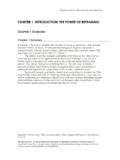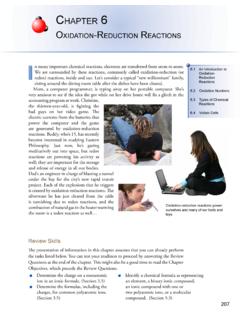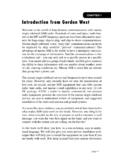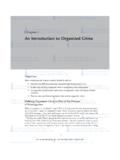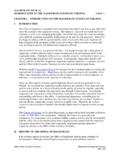Transcription of Chapter 1: Introduction to Using ANSYS Fluent in …
1 Chapter 1: Introduction to Using ANSYS Fluent in ANSYS Workbench:Fluid Flow and Heat Transfer in a Mixing ElbowThis tutorial is divided into the following Problem Setup and IntroductionThis tutorial illustrates Using ANSYS Fluent fluid flow systems in ANSYS Workbench to set up and solvea three-dimensional turbulent fluid-flow and heat-transfer problem in a mixing elbow. It is designed tointroduce you to the ANSYS Workbench tool set Using a simple geometry. Guided by the steps thatfollow, you will create the elbow geometry and the corresponding computational mesh Using thegeometry and meshing tools within ANSYS Workbench. You will use ANSYS Fluent to set up and solvethe CFD problem, then visualize the results in both ANSYS Fluent and in the CFD-Post postprocessingtool. Some capabilities of ANSYS Workbench (for example, duplicating fluid flow systems, connectingsystems, and comparing multiple data sets) are also examined in this tutorial demonstrates how to do the following: Launch ANSYS Workbench.
2 Create a Fluent fluid flow analysis system in ANSYS Workbench. Create the elbow geometry Using ANSYS DesignModeler. Create the computational mesh for the geometry Using ANSYS Meshing. Set up the CFD simulation in ANSYS Fluent , which includes: Setting material properties and boundary conditions for a turbulent forced-convection problem. Initiating the calculation with residual plotting. Calculating a solution Using the pressure-based solver. Examining the flow and temperature fields Using ANSYS Fluent and CFD-Post. Create a copy of the original Fluent fluid flow analysis system in ANSYS Workbench. Change the geometry in ANSYS DesignModeler, Using the duplicated system. Regenerate the computational mesh. Recalculate a solution in ANSYS - SAS IP, Inc. All rights reserved. - Contains proprietary and confidential informationof ANSYS , Inc. and its subsidiaries and affiliates.
3 Compare the results of the two calculations in PrerequisitesThis tutorial assumes that you have little to no experience with ANSYS Workbench, ANSYS DesignModeler, ANSYS Meshing, ANSYS Fluent , or CFD-Post, and so each step will be explicitly Problem DescriptionThe problem to be considered is shown schematically in Figure : Problem Specification (p. 3). Acold fluid at K flows into the pipe through a large inlet and mixes with a warmer fluid at Kthat enters through a smaller inlet located at the elbow. The mixing elbow configuration is encounteredin piping systems in power plants and process industries. It is often important to predict the flow fieldand temperature field in the area of the mixing region in order to properly design the the geometry of the mixing elbow is symmetric, only half of the elbow must - SAS IP, Inc.
4 All rights reserved. - Contains proprietary and confidential informationof ANSYS , Inc. and its subsidiaries and to Using ANSYS Fluent in ANSYS Workbench: Fluid Flow and HeatTransfer in a Mixing ElbowFigure : Problem SpecificationNoteThe functionality to create named selections exists in both ANSYS DesignModeler and ANSYSM eshing. For the purposes of this tutorial, named selections are created in ANSYS Meshingsince the meshing application provides more comprehensive and extensive named Setup and SolutionThe following sections describe the setup and solution steps for this Creating a Fluent Fluid Flow Analysis System in ANSYS Creating the Geometry in ANSYS Meshing the Geometry in the ANSYS Meshing Setting Up the CFD Simulation in ANSYS Displaying Results in ANSYS Fluent and Duplicating the Fluent -Based Fluid Flow Analysis Changing the Geometry in ANSYS Updating the Mesh in the ANSYS Meshing Calculating a New Solution in ANSYS Comparing the Results of Both Systems in CFD-Post3 Release - SAS IP, Inc.
5 All rights reserved. - Contains proprietary and confidential informationof ANSYS , Inc. and its subsidiaries and and up a working folder on the computer you will be to the ANSYS Customer Portal, you do not have a login, you can request one by clicking Customer Registration onthe log in the name of this tutorial into the search the results by Using the filter on the left side of the ANSYS Fluent under under this tutorial from the the link to download the input and solution to your working folder. This file contains a folder,elbow-workbench, that holds the following items: two geometry files, and an ANSYS Workbench project archive, Workbench project archive contains the project as it will be once you havecompleted all of the steps of the tutorial and is included for reference. If you want toextract the project archive, start Workbench and select the File Restore item.
6 You will be prompted with a dialog box to specify a location in which toextract the project and its supporting files. You may choose any convenient Fluent tutorials are prepared Using ANSYS Fluent on a Windows system. The screenshots and graphic images in the tutorials may be slightly different than the appearance onyour system, depending on the operating system or graphics Creating a Fluent Fluid Flow Analysis System in ANSYS WorkbenchIn this step, you will start ANSYS Workbench, create a new Fluent fluid flow analysis system, then reviewthe list of files generated by ANSYS - SAS IP, Inc. All rights reserved. - Contains proprietary and confidential informationof ANSYS , Inc. and its subsidiaries and to Using ANSYS Fluent in ANSYS Workbench: Fluid Flow and HeatTransfer in a Mixing Elbow1. From the Windows Start menu, select Start > All Programs > ANSYS > Workbench to start anew ANSYS Workbench displays the ANSYS Workbench application window, which has the Toolbox on the left and theProject Schematic to its right.
7 Various supported applications are listed in the Toolbox and thecomponents of the analysis system will be displayed in the Project on which other products you have installed, the analysis systems that appearmay differ from those in the figures that follow in this you first start ANSYS Workbench, the Getting Started pop-up window is displayed,offering assistance through the online help for Using the application. You can keep thewindow open, or close it by clicking the X icon in the upper right-hand corner. If youneed to access the online help at any time, use the Help menu, or press the F1 Create a new Fluent fluid flow analysis system by double-clicking the Fluid Flow ( Fluent ) option underAnalysis Systems in the can also drag-and-drop the analysis system into the Project Schematic.
8 A greendotted outline indicating a potential location for the new system initially appears in theProject Schematic. When you drag the system to one of the outlines, it turns into a redbox to indicate the chosen location of the new - SAS IP, Inc. All rights reserved. - Contains proprietary and confidential informationof ANSYS , Inc. and its subsidiaries and and SolutionFigure : Selecting the Fluid Flow ( Fluent ) Analysis System in ANSYS WorkbenchRelease - SAS IP, Inc. All rights reserved. - Contains proprietary and confidential informationof ANSYS , Inc. and its subsidiaries and to Using ANSYS Fluent in ANSYS Workbench: Fluid Flow and HeatTransfer in a Mixing ElbowFigure : ANSYS Workbench with a New Fluent -Based Fluid Flow Analysis System3. Name the Double-click the Fluid Flow ( Fluent ) label underneath the analysis system (if it is not already highlighted).
9 B. Enter elbow for the name of the analysis Save the Select the Save option under the File menu in ANSYS SaveThis displays the Save As dialog box, where you can browse to your working folder and entera specific name for the ANSYS Workbench In your working directory, enter elbow-workbench as the project File name and click the Savebutton to save the project. ANSYS Workbench saves the project with a .wbpj extension and also savessupporting files for the that the fluid flow analysis system is composed of various cells (Geometry, Mesh, etc.) thatrepresent the workflow for performing the analysis. ANSYS Workbench is composed of multipledata-integrated and native applications in a single, seamless project flow, where individual cellscan obtain data from other cells and provide data to other cells.
10 As a result of this constant flowof data, a cell s state can quickly change. ANSYS Workbench provides a visual indication of acell s state at any given time via icons on the right side of each cell. Brief descriptions of thevarious states are provided below: Unfulfilled () indicates that required upstream data does not exist. For example, when you firstcreate a new Fluid Flow ( Fluent ) analysis system, all cells downstream of the Geometry cell appearas Unfulfilled because you have not yet specified a geometry for the - SAS IP, Inc. All rights reserved. - Contains proprietary and confidential informationof ANSYS , Inc. and its subsidiaries and and Solution Refresh Required () indicates that upstream data has changed since the last refresh or example, after you assign a geometry to the geometry cell in your new Fluid Flow ( Fluent )analysis system, the Mesh cell appears as Refresh Required since the geometry data has not yetbeen passed from the Geometry cell to the Mesh cell.