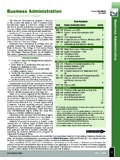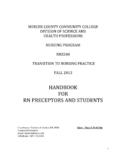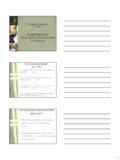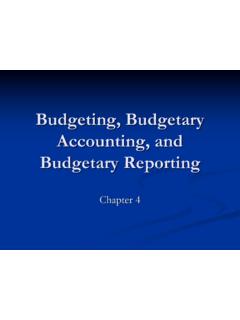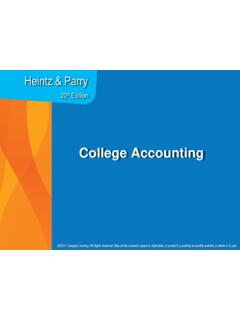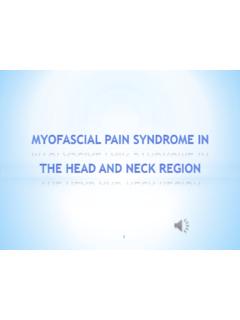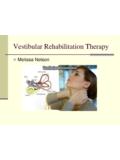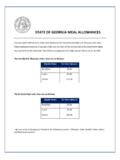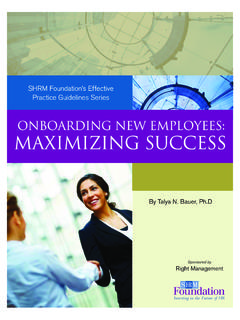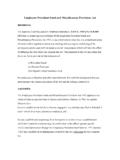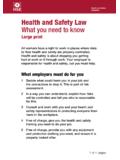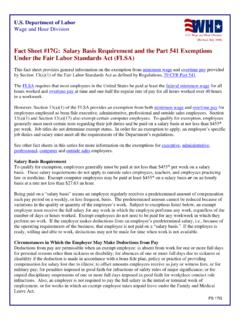Transcription of Chapter 14 Employees, Payroll and Account …
1 Chapter 14. Employees, Payroll and Account reconciliation McGraw-Hill/Irwin Copyright 2009 by The McGraw-Hill Companies, Inc. All Rights Reserved. Employees, Payroll , and Account reconciliation Employees and employers are required to pay local, state, and federal Payroll taxes. Employers must withhold taxes from each employee 's paycheck. The amount withheld for federal taxes is determined from tax tables published by the IRS. The amount withheld depends on the employee 's earnings and the number of exemptions or withholding allowances claimed by the employee . FICA taxes and Medicare taxes are also deducted from employee 's paychecks. It is the purpose of Chapter 14 to show you how to use Peachtree to enter Payroll default information, add employees, make journal entries for Payroll , print Payroll reports, and complete Account reconciliation . 14-2. Software Objectives, p. 523. Explore the Payroll Setup Wizard. Enter initial Payroll fields.
2 Enter employee and employer default information. Journalize and post Payroll Journal entries. Print paychecks. Print the financial statements Reconcile La Brea Bank Account and the Payroll Checking Account . Compare the vendor ledgers, customer ledgers, and inventory valuation report to the associated general ledger accounts. Print the financial statements. Make four backups: two for Susan's Service Merchandise; two for the end-of- Chapter exercises. 14-3. Web Objectives, p. 523. Use your Internet browser to go to the book's website at Go to the Internet Activity link on the book's website. Then, select WEB EXERCISES. PART 3. Complete the fourth web exercise in Part 3 Salary Calculator. Use a word processing program to write a summary of the websites that you visited. 14-4. Peachtree Tips The exercises in Part 3 are cumulative. Exercises 11-1. through 13-2 must be completed before starting Exercise 14-1. The Payroll Entry window is the Payroll Journal.
3 The Payroll tax withholdings calculated automatically when students select the Payroll Entry window are for example purposes only. They do not reflect exact withholding amounts. For an additional fee, Peachtree Software has a Payroll tax update service. To learn more about Peachtree Software's Payroll tax service, visit their website at 14-5. Peachtree Tips (concluded). Follow these steps to check the global tax table version: 1. Start Peachtree. Open any company. 2. From the menu bar, click on Help; About Peachtree Accounting. The Installed Tax Service shows 19000101. The About Peachtree Accounting window is shown on page 528. 14-6. Backing Up Chapter 14. This information is also shown on page 380. Backup Name KB Page Nos. Chapter 14 Begin 1,050 KB 539-540. Chapter 14 1,089 KB 561. Exercise 14-1 984 KB 568. Exercise 14-2 1,012 KB 571.. 14-7. Chapter 14 Topics 1. Software & web objectives, p. 523. 2. Getting started, pp.
4 526-527. a. Checking your global tax table version, pp. 527-528. b. Establishing the Payroll Account , p. 529. 3. Initial Payroll fields, pp. 529-532. 4. Entering employee and Employer Default Information, pp. 532-537. 5. Entering employee maintenance information, pp. 537-539. 6. Backing up your data, pp. 539-540. 7. Payroll entry, pp. 540-545. 8. Printing the Payroll journal, pp. 546-548. 9. Account reconciliation , p. 548-549. a. La Brea Bank Statement, p. 549-550. b. Payroll Checking Account bank statement, p. 550. c. Print reports: Account reconciliation , accounts receivable, accounts payable, and inventory, pp. 551-556. 14-8. Chapter 14 Topics (concluded). 10. Printing the general ledger trial balance, p. 557. 11. Printing the financial statements, pp. 558-560. 12. Backing up Chapter 14 data, p. 561. 13. Internet activity, p. 561. 14. Summary and review, p. 562. a. Going to the net, pp. 562-563. b. Multiple-choice questions, pp.
5 563-565. c. Exercise 14-1, pp. 566-568. d. Exercise 14-2, pp. 569-571. e. Chapter 14 index, p. 572. 14-9. Getting started, pp. 526-527. Complete steps 1 2g. on pages 526-527. Remember, you must complete Chapters 11, 12, and 13. before starting Chapter 14. 14-10. Checking Your Global Tax Table Version, p. 528. From the menu bar, click on Help; About Peachtree Accounting. The Peachtree Complete Accounting window appears. Read the information on page 528. Click on <OK> to close the About Peachtree Accounting window. 14-11. Establishing the Payroll Account , p. 529. In order to establish the Payroll checking Account , transfer funds from La Brea Bank ( Account No. 10200). to the Payroll Checking Account ( Account No. 10300). Read the transaction information on p. 529. 14-12. Initial Payroll Fields, p. 529-532. From the Employees & Payroll page, click .. Then, select Set Up employee Defaults. Type in the Unemployment Percent for Your Company field.
6 Read step 3, p. 530. Accept the default accounts by clicking <Next>. 14-13. Payroll Setup Wizard, concluded, pp. 530-532. The 401 (k) Setup window appears. Since you are not making any changes, click <Next>. The Vacation Time Tracking and Sick Time Tracking Setup window appears. Click <Next>. Complete step 7 on pp. 531. The Payroll Setup Complete window is shown on p. 531. Click Finish. 14-14. Entering employee and employer default information, pp. 532-537. Read the information on p. 532. From the Employees & Payroll page, click then select Set Up employee Defaults. Observe that CA is shown in the State field. Select the Assign Payroll Fields for W-2s arrow. The Assign Payroll Fields for W-2s window is shown below step 2, p. 533. Click <OK>. 14-15. Assign Payroll Fields for employee . Paid Taxes, p. 533. Click on the arrow next to employee Paid Taxes. This window is shown on p. 533 below step 4. Click <OK>. 14-16.
7 Assign Payroll Fields for EmployER Paid Taxes, p. 534. Click on the arrow next to EmployER Paid Taxes. Click on the down-arrow in the State Disability (SDI) field. Select SDI. This window is shown on p. 534 below step 7. Click on <OK> to return to the employee Defaults window. Then, select the Pay Levels tab. 14-17. employee Defaults, p. 534. Make sure you have selected the Pay Levels tab on the employee Defaults window. Then for Overtime, select Account No. 77600, Overtime Expense. The employee Defaults, Pay Levels window is shown on p. 534 below step 10. 14-18. employee Defaults (continued) p. 535. Complete steps 11 18 on p. 535. This window is shown below step 18, p. 535. 14-19. EmployER Fields tab, pp. 536-537. Complete step 19 on p. 536. This window is shown below step 19 on p. 536. On p. 537, complete step 20 by clicking on <OK> to save your changes. 14-20. Entering employee maintenance information, p. 537.
8 From the Employees & Payroll page, click . Select New employee . The Maintain Employees/Sales Reps window appears. Complete the employee information shown on step 2, p. 537. 14-21. Entering employee Maintenance Information, pp. 537-538. Click on the Withholding Info tab. Complete step 3 on page 537. This window is shown at the top of page 538. Complete steps 4 6 on pp. 538. 14-22. Maintain Employees/Sales Reps window, pp. 538-539. After completing step 6 on page 538, this window shows Pay Info. Complete steps 7 12 on p. 539. 14-23. Backing up your data, p. 539-540. Complete steps 1 6 on pp. 539-540 to back up your data. Use Chapter 14 Begin as the back up name. 14-24. Payroll Entry, pp. 540-542. Read the information on pages 540-541. Complete steps 1 9 on pages 541-542 to issue a Payroll check. The Payroll Entry window is shown on p. 542 below step 9. Click <Print>. 14-25. Print Forms: Payroll Checks, pp. 543-544.
9 Complete step 11 on p. 543. Select OCR Multi-Purpose PR Laser. Read the comment on page 543. The Print Forms: Payroll Checks window appears. Click <OK>. Complete steps 12 and 13 on pages 543-544. 14-26. First Check Number, pp. 544-545. Type 101 as the First Check Number. The Print Forms: Payroll Checks window is shown on p. 544 below step 14. Click <Print>. Compare your check with the one shown on page 544. Complete steps 16 and 17, p. 545. Then, issue the checks shown in step 18, p. 545. When through, close the Payroll Entry window. 14-27. Printing the Payroll journal, pp. 546-548. Complete steps 1 and 2 on p. 546. Compare your Payroll journal to the one shown on pp. 546-548. 14-28. Account reconciliation , pp. 548-549. Read page 548. Peachtree's general ledger is integrated with other parts of the program. General Ledger The La Brea Bank Statement is on pp. 549-550. Payroll Checking Account Account No. 10200 Account No.
10 20000. Bank Statement is on p. 550. La Brea Bank Accounts Payable (Cash Account ) (Current Liability). Printing Reports: Account reconciliation , General JJH06. Ledgers, Customer Ledgers, Jesse Jensen Vendor Ledgers, and Inventory Hardware (Vendor Ledger). reports are on pp. 551-556. 14-29. Printing the general ledger trial balance, p. 557. Complete steps 1 and 2 on p. 557. Compare your general ledger trial balance to the one shown on p. 557. 14-30. Printing the financial statements, pp. 558-560. Complete steps 1-3 on pp. 558-560. Compare your financial statements with the ones shown on pages 558, 559, and 560. 14-31. Backing Up Chapter 14 Data, p. 561. Complete steps 1-6 on page 561. The back up name is Chapter 14. 14-32. Chapter 14. Glossary of Terms 14-33. Exemptions, p. 524. These are withholding allowances claimed by the employee . The number of exemptions or withholding allowances usually includes one for the employee , one for the employee 's spouse, and one for each dependent.