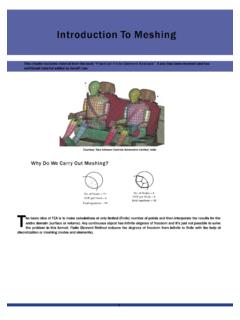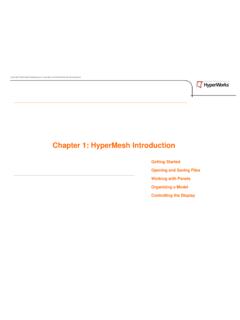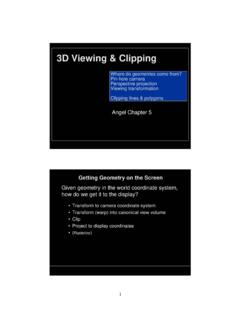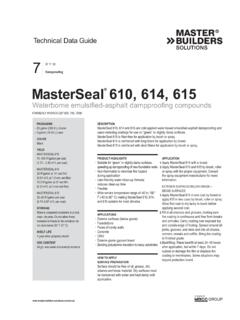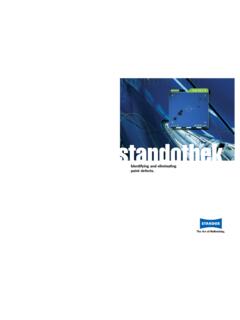Transcription of Chapter 2: Geometry Cleanup - Altair University
1 Copyright 2009 Altair Engineering, Inc. Proprietary and Confidential. All rights reserved. Copyright 2009 Altair Engineering, Inc. Proprietary and Confidential. All rights reserved. Importing and Repairing CAD Generating Midsurface Simplifying Geometry Refining Topology to Achieve a Quality Mesh Chapter 2: Geometry Cleanup Copyright 2009 Altair Engineering, Inc. Proprietary and Confidential. All rights reserved. Topology Repair: Importing Geometry Import Geometry data via: Files > Import > Geometry drop-down menu Toolbar > Common types of Geometry files supported: Unigraphics (NX2, NX3, NX4, NX5) UG Part Browser Import of *.prt files Requires an installation of Unigraphics to be available CATIA (V4 & V5) import of *.
2 Model files CATIA V5 license required to import V5 files Pro/ENGINEER (Wildfire & ) import of *.prt and *.asm files IGES Import of *.igs / *.iges files STEP import of *.stp files Copyright 2009 Altair Engineering, Inc. Proprietary and Confidential. All rights reserved. Topology Repair: Surface Definitions Fixed point ( Surface vertex ) Point associated with a surface Cannot be moved off the surface Can lie on a surface edge or the interior of a surface Separates surface edges from each other Forces a node to be placed at that location during meshing Surface edge Line associated with a surface Defines a surface s boundary Cannot be moved off the surface Has a fixed point on both ends Surface Copyright 2009 Altair Engineering, Inc.
3 Proprietary and Confidential. All rights reserved. Automeshing: What is topology ? Topology is how surfaces connect to adjacent surfaces of a part Surface connectivity is controlled by the associated surface edges If a surface edge is associated with more than 1 surface, those surfaces are considered to be connected ( equivalenced ) Surface edges are categorized, named, and colored according to the number of associated surfaces: Free edge (red) Associated with only 1 surface Surfaces with a free edge between them are NOT equivalenced at that edge Shared edge (green) Associated with 2 surfaces Surfaces are equivalenced Suppressed edge (blue) Surfaces are treated as though combined into 1 surface T-junction edge (yellow) Associated with 3 or more surfaces Example: surfaces forming a T-connection Surfaces are equivalenced Copyright 2009 Altair Engineering, Inc.
4 Proprietary and Confidential. All rights reserved. Topology Repair: Viewing Topology Topology display mode is default for some panels (w/ Auto ON) surface edit, quick edit, point edit, edge edit, autocleanup, and automesh Can also be accessed via Geometry visualization type Auto Default (topology display in only default panels mentioned above) By Comp Always in component color mode By Topo Always in topology display mode By 2D Topo Displays only 2D Geometry in topology display mode By 3D Topo Displays only 3D Geometry in topology display mode Mixed Displays 2D and 3D Geometry in topology display mode Mappable Displays the solid entities in the various mappable states Copyright 2009 Altair Engineering, Inc.
5 Proprietary and Confidential. All rights reserved. Topology Repair: Viewing Topology Toolbar Visualization tab controls display of: Visibility of free, shared, t-junctions, and suppressed edges Level of surface transparency Solids Mappability Copyright 2009 Altair Engineering, Inc. Proprietary and Confidential. All rights reserved. Topology Repair: What is it? HyperMesh will attempt to properly clean up surfaces during import Some types of Geometry files have surface connectivity information which helps HyperMesh. Typically native Geometry files like Catia, UG, ProE, etc. Geometry usually imports cleanly Topology Repair consists of correcting connectivity errors between adjacent surfaces Possible errors include: Unconnected adjacent surfaces Duplicate surfaces Missing surfaces The Goal of Topology Repair: Restore the surface data to a perfectly clean representation of the part Copyright 2009 Altair Engineering, Inc.
6 Proprietary and Confidential. All rights reserved. Topology Repair: Process General process is to: Figure out what the ideal surface connectivity of the part should be Observe the current display of topology colors (free, shared, t-junction) Figure out what is causing the topology to be displayed this way Use the tools in HyperMesh that get the connectivity from what it is to what it should be as quickly and efficiently as possible Missing surface Example: Free edge pair Duplicate surface Copyright 2009 Altair Engineering, Inc. Proprietary and Confidential. All rights reserved. Topology Repair: Tools Edge Edit Panel Equivalence (multiple edges at a time) Search surfaces for pairs of free edges and combine into shared edges Toggle (1 edge / edge pair at a time) Select an edge.
7 Equivalences with other free edges found within a user specified tolerance Replace (1 edge pair at a time) Select 2 edges to equivalence together Control which edge to retain and which to move Point Edit Panel Replace (1 edge at a time) Release Combine pairs of free edges with gaps between them into a shared edges Defeature Panel Duplicates Identify and delete duplicate surfaces within a user specified tolerance Surfaces Panel Spline / filler Select lines / surface edges to recreate any missing surfaces Copyright 2009 Altair Engineering, Inc. Proprietary and Confidential. All rights reserved. Topology Repair: Tools Quick Edit Panel Has a number of tools found in other panels Focused on tools with minimal user input for rapid editing Unsplit Removes / deletes an edge created by splitting a surface in HyperMesh Toggle Same as edge edit panel; change edge type within tolerance Filler surf Select a line on a free surface edge to recreate any missing surfaces Delete surf Same as delete panel (surfaces only) Replace point Same as point edit panel; move/retain point Release point Same as point edit panel; must be associated with line Copyright 2009 Altair Engineering, Inc.
8 Proprietary and Confidential. All rights reserved. Topology Repair: Strategy Understand model size & scale to determine an appropriate global element size Set a Cleanup tolerance based on the determined global element size Set appropriate value in options, geom Cleanup , and automesh : Cleanup Cleanup tolerance specifies the largest gap size to be closed by topology functions Tolerances > 15-20% of global element size can cause mesh distortions Can change value multiple times for work on various areas of the model Use topology display tools to decide what needs to be cleaned Use equivalence to combine as many free edge pairs as possible Make sure surfaces are not collapsed in undesirable manner Use toggle to combine any remaining free edge pairs.
9 1 by 1 use replace function if more control is needed Use find duplicates to check for any duplicate surfaces and delete them Use filler surface to recreate any missing surfaces Copyright 2009 Altair Engineering, Inc. Proprietary and Confidential. All rights reserved. Defeaturing: What is it? Depending on the analysis, certain details in the Geometry may be ignored. This may depend on: Importance of the part in the overall assembly Location of the feature relative to the area of interest in the analysis Size of the feature vs. the average size of the mesh being used Defeaturing is the removal of details in the Geometry in order to make the shape of the part simpler Surface fillet pinholes Edge fillets Copyright 2009 Altair Engineering, Inc.
10 Proprietary and Confidential. All rights reserved. Defeaturing: Tools Defeature panel Geom defeature pinholes : Searches for closed loops of free edges (holes) within a surface Fills in the holes Leaves fixed point at the center Surf Fillets: Searches for surfaces that act as fillet between other surfaces Tangentially extends them to form a sharp corner Edge fillets: Searches for rounded corners on a surface Squares off the corner Duplicates: Finds and deletes duplicate surfaces Symmetry: Finds symmetric surfaces within a single component Deletes or organizes the surfaces into different components Copyright 2009 Altair Engineering, Inc.