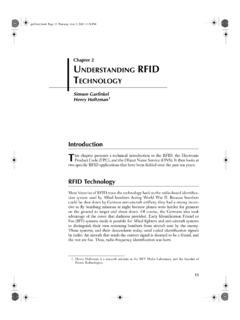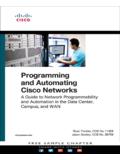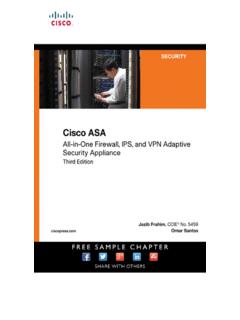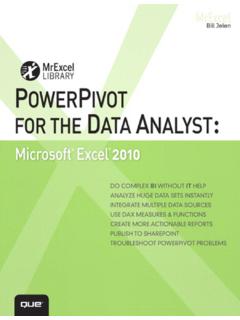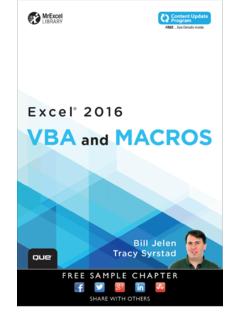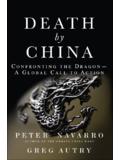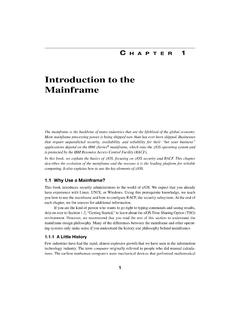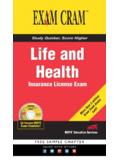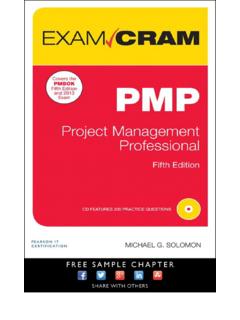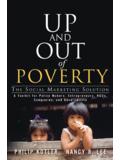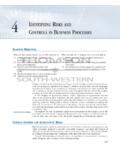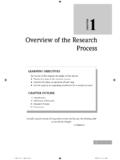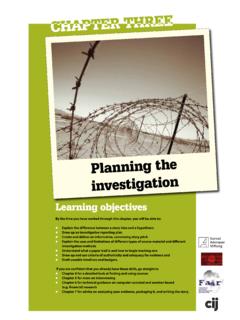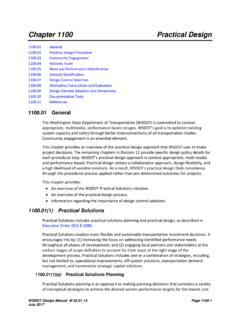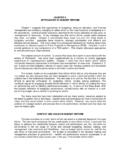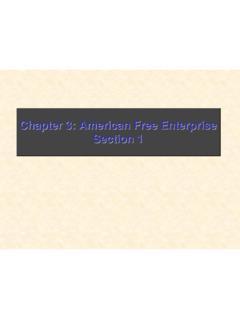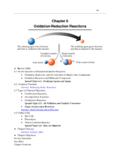Transcription of CHAPTER 3
1 CHAPTER 3 Computer Assembly Step by StepObjectivesUpon completion of this CHAPTER , you should be able to answer the following questions:nHow do I open the case?nWhat is the process to install the power supply?nHow do I attach the components to the motherboard and install the motherboard?nHow do I install internal drives?nHow do I install drives in external bays?nHow do I install adapter cards?nWhat is the process to connect all internalcables?nHow do I reattach the side panels and connectexternal cables to the computer?nWhat happens when I boot the computer for thefirst time?Key TermsThis CHAPTER uses the following key terms. You can find the definitions in the discharge (ESD) page 80power supplypage 80motherboard page 81central processing unit (CPU)page 82zero insertion force (ZIF) socket page 83thermal compound page 83isopropyl alcohol page 83heat sink/fan assembly page 83random-access memory (RAM) page 83volatile memory page 85hard disk drive (HDD)[em]page 86optical drive page 86floppy disk drive (FDD) page 86 Molex power connectorpage 86 Berg power connectorpage 87adapter card page 88network interface card (NIC) page 88video adapter cardpage 89 Advanced Technology Extended (ATX)
2 Page 91 Serial Advanced Technology Attachment (SATA)power connector page 91 Parallel Advanced Technology Attachment (PATA)Data cable page 92 Serial Advanced Technology Attachment (SATA) datacable page 92basic input/output system (BIOS)[em]page 96beep code page 97complementary metal-oxide semiconductor (CMOS)page 8/20/10 1:37 PM Page 79 DRAFTA ssembling computers is a large part of a technician s job. As a technician, you will need towork in a logical, methodical manner when working with computer components. As withany learned trade, your computer assembly skills will improve dramatically with the CaseComputer cases are produced in a variety of form factors.
3 Form factors refer to the size andshape of the the workspace before opening the computer case. There should be adequate light-ing, good ventilation, and a comfortable room temperature. The workbench or table shouldbe accessible from all sides. Avoid cluttering the surface of the workbench or table withtools and computer components. An antistatic mat on the table will help prevent physicaland electrostatic discharge (ESD)damage to equipment. Small containers can be used tohold small screws and other parts as they are being are different methods for opening cases. To learn how to open a particular computercase, consult the user manual or the manufacturer s website.
4 Most computer cases areopened in one of the following ways:nThe computer case cover can be removed as one top and side panels of the case can be top of the case may need to be removed before the side panels can be entries allow technicians to enter a case without the use of the Power SupplyA technician may be required to replace or install a power supply, as shown in Figure power suppliescan fit into the computer case in only one way. There are usually threeor four screws that attach the power supply to the case. Power supplies have fans that canvibrate and loosen screws that are not secured. When installing a power supply, make surethat all of the screws are used and that they are properly are the power supply installation steps:Step the power supply into the the holes in the power supply with the holes in the the power supply to the case using the proper Essentials: PC Hardware and Software Companion GuideHow 8/20/10 1:37 PM Page 80 DRAFTF igure 3-1 Power SupplyChapter 3: Computer Assembly Step by Step81 Virtual Desktop Activity: Power SupplyComplete the power supply layer in the Virtual Desktop.
5 Refer to the Virtual Desktop soft-ware on the CD that comes with this Desktop Activity: Motherboard System requirements for the Virtual Desktop include a minimum of 512 MB RAM andWindows 2000 or Windows XP operating system. Lab : Install the Power SupplyIn this lab, you install the power supply in the computer. Refer to the lab in IT Essentials:PC Hardware and Software Lab Manual, Fourth Edition. You may perform this lab now orwait until the end of the the Components to the Motherboardand Install the MotherboardThis section details the steps to install components on the motherboardand then install themotherboard into the computer completing this section, you will meet these objectives :nInstall a CPU and a heat sink/fan the the 8/20/10 1:37 PM Page 81 DRAFTI nstall a CPU and a Heat Sink/Fan AssemblyThe central processing unit (CPU)and the heat sink/fan assembly may be installed on themotherboard before the motherboard is placed in the computer 3-2 shows a close-up view of the CPU and the motherboard.
6 The CPU and mother-board are sensitive to electrostatic discharge. When handling a CPU and motherboard, makesure that you place them on a grounded antistatic mat. You should wear an antistatic wriststrap while working with these components. Key electrostatic-sensitive components includethe following:nCPUsnMotherboardsnRAMnExpansi on cardsnHard disk drive electronics Figure 3-2 CPU and Motherboard82IT Essentials: PC Hardware and Software Companion 8/20/10 1:37 PM Page 82 DRAFTC autionWhen handling a CPU, do not touch the CPU contacts at any CPU is secured to the socket on the motherboard with a locking assembly. The CPUsockets today are zero insertion force (ZIF) sockets.
7 You should be familiar with the lock-ing assembly before attempting to install a CPU into the socket on the motherboard. Orientthe missing pin in the corner of the CPU to the missing hole on the socket. Thermal compoundhelps to conduct heat away from the CPU. Figure 3-3 shows thermalcompound being applied to the 3-3 Thermal Compound on the CPUC hapter 3: Computer Assembly Step by Step83 CautionSilver-oxide thermal compound is toxic. Use rubber gloves and wash your hands thoroughly after-ward. It does not take very much compound to fill the space between the CPU and heat sink. If youuse too much it will leak onto the motherboard. When you are installing a used CPU, clean the CPU and the base of the heat sink withisopropyl alcohol.
8 Doing this removes all traces of old thermal compound. The surfaces arenow ready for a new layer of thermal compound. Follow all manufacturer recommendationsabout applying the thermal Sink/Fan AssemblyFigure 3-4 shows the connector and the motherboard header for the heat sink/fan is a two-part cooling device. The heat sink draws heat away from the CPU. The fanmoves the heat away from the heat sink. The heat sink/fan assembly usually has a 3-pinpower 8/20/10 1:37 PM Page 83 DRAFTF igure 3-4 Heat Sink/Fan Assembly on the Motherboard84IT Essentials: PC Hardware and Software Companion GuideFollow these instructions for CPU and heat sink/fan assembly installation:Step the CPU so that the Connection 1 indicator is lined up with Pin 1 on theCPU socket.
9 Doing this ensures that the orientation notches on the CPU arealigned with the orientation keys on the CPU the CPU gently into the the CPU load plate and secure it in place by closing the load lever andmoving it under the load lever retention a small amount of thermal compound to the CPU and spread it the application instructions provided by the the heat sink/fan assembly retainers with the holes on the the heat sink/fan assembly onto the CPU socket, being careful not to pinchthe CPU fan the heat sink/fan assembly retainers to secure the assembly in the heat sink/fan assembly power cable to the header on the the RAMLike the CPU and the heat sink/fan assembly, random-access memory (RAM)is installedin the motherboard before the motherboard is secured in the computer case.
10 Before youinstall a memory module, consult the motherboard documentation or website of the manu-facturer to ensure that the RAM is compatible with the 8/20/10 1:37 PM Page 84 DRAFTRAM provides temporary data storage for the CPU while the computer is operating. RAMisvolatile memory, which means that its contents are lost when the computer is shut , more RAM will enhance the performance of your these steps for RAM installation:Step the notches on the RAM module with the keys in the slot and press downuntil the side tabs click into sure that the side tabs have locked the RAM module. Visually check forexposed these steps for additional RAM the MotherboardThe motherboard is now ready to install in the computer case.