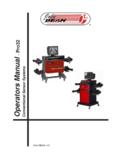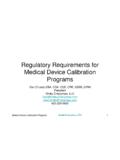Transcription of CHAPTER 3 CHECKOUT, CALIBRATION AND …
1 Page 3-1 CHAPTER 3 checkout , CALIBRATION AND MAINTENANCEE ffective08/2005 CHAPTER 3 checkout , CALIBRATION AND MAINTENANCEGENERALAn efficient and proper troubleshooting method of repair is to analyze the logical order of events. Recogni-tion of symptoms which naturally occur in a certain sequence (depending on failure) will aid in the quicklocation of system errors. This method of logical deduction has been used for years by the most the power up sequence the aligner is first a computer, the software load transforms the machine intoan alignment instrument. Even as an aligner, things must execute in a certain fashion. When this order isknown we can determine the system malfunction easily by observing the following checks (in order) will aid in determining which section of the aligner a failure checkout PROCEDURE ALL VERSIONS1. Check for 115 VAC power at the wall outlet and at the terminal strip inside the back door Power on check, listen for fail code beeps, system messages the unit should begin the boot up processand load the alignment : THE ROM BIOS ALSO CONTAINS A SIMPLE SYSTEM CHECK PROGRAM WHICH EXECUTESJUST AFTER TURN-ON.
2 DOS/WINDOWS DIAGNOSTICS SOFTWARE. THIS IS A VERY GOODAS WELL AS THOROUGH MICROPROCESSOR DIAGNOSTIC Check 115 VAC power at the Power Supply PCB inside the USB HIB Box P1 pins 1 and Check 10 VDC power at the Power Supply PCB P2 pins 1, 2 and Aligner software download. Check to make sure that the alignment software loads both the HIB USBsupport and the alignment all console display functions are OK, go to the maintenance - Measure-ments Data - Raw Values Only screen. Monitor the activity of the heads by plugging 1 sensor at a timeinto the interconnect PCB on the back of the console. If the unit fails to report a wheel sensor try an-other receptacle on the back of the unit each run in parallel and will accept any sensor. If the unit stillfails to report the wheel sensor try a different Continue to plug in all 4 wheel sensors until communication has been established with each Set the CALIBRATION hardware up on the front of the alignment rack with the numbers on the bar on the leftside of the Valid camber.
3 With the heads on the CALIBRATION bar, check for valid camber. With the sensors mountedon the CALIBRATION bar the camber output on the Raw Values only screen should not exceed Move one end of the CALIBRATION bar to the lower cutout on the CALIBRATION stands. Verify that the camberreading changes 4 degrees in the direction of camber change. Repeat this step with the opposite Valid SAI. With the heads on the CALIBRATION bar, check for valid SAI. With the sensors mounted andleveled on the CALIBRATION bar the SAI output on the Raw Values only screen should not exceed Tilting the wheel sensor up should make the values go negative and tilting it down shouldmake the values go Valid CrossToe. Again with both front sensors mounted on the CALIBRATION bar check for a good cross toereading. Using the raw values only screen, and a level bar. The raw value should not exceed Valid Track Toe.
4 Remove each wheel sensor from the CALIBRATION bar and mount the sensors on the bar90 degrees from the original location. The raw value should not exceed Mechanical - Wheel clamps and turntables. Check for variances in camber readings as the clamps arerotated. Note any camber change. Using the same wheel sensor mount a different wheel clamp to thesame tire and wheel in the same location and rotate the assembly 360 degrees and note any camberchange. Complete this procedure with all 4 wheel clamps using the process of 3-2 CHAPTER 3 checkout , CALIBRATION AND MAINTENANCEE ffective08/2005 ALIGNMENT SOFTWARE INSTALLATION1. Software Components required: Alignment Software CD Brand Key Disk floppy Platinum Options Key Disk floppy Specification CD Specification Key Disk floppy2. Boot the aligner to the Windows desktop.(Figure 3-1)3. Insert the CD labeled Alignment software.
5 If Auto insert is turned on the alignment softwarewill automatically begin the installation The install program will first install the EZ Shimsoftware. After EZ Shim has been installed theunit will automatically After re-booting the unit will install Acrobat Reader. After Acrobat has been loaded theunit will once again re-boot. (Figure 3-2)NOTE: IF THE UNIT DOES NOT RE-BOOTAFTER THE INSTALLATION OFACROBAT , THE UNIT WILL NEED TOBE RESTARTED BY RE-INSERTING THEALIGNMENT PROGRAM BACK INTO THECD After rebooting, the alignment program will runand begin to load the alignment software. Theinstall Wizard is the first screen to appear. Press<NEXT> to begin the installation. (Figure 3-3)Figure 3-1 Figure 3-2 Figure 3-3 Page 3-3 CHAPTER 3 checkout , CALIBRATION AND MAINTENANCEE ffective08/20057. Read the License Agreement, if you agree clickon <YES>. Clicking on <NO> will abort theinstallation process.
6 (Figure 3-4)8. The alignment CD is not sensor or brand spe-cific, the operator must choose which type ofalignment software is to be loaded. Click on theicon button to choose the alignment softwarethat you would like to install and click <NEXT> toproceed. (Figure 3-5)9. The default designation for the alignmentsoftware is C:\Program Files\Snap-onTechnologies\Aligner click on <NEXT> toproceed with software installation. (Figure 3-6)NOTE: THE INSTALLER SHOULD ALWAYS USETHE SOFTWARE DEFAULT 3-4 Figure 3-5 Figure 3-6 Page 3-4 CHAPTER 3 checkout , CALIBRATION AND MAINTENANCEE ffective08/200510. The next screen to appear is the languageselection screen. The aligner has manydifferent languages for easy user the languages for this installation andthen click <NEXT>. (Figure 3-7)11. The aligner confirms the languages that havebeen chosen. Click on <NEXT> to proceedwith the installation.
7 If a language is notchosen, the operator can click on <BACK> tostep back a screen the select additionallanguages. (Figure 3-8)NOTE: AFTER INSTALLATION A USER CANADD ADDITIONAL LANGUAGES ATANY TIME BY RE-INSTALLING THESOFTWARE. THIS PROCESS WILLNOT OVERWRITE ANY PREFERENCESALREADY SETUP BY OTHER USERS IFTHE DEFAULT DESIGNATION WASCHOSEN IN STEP After a successful installation the Install ShieldWizard will display a installation complete. Theunit will need to be re-booted before you canuse the program, click on <FINISH> to re-bootthe aligner. (Figure 3-9)Figure 3-7 Figure 3-8 Figure 3-9 Page 3-5 CHAPTER 3 checkout , CALIBRATION AND MAINTENANCEE ffective08/200513. During the re-booting process a screen willappear asking the user to insert the Key Disk for branding. Insert the brand specific KeyDisk into the floppy drive and click on <OK>.Once the Key Disk has been loaded the disk isbranded rendering it useless for installations onother units.
8 Store the disk in the cabinet forfuture installations for this unit only. (Figure 3-10)14. By default the logo screen is the first screen toappear after the alignment software loads. Toaccess the alignment software click on the<OK> button in the lower right hand corner ofthe screen. (Figure 3-11)SOFTWARE INSTALLATION COMPLETEDF igure 3-10 Figure 3-11 Page 3-6 CHAPTER 3 checkout , CALIBRATION AND MAINTENANCEE ffective08/2005 SPECIFICATION INSTALLATION1. Choose the <PREFERENCES> tab from themain menu of the alignment software.(Figure 3-12)2. From the Preference menu select the USERINTERACTION icon. (Figure 3-13)3. From the User Interaction menu select the<SECURITY> tab. (Figure 3-14)Figure 3-12 Figure 3-13 Figure 3-14 Page 3-7 CHAPTER 3 checkout , CALIBRATION AND MAINTENANCEE ffective08/20054. From the Security Menu select the KEY DISK radio button. Insert the SPECIFICATION KEYDISK into the floppy drive and select <APPLY>.
9 Once the Key Disk has been loaded the disk isbranded rendering it useless for installations onother units. Store the disk in the cabinet forfuture installations for this unit only. (Figure 3-15)5. Jump back to the Main Alignment menu byclicking on the HOME key in the upper lefthand corner. (Figure 3-16)6. Choose the < maintenance > tab from the MainMenu. (Figure 3-17)Figure 3-15 Figure 3-16 Figure 3-17 Page 3-8 CHAPTER 3 checkout , CALIBRATION AND MAINTENANCEE ffective08/20057. Choose the Windows Utilities icon from theMaintenance Menu. (Figure 3-18)8. Double click on the Install icon from the Win-dows Utilities. (Figure 3-19)9. Insert the specification CD in the DVD drive andchoose the Install from CD radio button andclick on <OK>. (Figure 3-20)Figure 3-18 Figure 3-19 Figure 3-20 Page 3-9 CHAPTER 3 checkout , CALIBRATION AND MAINTENANCEE ffective08/200510. Choose the language for installation.
10 This doesnot choose a particular specification language selection onlly changes thedialogue for the installation of the software.(Figure )11. Follow all on screen instructions using thedefault directory for installation. When promptedre-boot the aligner. (Figure 3-21)SPECIFICATION INSTALLATION COMPLETEDF igure 3-21 Page 3-10 CHAPTER 3 checkout , CALIBRATION AND MAINTENANCEE ffective08/2005 PLATINUM SOFTWARE INSTALLATION1. Choose the <PREFERENCES> tab from themain menu of the alignment software.(Figure 3-22)2. From the Preference menu select the USERINTERACTION icon. (Figure 3-23)3. From the User Interaction menu select the<SECURITY> tab. (Figure 3-24)Figure 3-22 Figure 3-23 Figure 3-24 Page 3-11 CHAPTER 3 checkout , CALIBRATION AND MAINTENANCEE ffective08/20054. From the Security Menu select the KEY DISK radio button. Insert the PLATINUM KEY DISK into the floppy drive and select <APPLY>.