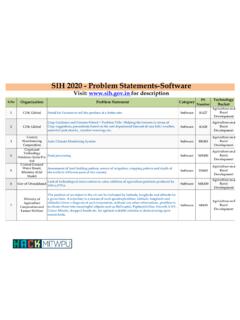Transcription of CircuitMaker 2000 - cs.nccu.edu.tw
1 CircuitMaker 2000 CircuitMaker User Manual Revision Athe virtual electronics lab advanced schematic capturemixed analog/digital simulationiiSoftware, documentation and related materials:Copyright 1988-2000 Protel International Rights Reserved. Unauthorized duplication of the software, manual or related materials byany means, mechanical or electronic, including translation into another language, except for briefexcerpts in published reviews, is prohibited without the express written permission of ProtelInternational duplication of this work may also be prohibited by local statute. Violators may besubject to both criminal and civil penalties, including fines and/or , TraxMaker, Protel and Tango are registered trademarks of Protel InternationalLimited. SimCode, SmartWires and The Virtual Electronics Lab are trademarks of ProtelInternational and Microsoft Windows are registered trademarks of Microsoft Corporation.
2 Orcad isa registered trademark of Cadence Design Systems. PADS is a registered trademark of PADSS oftware. All other trademarks are the property of their respective by Star Printery Pty Ltd Contents iiiChapter 1: Welcome to 1-1 Required User Background .. 1-1 Required Hardware/Software .. 1-1 Installing 1-2 Updating from a Previous Version .. 1-2 Multi-User (Project) 1-6 Technical 1-8 About the 1-8 Manual 1-9 Using On-line 1-9 Where to Go from Here .. 1-10 Chapter 2: Getting StartedCircuitMaker Basics .. 2-1 Starting CircuitMaker .. 2-1 CircuitMaker Workspace .. 2-2 About the CircuitMaker Windows .. 2-2 Anatomy of a Schematic Drawing .. 2-3 CircuitMaker Conventions .. 2-3 CircuitMaker Files .. 2-3 Accessing Tools and Features .. 2-4 Task 2-4 Using the Toolbar.
3 2-4 Using the Mouse .. 2-7 Shortcut 2-7 Saving Schematic Options .. 2-9 Basic .CKT File Management .. 2-10 Starting, Saving & Closing a .CKT File .. 2-10 Opening and Re-Opening a .CKT File .. 2-10 Reverting to Previously Saved File .. 2-10 Table of Contentsiv ContentsChapter 3: TutorialsTutorial 1: Drawing a Schematic .. 3-1 Using the Browse tab in the Panel .. 3-1 Placing a Transistor .. 3-3 Placing the Resistors .. 3-3 Placing +V and Ground Devices .. 3-3 Changing Resistor Label-Values .. 3-4 Wiring the Circuit Together .. 3-5 Tutorial 2: Digital Logic Simulation .. 3-6 Tutorial 3: Analog 3-7 Simple Circuit Simulation .. 3-7 Creating a Simple RC Circuit .. 3-10 Simulating a Simple AC Circuit .. 3-12 Tutorial 4: More Circuit Simulation .. 3-14 Setting Up the Analysis.
4 3-16 Running the 3-18 Mixed-Signal Simulation Example .. 3-23 Chapter 4: Drawing and Editing SchematicsThe Drawing & Editing Tools .. 4-1 Arrow Tool .. 4-2 Wire Tool .. 4-2 Text 4-2 Delete Tool .. 4-3 Zoom 4-3 Rotate 4-4 Mirror 4-4 Grid, Title Block and Borders .. 4-4 Grid .. 4-4 Title Block .. 4-5 Borders .. 4-6 Finding and Placing Devices .. 4-6 The Browse Tab .. 4-6 The Search Tab .. 4-9 Contents vPlacing Devices .. 4-10 Selecting Devices .. 4-11 Nudging Devices .. 4-12 Wiring the Circuit .. 4-12 Auto Wire Routing .. 4-13 Manual Wire 4-14 Quick Connect Wiring .. 4-14 Extending, Joining, and Cutting Wires .. 4-15 Deleting Wire Segments .. 4-16 Highlighting an Entire Node .. 4-16 Moving Devices with Connected Wires .. 4-16 Bus Wires .. 4-16 Bus Connection Wires.
5 4-17 Node Names and Connectivity .. 4-18 Power Bus Connections .. 4-20 Labeling the Schematic .. 4-22 Using the Text Tool to Label .. 4-22 Changing Device Labels .. 4-22 Device Properties .. 4-23 Device .. 4-24 Label-Value .. 4-24 Designation .. 4-24 Description .. 4-25 Package .. 4-25 Auto Designation Prefix .. 4-26 Spice Prefix Character(s) .. 4-27 Digital .. 4-27 Parameters .. 4-27 Bus Data .. 4-28 Spice Data .. 4-29 Example of Using Spice Data .. 4-32 Exclude From PCB .. 4-34 Exclude From Parts .. 4-34 Pins .. 4-35vi ContentsEditing Multiple Devices .. 4-36 Editing PROM/RAM Data .. 4-36 Printing and Exporting Schematics .. 4-37 Printing Schematics .. 4-37 Exporting Schematics as Graphics .. 4-39 Chapter 5: Digital Logic SimulationCircuitMaker s Simulation Modes.
6 5-1 Devices and Simulation .. 5-2 Using the Digital Logic Simulator .. 5-2 Digital Logic Simulation Tools .. 5-3 Probe Tool .. 5-3 Reset 5-4 Trace 5-4 Run/Pause 5-4 Step 5-5 Tile Windows 5-5 Propagation Delays .. 5-5 Digital Waveforms .. 5-6 Digital Options .. 5-7 Setting Breakpoints in a Circuit .. 5-8 Digital 5-9 Data Sequencer .. 5-10 Pattern Editor .. 5-11 Chapter 6: Analog/Mixed-Signal SimulationCircuitMaker s Simulation Modes .. 6-1 Devices and Simulation .. 6-2 Overview of Analog 6-2 Before You Use the Analog Simulator .. 6-2 Setting Up Analog Analyses .. 6-3 Selecting Analog Simulation Mode .. 6-3 Analog Simulation Tools .. 6-3 Probe Tool .. 6-4 Reset 6-5 Contents viiRun/Abort/Stop 6-5 Tile Windows 6-5 Working with Test Points.
7 6-6 Test Point 6-6 Default Test Points .. 6-6 Run-Time Test 6-7 Running the 6-9 Using the Analysis Window .. 6-9 Displaying Waveforms .. 6-10 Single Cell vs. All Cells .. 6-11 Waveform 6-12 Scaling and Offsetting Waveforms .. 6-15 Restoring Wave Setups .. 6-19 Tracking Measurement 6-19 Wave Preferences .. 6-20 Storing and Recalling Waveforms .. 6-21 Saving a Waveform as Text .. 6-22 Setting Up Analog Analyses .. 6-22 Always Set Defaults .. 6-23DC Sweep .. 6-23AC Analysis (Frequency Sweep) .. 6-24 Operating Point Analysis .. 6-26 Transient 6-27 Parameter Sweep .. 6-30 Fourier Analysis .. 6-32 Transfer Function 6-34 Noise Analysis .. 6-36 Temperature Sweep .. 6-39 Monte Carlo Analysis .. 6-40 Impedance Plot 6-44 The Spice Simulator .. 6-47 Warning Messages vs.
8 Error Messages .. 6-47 Setting Up Analog/Spice Variables .. 6-48 DVCC, DVDD and DGND .. 6-48 Integratio 6-49 Collect Data For .. 6-49viii ContentsAnalog/Mixed-Signal 6-50 Multifunction Signal 6-51 Accessing the Signal Generator Editor .. 6-51 Editing Sine Wave Data .. 6-53 Editing AM Signal Data .. 6-54 Editing FM Signal Data .. 6-55 Editing Exponential Data .. 6-56 Editing Pulse Data .. 6-57 Editing Piece-Wise Data .. 6-58 Data Sequencer .. 6-59 Chapter 7: Exporting FilesBill of Materials .. 7-1 Single Item Per Line .. 7-2 Multiple Items Per Line .. 7-3 Saving, Displaying, and Printing the .. 7-3 Bill of Materials .. 7-3 Including 7-4 Creating an Attribute File .. 7-4 Setting Up Export Options .. 7-7 Exporting Waveforms as Graphics .. 7-8 Exporting Waveform Data.
9 7-9 Exporting Schematics as Graphics .. 7-9 Exporting a Spice Netlist .. 7-10 Exporting a Spice Subcircuit .. 7-10 Exporting a PCB Netlist .. 7-10 What is a Net? .. 7-10 What is a Netlist? .. 7-11 PCB Netlist Requirements .. 7-11 Exporting to Popular PCB Netlist Formats .. 7-12 TraxMaker PCB Netlist Format .. 7-12 CircuitMaker to TraxMaker .. 7-14 Chapter 8: Fault SimulationDevice Faults .. 8-1 Contents ixAdding Device Faults .. 8-3 Enable Device Faults .. 8-3 Fault 8-3 Faults and Device Pins .. 8-3 Internal High/Low Check 8-4 Hint Message .. 8-4 Fault Password .. 8-4 Managing Circuit Faults .. 8-6 Disable Circuit Options .. 8-6 Hints and 8-8 Circuit Default Values .. 8-9 Fault Lock Password .. 8-9 Creating Black Box Macros .. 8-10 Fault 8-10 Chapter 9: File MenuNew.
10 9-1 Merge .. 9-1 Close .. 9-2 Save As .. 9-2 Import > Simulate Spice Netlist .. 9-3 Bill of Materials .. 9-3 Schematic Print Setup .. 9-3 Print Schematic .. 9-4 Print 9-4 Chapter 10: Edit 10-1 Cut .. 10-1 Copy .. 10-1x ContentsPaste .. 10-1 Delete .. 10-2 Duplicate .. 10-2 Copy to Clipboard .. 10-2 Schematic .. 10-3 Select All .. 10-3 Find and Select .. 10-4 Straighten Wires .. 10-4 Place Node Label .. 10-4 Set Label Positions .. 10-4 Set Designations .. 10-4 Set Prop Delays .. 10-6 Group 10-7 Chapter 11: View 11-1 Status Bar .. 11-1 Collapse Device Tree .. 11-1 Schematic .. 11-1 Split 11-2 Split Vertical .. 11-2 Display Scale .. 11-2 Normal Size/Position .. 11-2 Zoom To Fit .. 11-2 Refresh 11-2 Chapter 12: Options MenuSchematic.