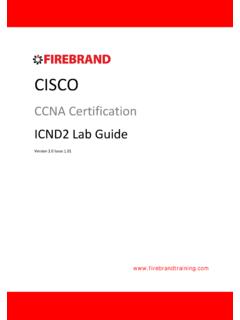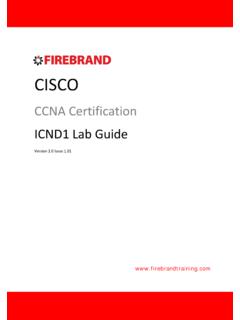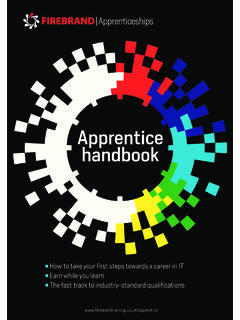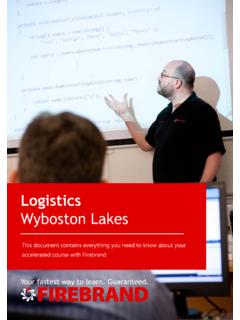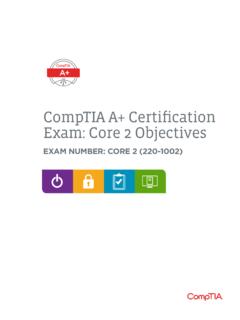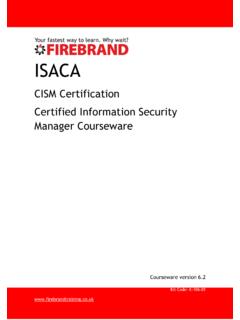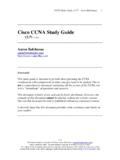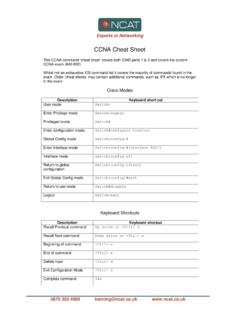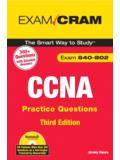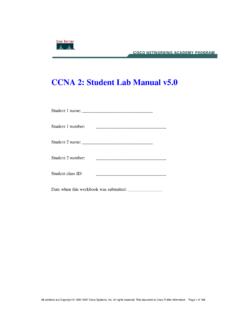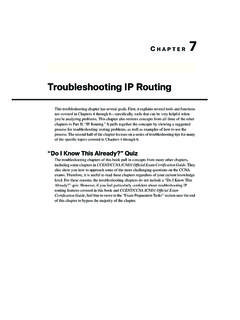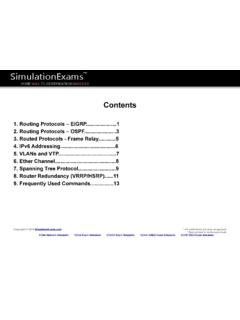Transcription of Cisco CCNA Training - ICND1 - Lab Guide
1 Cisco . ccna Certification ICND1 Lab Guide Version Issue ICND1 . Interconnecting Cisco Networking Devices, Part 1. Version Lab Guide Issue Page 1. Table of Contents Physical Topology Diagram Lab 1-1: Switch Startup and Initial Configuration. Visual Topology Command List Task 1: Reload and check that the Switch is set to factory defaults. Task 2: Defining a hostname and enabling a management IP address. Task 3: Using context-sensitive help. Task 4: Changing default CLI parameters. Lab 1-2: Troubleshooting Switch Media Issues. Visual Topology Command List Task 1: Lab setup. Task 2: Connectivity issues between the PC and the Switch. Task 3: Connectivity issues between the Switch and the Router. Lab 2-1: Router startup and Initial Configuration.
2 Visual Topology Command List Task 1: Router hardware and software inspection. Task 2: Create the initial Router configuration. Task 3: Changing default CLI parameters. Task 4: Neighbour discovery using CDP. Page 2. Lab 2-2: Internet connections. Visual Topology Command List Task 1: Defining static IP addresses and setting a static default route. Task 2: Configure NAT. Task 3: Configure PAT. Lab 3-1: Improving Device Security. Visual Topology Command List Task 1: Device password protection. Task 2: Remote access using Telnet and SSH. Task 3: Limiting remote access based on source IP addresses. Task 4: Creating a login banner page. Lab 3-2: Device Hardening. Visual Topology Command List Task 1: Managing unused ports on a Switch.
3 Task 2: Using Switchport port-security. Task 3: Disable unused services. Lab 3-3: Using ACLs to filter IP based traffic. Visual Topology Command Line Task 1: Configuring an ACL (Access Control List). Page 3. Lab 4-1: Enhancing a Switched Network. Visual Topology Command Line Task 1: Creating a VLAN and assigning Switchports. Task 2: Configure a Trunk connection on a Router. Lab 4-2: Using a Router to provide DHCP Services. Visual Topology Command Line Task 1: Setting-up DHCP address Pools Task 2: Excluding static IP addresses from a DHCP Pool. Task 3: Testing the DHCP Service Lab 4-3: Implementing OSPF. Visual Topology Command Line Task 1: Setting-up a Routed WAN connection. Task 2: Configuring OSPF. Lab 5-1: Configure basic IPv6.
4 Visual Topology Command Line Task 1: Enabling IPv6. Page 4. Lab 5-2: Configure IPv6 Routing. Visual Topology Command Line Task 1: Enable OSPFv3. Lab Answer Keys: Page 5. Page 6. Lab 1-1: Switch Startup and Initial Configuration. Command List Command Description ? or help Lists available commands in your current mode Clock set Sets the system clock Configure Terminal Enters global configuration mode Copy run start Saves your dynamic running config to NVRAM. Delete name Deletes a file Do command Allows for the execution of commands located in a different mode Enable Enters privileged EXEC mode from user EXEC mode End Terminates configuration mode Erase startup-config Erases the startup-configuration from NVRAM. Exit Exits current configuration mode Terminal history size Sets the number of lines held in the history buffer.
5 Number Hostname name Sets a system name and is displayed within the system prompt Interface Vlan 1 Enters the interface configuration (SVI) for Vlan 1 and allows you to set the management IP address for the switch. IP address address & mask Set an IP address and also the network/subnet mask Line console 0 Enters line console configuration mode Logging synchronous Prevents unsolicited messages from interfering when typing in your commands Reload Restarts the device Show clock Displays the system clock Show flash: Displays the contents of the flash memory Page 7. Show startup-config Displays the startup-config saved in NVRam Show terminal Displays the current settings for the terminal Show version Displays hardware and software information Task 1: Reload and check that the Switch is set to factory defaults.
6 Step 1: Assign an IP address to your PC using the details listed in the visual topology diagram. The PC should be fitted with two network adapters check with the instructor if you are unsure which network adapter should be configured. Step 2: Access the Switch Console port using the method and information provided by the instructor. At the Switch> prompt (if you see any other prompt or are asked for a password contact the instructor), enter the erase startup-config command and make a note of the result. Why did this fail? Step 3: From the user prompt type in the command which enters privilege exec-mode. Does the system prompt change and if so, how? Now try and execute the Erase startup-config command, once again make a note of the output.
7 Do you see a different console message? Step 4: Switches hold information about logical VLANs in a database stored in their flash memory and it is necessary to delete this database to reset the Switch back to factory defaults. PLEASE BE VERY CAREFUL WHEN USING THE DELETE COMMAND. From Privilege mode type in the following command and follow the system messages (if you are unsure what to do, contact the instructor before answering any of the system messages). Page 8. Switch#Delete Step 5: Use the appropriate command to verify that the Switch doesn't have a current startup-configuration and use the appropriate show command to display information about the device hardware and software parameters. Step 6: Reload the Switch.
8 Please note the Switch may take a few minutes to reload. Task 2: Defining a hostname and enabling a management IP. address. Step 1: Change the hostname of the Switch to either SW1 or SW2. Step 2: Assign your Switch a management IP address from the values identified in the visual topology diagram at the beginning of the lab exercise. Step 3: Verify connectivity between your PC and the Switch using the Ping command, remember that your PC might have a personal firewall installed which could prevent the Switch from Pinging the PC. Was the Ping successful ? If not, investigate and correct the problem. Task 3: Using context-sensitive help. Step 1: Access the privilege mode on your Switch and enter ? to list the available commands.
9 Step 2: Using the ? navigate through the series of command options to set the system time to the current time and date. Note that the system will support abbreviated commands provided they are unique and using the Tab key will automatically complete the command. Step 3: Use a command to show the current time and date. Step 4: Type in the following command at the privilege command prompt. ! The next set of commands will configure the links to the core office Page 9. The ! at the beginning of a line indicates that you are entering a comment into the running configuration, this can be very useful to other colleagues and engineers who are trying to ascertain the nature of the configuration. Step 5: To help navigate around the CLI (command line interface) a number of key combinations can be used.
10 Spend a few minutes trying these combinations out and make a note of what they appear to do, for the best result execute a few valid show commands first. Ctrl P or the up arrow key Ctrl A. Backspace Task 4: Changing default CLI parameters. Step 1: Using the show terminal command, verify that history is enabled and determine the current history size for the console Iine. Step 2: Use the appropriate command to change the history size to a value of 100 for the console line. Step 3: When you mistype a command, the system will try and translate it into an IP address which can take some time and be very annoying, however by issuing the no IP domain- lookup command it disables the translation look-up. At the command prompt enter a mistyped command and monitor how long it takes for the system to return an error message, now execute the no IP domain-lookup command and try the mistyped command for a second time and notice the difference.