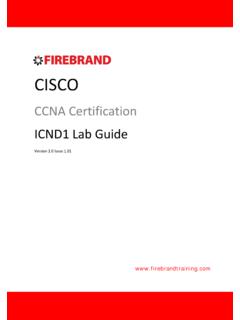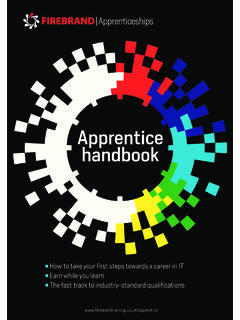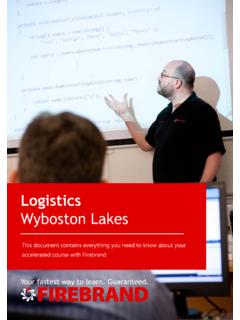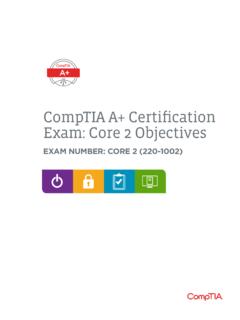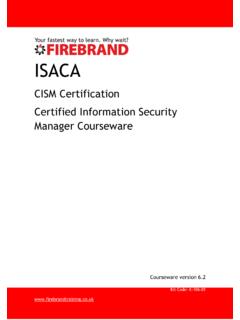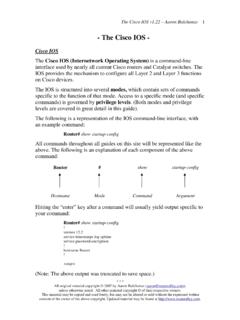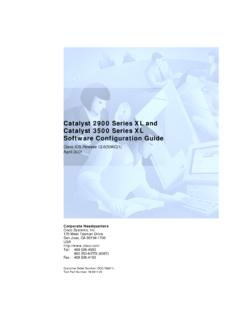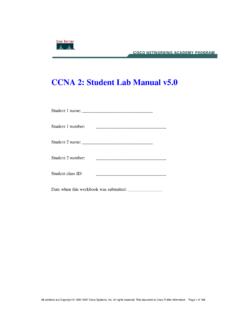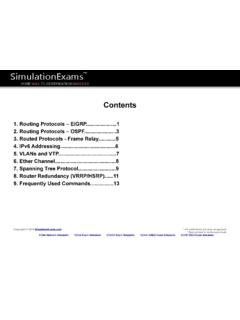Transcription of Cisco CCNA Training - ICND2 - Lab Guide
1 Cisco . ccna Certification ICND2 Lab Guide Version Issue ICND2 . Interconnecting Cisco Networking Devices, Part 2. Version Lab Guide Issue 1. Table of Contents Physical Topology Diagram Lab 1-1: VLANs and Trunks Connections Visual Topology Command List Task 1: Reload and check that the Switch is set to factory defaults. Task 2: Basic switch set-up. Task 3: Configure basic VLAN and Trunk connections. Task 4: Troubleshoot Trunk failure. Lab 1-2: Optimizing STP. Visual Topology Command List Task 1: Verify STP operation. Task 2: Manipulating Root Bridge selection. Task 3: Configuring Rapid Spanning-tree Task 4: Using STP Portfast. Lab 1-3: Configuring EtherChannel Visual Topology Command List Task 1: EtherChannel configuration 2. Lab 3-1: Implementing EIGRP. Visual Topology Command List Task 1: Remote network connectivity. Task 2: Configure EIGRP. Task 3: Using show commands to verify EIGRP parameters Lab 3-2: Implementing EIGRP for IPv6. Visual Topology Command Line Task 1: Setting up IPv6 on the interface.
2 Task 2: Enabling EIGRP for IPv6. Lab 4-1: Implementing OSPF in a Multi-area Environment Visual Topology Command Line Task 1: Configuring a multi-area OSPF network. Lab 4-2: Implementing OSPF for IPv6. Visual Topology Command Line Task 1: Enabling OSPFv3. 3. Lab 5-1: Setting up a Serial Connection Visual Topology Command Line Task 1: Using HDLC. Task 2: Configuring PPP. Task 3: Setting up PPP authentication Lab 5-2: Establishing a Frame Relay Connection Visual Topology Command Line Task 1: Setting up a basic Frame-relay link Task 2: Supporting Frame-relay using sub-interfaces Lab 6-1: SNMP and Syslog Basic Configuration Visual Topology Command Line Task 1: Configure a Router for SNMP access Task 2: Configure a Router for Syslog Services Lab Answer Keys: 4. 5. Lab 1-1: VLANs and Trunk Connections. Command List Command Description Configure Terminal Enters global configuration mode Copy run start Saves your dynamic running config to NVRAM. Delete Deletes a file Do command Allows for the execution of commands located in a different mode Enable Enters privileged EXEC mode from user EXEC mode End Terminates configuration mode Erase startup-config Erases the startup-configuration from NVRAM.
3 Exit Exits current configuration mode Hostname name Sets a system name and is displayed within the system prompt Interface type/slot/id Enters the interface configuration mode Interface Vlan 1 Enters the interface configuration (SVI) for Vlan 1 and allows you to set the management IP address for the switch IP address address & mask Set an IP address and also the network/subnet mask Line console 0 Enters line console configuration mode Logging synchronous Prevents unsolicited messages from interfering when typing in your commands 6. Name vlan name Used in vlan configuration mode to assign a descriptive name Reload Restarts the device Show flash: Displays the contents of the flash memory Show startup-config Displays the startup-config saved in NVRam Show version Displays hardware and software information [no] Shutdown Disables or enables an interface Switchport access vlan id Assigns a switchport to a data vlan Switchport mode access Puts the switchport into access mode Switchport mode trunk Puts the switchport into trunk mode [no] Vlan id Deletes or creates a vlan and enters vlan configuration mode * The instructor will assign you with a student ID (student 1 to 16).
4 *. Please note that for this exercise students are expected to work in pairs. Refer to the Student Table 1 when allocating IP addresses and VLANs, failure to do so will result in IP address conflict messages and inconsistent lab results. Student Table 1. Student ID PC IP address & Switch SVI VLAN. mask (VLAN 1) IP assignments address Pair 1 Student 1 /24 /24 2&3. Pair 1 Student 2 /24 /24 2&3. Pair 2 Student 3 /24 /24 2, 4 & 5. Pair 2 Student 4 /24 /24 2, 4 & 5. Pair 3 Student 5 /24 /24 2, 6 & 7. Pair 3 Student 6 /24 /24 2, 6 & 7. Pair 4 Student 7 /24 /24 2, 8 & 9. Pair 4 Student 8 /24 /24 2, 8 & 9. Pair 5 Student 9 /24 /24 2, 10 & 11. Pair 5 Student 10 /24 /24 2, 10 & 11. Pair 6 Student 11 /24 /24 2, 12 & 13. Pair 6 Student 12 /24 /24 2, 12 & 13. Pair 7 Student 13 /24 /24 2, 14 & 15. Pair 7 Student 14 /24 /24 2, 14 & 15. Pair 8 Student 15 /24 /24 2, 16 & 17. Pair 8 Student 16 /24 /24 2, 16 & 17. 7. Task 1: Reload and check that the Switch is set to factory defaults.
5 Step 1: Assign an IP address to your PC using the details listed in Student Table 1. The PC. should be fitted with two network adapters check with the instructor if you are unsure which network adapter should be configured. Step 2: Access the Switch Console port using the method and information provided by the instructor. Enter into privilege mode and use the erase startup-config command to remove any previous saved configuration. (If you see any other prompt or are asked for a password contact the instructor). Step 3: Switches hold information about logical VLANs in a database stored in their flash memory and it is necessary to delete this database to reset the Switch back to factory defaults. PLEASE BE VERY CAREFUL WHEN USING THE DELETE COMMAND. From privilege mode type in the following command and follow the system messages (if you are unsure what to do, contact the instructor before answering any of the system messages). Switch#Delete confirm the deletion Step 4: Reload the Switch.
6 Confirm the reload Please note the Switch may take a few minutes to reload. NB. ASK THE INSTRUCTOR TO RESET THE CORE_SW BACK TO FACTORY DEFAULTS! Task 2: Basic switch set-up Step 1: Change the hostname of the Switch to either SW1 or SW2. Step 2: Assign your Switch a management IP address using the values identified in the table below. Device IP Address Mask SVI (logical interface). SW1 See Student Table 1 vlan 1. SW2 See Student Table 1 vlan 1. Remember to enable the SVI so the IP address is active. 8. Task 3: Configure basic VLAN and Trunk connections. Step 1: Create the VLANs listed in Student Table 1 and label Vlan2 with your pair name. Example, student 7 needs to create VLANs 2, 8 and 9 and name Vlan 2, Pair4. Use the default names for the other Vlans created. Step 2: Disable interface fa0/1 and put it into an access state mode ? Step 3: Re-assign interface fa0/1 and place it into Vlan 2. Step 4: enable interface fa0/1. Step 5: Disable all other interfaces except fa0/1 and Vlan 1.
7 Step 6: Configure interface fa0/3 and interface fa0/11 to support trunking without using a dynamic protocol trunking protocol. mode ? In the table below indicate which modes generate DTP messages. Switchport mode access Switchport mode trunk Switchport mode dynamic auto Switchport mode dynamic desirable What is the command for disabling DTP? Step 7: Enable interfaces fa0/3 and fa0/11 and disable DTP on all active interfaces. Task 4: Troubleshooting Trunk failures Step 1: Confirm with the instructor that the Core switch has been reset back to factory defaults? Step 2: Ask the instructor to configure all of the ports on the Core switch as ACCESS ports. When a switch has been reset to factory defaults and the ports have been set to access mode, what is the default allocated VLAN for the port? 9. Step 3: From privilege mode execute the following commands. show interface fa0/3 switchport show interface fa0/11 switchport show interface fa0/1 switchport Below are examples of output generated on SW1 but results should be similar on SW2 also.
8 Observe the Switchport status, Administrative mode, Operational mode. What do you think the Negotiation of Trunking: Off line indicates? 10. Interface Fa0/1 is attached to your PC. Note that the Operational Mode is set to Static Access and the Access Mode VLAN is assigned to VLAN 2 with a name Pair1 (name will differ dependant on your pairings). 11. Step 4: ASK the Instructor to configure and enable the SVI (VLAN1) interface on the Core switch with an IP address of /24. Step 5: Ping from you Switch Explain, why the PING worked? Remembering that you have configured the switchport which connects you to the Core Switch as a Trunk link, however the Core Switch is configured in Static Access mode. Step 6: From your PC ping Why does it fail? Step 7: Save your running-config 12. Lab 1-2: Optimizing STP. Command List Commands Description Configure Terminal Enters global configuration mode. Copy run start Saves the dynamic running-config to NVRAM. [no] debug spanning-tree events Interface Fastethernet 0/0 Specifies interface fa0/0.
9 Interface Gigabitethernet 0/0 Specifies interface gi0/0. Ping ip-address or hostname Checks IP connectivity Show Interface Fastethernet 0/0 Displays information about interface fa0/0. Show Interface Gigabitethernet 0/0 Displays information about interface gi0/0. Show IP Interface Brief Displays a brief summary of the device interfaces Show spanning-tree summary STP summary of port states and operational status 13. Show spanning-tree vlan id Displays spanning-tree information for a specified VLAN. Show spanning-tree vlan id root detail Displays detailed spanning-tree status Show vlan Shutdown/ No Shutdown Disables or enable an interface [no] spanning-tree bpduguard enable Disable or enables the BPDU guard feature on a port Spanning-tree mode rapid-PVST Enables Per-VLAN rapid spanning-tree Spanning-tree portfast Enables STP portfast feature on a port Spanning-tree vlan id root primary Forces this switch to be the root bridge for a specified VLAN. Spanning-tree vlan id root secondary Sets the switch to become the new root bridge if the current root bridge fails Switchport mode trunk Statically configures the port for trunking Switchport nonegotiate Disables DTP.
10 Switchport trunk allowed vlan vlan list Filters which VLAN's are permitted across a trunk connection. Student table 1. Student ID PC IP address & mask Switch SVI (VLAN 1) IP address VLAN. Pair 1 Student 1 /24 /24 2&3. Pair 1 Student 2 /24 /24 2&3. Pair 2 Student 3 /24 /24 2, 4 & 5. Pair 2 Student 4 /24 /24 2, 4 & 5. Pair 3 Student 5 /24 /24 2, 6 & 7. Pair 3 Student 6 /24 /24 2, 6 & 7. Pair 4 Student 7 /24 /24 2, 8 & 9. Pair 4 Student 8 /24 /24 2, 8 & 9. Pair 5 Student 9 /24 /24 2, 10 & 11. Pair 5 Student 10 /24 /24 2, 10 & 11. Pair 6 Student 11 /24 /24 2, 12 & 13. Pair 6 Student 12 /24 /24 2, 12 & 13. Pair 7 Student 13 /24 /24 2, 14 & 15. Pair 7 Student 14 /24 /24 2, 14 & 15. Pair 8 Student 15 /24 /24 2, 16 & 17. Pair 8 Student 16 /24 /24 2, 16 & 17. 14. Student table 2. Student ID Spanning-tree root bridge Spanning-tree root bridge primary secondary Pair 1 Student 1 Vlan 2 Vlan 3. Pair 1 Student 2 Vlan 3 Vlan 2. Pair 2 Student 3 Vlan 4 Vlan 5. Pair 2 Student 4 Vlan 5 Vlan 4.