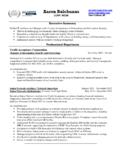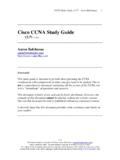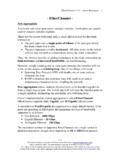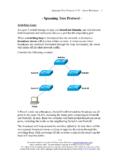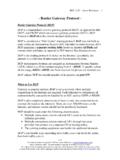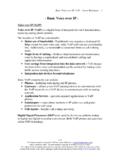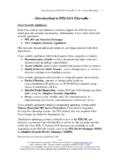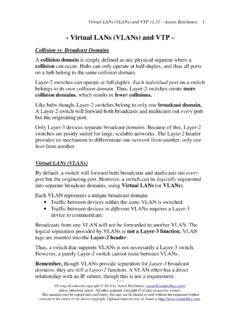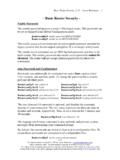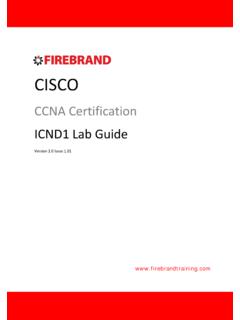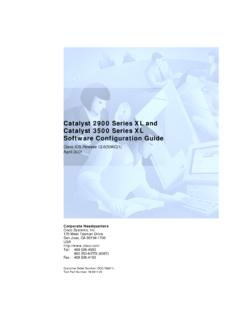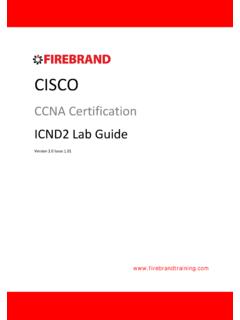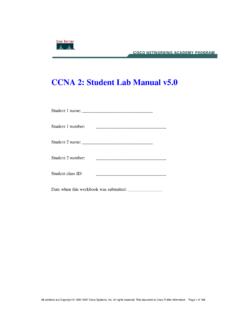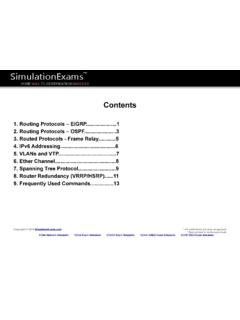Transcription of The Cisco IOS
1 The Cisco IOS Aaron Balchunas * * * All original material copyright 2007 by Aaron Balchunas unless otherwise noted. All other material copyright of their respective owners. This material may be copied and used freely, but may not be altered or sold without the expressed written consent of the owner of the above copyright. Updated material may be found at 1 - The Cisco IOS - Cisco IOS The Cisco IOS (Internetwork Operating System) is a command-line interface used by nearly all current Cisco routers and Catalyst switches.
2 The IOS provides the mechanism to configure all Layer 2 and Layer 3 functions on Cisco devices. The IOS is structured into several modes, which contain sets of commands specific to the function of that mode. Access to a specific mode (and specific commands) is governed by privilege levels. (Both modes and privilege levels are covered in great detail in this guide). The following is a representation of the IOS command-line interface, with an example command: Router# show startup-config All commands throughout all guides on this site will be represented like the above.
3 The following is an explanation of each component of the above command: Router # show startup-config Hostname Mode Command Argument Hitting the enter key after a command will usually yield output specific to your command: Router# show startup-config ! version service timestamps log uptime service password-encryption ! hostname Router ! <snip> (Note: The above output was truncated to save space.) The Cisco IOS Aaron Balchunas * * * All original material copyright 2007 by Aaron Balchunas unless otherwise noted.
4 All other material copyright of their respective owners. This material may be copied and used freely, but may not be altered or sold without the expressed written consent of the owner of the above copyright. Updated material may be found at 2 IOS Version Numbers IOS version numbers are formatted as follows: (z)t The "x" designates a major revision number. The "y" designates a minor revision number. The "z" designates an individual release number The t designates a train identifier. Thus, the third release of IOS version would be identified as (3).
5 The major and minor revision numbers combined is often called the Maintenance Release number (for example, ). Trains identify IOS releases to specific markets, and are represented by a single letter: The T or Technology train is continuously updated with new features and security fixes. The E or Enterprise train contains features and commands for enterprise-level equipment. The S or Service Provider train contains features and a command-set for specific ISP equipment The absence of a train identifier denotes a Mainline release.
6 Security updates are released for the mainline train, but new functionality is never added to the feature set. The latest version of the IOS (as of this writing) is (11)T. To view the IOS version of your Cisco device: Router# show version The Cisco IOS is stored in Flash on Cisco routers and Catalyst switches, in a .BIN file format. It can be upgraded using one of several methods: Replacing the existing Flash stick Via a TFTP server Via Xmodem Via a PCMCIA slot (not supported by all Cisco devices) (Reference: ) The Cisco IOS Aaron Balchunas * * * All original material copyright 2007 by Aaron Balchunas unless otherwise noted.
7 All other material copyright of their respective owners. This material may be copied and used freely, but may not be altered or sold without the expressed written consent of the owner of the above copyright. Updated material may be found at 3 IOS Version Numbers (continued) The IOS .bin file stored in flash follows a specific naming convention. Observe the following IOS image: The following is an explanation of each component of the above file name: C2600 ik9s m z 121 3 T Cisco Hardware Feature Set Memory Location Compression Format Maintenance Release # Individual Release # Train Identifier (Reference: ) The IOS supports a wide variety of feature sets.
8 The following is a list of common feature sets (and is by no means comprehensive): is ipbase ipvoice advsecurityk9 advipservicesk9 ik9s jk9s io3 bin (Reference: ) The Cisco IOS Aaron Balchunas * * * All original material copyright 2007 by Aaron Balchunas unless otherwise noted. All other material copyright of their respective owners. This material may be copied and used freely, but may not be altered or sold without the expressed written consent of the owner of the above copyright.
9 Updated material may be found at 4 IOS Modes on Cisco Devices As stated earlier in this guide, the Cisco IOS is comprised of several modes, each of which contains a set of commands specific to the function of that mode. By default, the first mode you enter when logging into a Cisco device is User EXEC mode. User mode appends a > after the device hostname: Router> No configuration can be changed or viewed from User mode. Only basic status information can be viewed from this mode. Privileged EXEC mode allows all configuration files, settings, and status information to be viewed.
10 Privileged mode appends a # after the device hostname: Router# To enter Privileged mode, type enable from User mode: Router> enable Router# To return back to User mode from Privileged mode, type disable: Router# disable Router> Very little configuration can be changed directly from Privileged mode. Instead, to actually configure the Cisco device, one must enter Global Configuration mode: Router(config)# To enter Global Configuration mode, type configure terminal from Privileged Mode: Router# configure terminal Router(config)# To return back to Privileged mode, type exit: Router(config)# exit Router# The Cisco IOS Aaron Balchunas * * * All original material copyright 2007 by Aaron Balchunas unless otherwise noted.