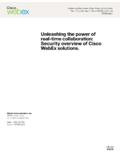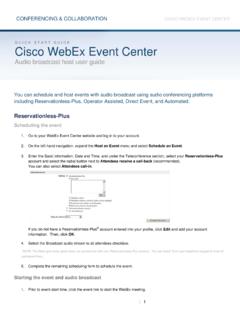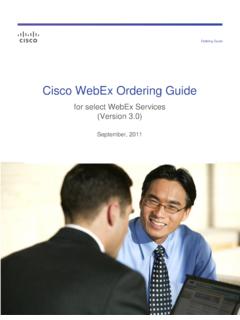Transcription of Cisco WebEx getting started guide: It's easy to …
1 It s easy to schedule, start and share using WebEx meeting web meetings to present information, share applications and collaborate on projects with colleagues, customers and partners around the globe. Take care of business more efficiently than with back-and-forth emails. Meet project deadlines and maximise your resources by bringing people together without the time and expense of travel. It s easy with Cisco WebEx meeting using Cisco WebEx meeting center re set to meet with anyone, anywhere in real time over the web. Make presentations. Review documents. Demonstrate any application. Share anything on your desktop. Or pass control and let someone else be the presenter.
2 You ll be able to work together like you do in person and accomplish more in less time than ever in your access info and keep this guide in a handy place. Your site:Your user name: Your password:Your teleconferencing information:Your site administrator:Get the most out of WebEx with these resources. Learn how to use WebEx like a pro at up to speed fast and gain expertise with all the features of your WebEx application. Visit WebEx University for access to a wealth of learning resources many available at no charge to you. You ll find: A full schedule of live, online classes. An extensive catalogue of self-paced training.
3 Quick How do tutorials on a variety of as many classes as you like, as often as you like. And, be sure to ask us about private fast resolution to technical issues at help? Don t worry. World-class technical support is included with your WebEx solution. Visit our support site to access the WebEx knowledge base, review FAQs, find downloads, submit a support ticket, access billing information and find international support phone your password?Contact us at: and we ll email it to you right WebEx meeting CenterGetting started GuideStep : Share presentations and applications with integrated live audio, video, and : Launch or join meetings by clicking a : Schedule single or recurring meetings across multiple time zones using a simple Schedule or set up your On your WebEx meeting center home page click on Schedule a meeting under Host a meeting in the left nav.
4 Use Advanced Scheduler to enter detailed information or select Quick Scheduler to start a meeting right Specify the meeting topic. Choose calendar listing or private. Set and confirm the meeting Set meeting date, time (and time zones) and duration. Specify recurrence of the Select Audio options. Choose from Integrated VoIP, WebEx Teleconference, personal conference number or other service. Attendees can dial in or receive call Invite attendees. Add from the address book or type in Specify meeting details. Registration, agenda and welcome, meeting options, attendee privileges, and Start your Go to My Under the My WebEx Meetings section, locate your meeting .
5 Click the meeting title and click the Start Now Click Start to the right of the Topic. Depending on the audio option that you selected during meeting setup, you may be prompted to dial in or enter your phone number for a call back. If you chose the teleconference option, follow instructions in the Audio Conference dialogue box. If you chose the VoIP option, you may change the Internet Phone options in the Internet Phone Options dialogue box or click OK to accept the default settings. Your meeting is now Share a presentation, document or Select Present a Document option in the Quick Start window. Make annotations, use a pointer to emphasise text or graphics, save it to a file, print it, display it in different views or synchronise all participants displays with the display in your content viewer.
6 At any time, you can grant attendees privileges that allow them to annotate, save, print and display different views of shared presentations or Change the sharing option to Share an Application. Control attendees view, annotate the application, let an attendee control or annotate the application Use your floating icon tray to keep track of the meeting logistics. Select Share Your Desktop. Give all attendees complete view of your desktop including any applications, windows and file directories that are currently open. 4. Record your meeting for reference or Communications India Pvt. Ltd. , North Park Road, Kumara Park East, Bangalore - 560 001 India Tel: 1800-425-3535 (toll free); +91-80-222-86377 (toll) Email: 2009.
7 WebEx Communications, Inc. All rights reserved. Cisco , WebEx , and Cisco WebEx are registered trademarks or trademarks of Cisco Systems, Inc. and/or its affiliates in the United States and certain other countries. All other trademarks are the property of their respective 0309 WBS27 INCisco WebEx meeting center