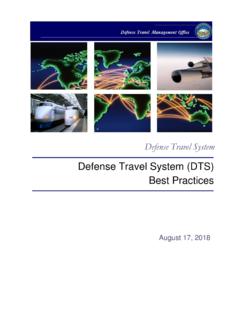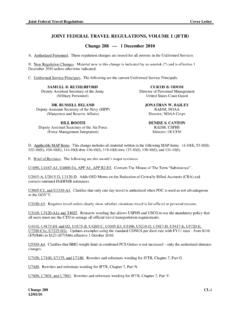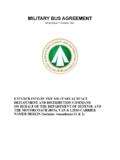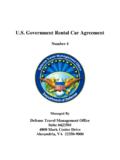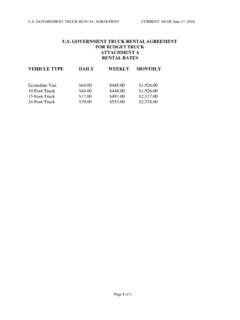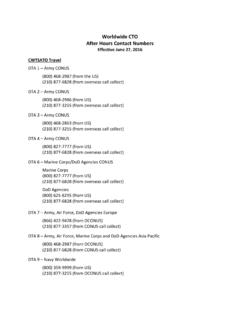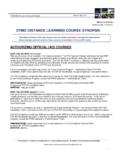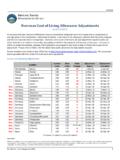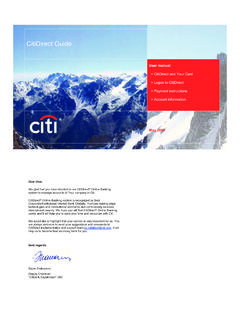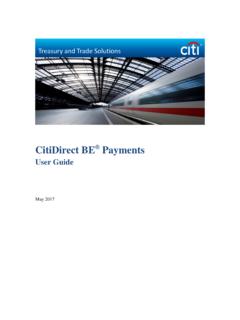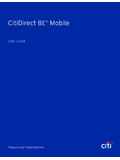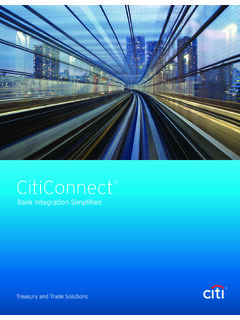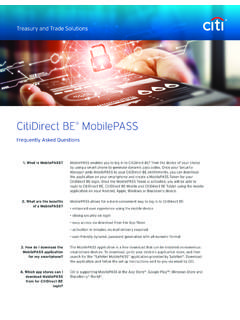Transcription of CitiManager Site User Guide - Defense Travel Management ...
1 Transaction ServicesCitiManager site user GuideCardholderMay 2013 Version site user Guide | Table of ContentsTable of ContentsUser Guide Overview ..21. Getting Started in the CitiManager site ..3 Choose Your Language ..3 Retrieve Forgotten Username ..3 Reset Forgotten Password ..4 Apply for Card Using an Invitation Passcode ..5 Apply for Card Using a CitiDirect System Passcode Federal Government ..7 Self-register as a Cardholder ..8 Log into the CitiManager site ..9 Log Out of the CitiManager site ..102. CitiManager site Home Screen Functions ..11 Introduction to the CitiManager site Home Screen ..11 View Messages ..12 View Current Account Summary ..12 View Transactions Since Last Statement ..13 View Past Statements ..14 View Card Information ..14 View Application and Maintenance Requests.
2 15 View Statements ..16 Print and Download Statements ..16 View Unbilled Transactions ..18 Print and Download Unbilled Transactions ..18 View Payment History ..203. My Card Account Functions ..22 View Requests ..22 Perform Card Maintenance ..224. Statement Functions ..24 View Account Information ..24 Link Another Card Account ..24 Unlink a Current Card Account ..25 Assign Alternate Users ..26 View Account Summary ..27 View Unbilled Transactions ..28 Print and Download Unbilled Transactions ..28 View Statements ..30 Print and Download Statements ..30Go Paperless ..32 Make Payment ..33 View Payment History ..34 View/Delete Payments ..35 Request a Refund ..36 View Refund History ..385. My Profile Functions ..39 Update user Profile ..39 Update Preferences ..40 Change Password ..41 Reset Challenge Questions.
3 41 Change Base Company ..42 Set Email and Mobile Alert Messaging ..44 Merge Usernames ..476. Message Board ..49 Search for Non-Cardholders ..49 View Links/Help ..50 View Frequently Asked Questions ..512 CitiManager site user Guide | user Guide OverviewUser Guide OverviewDocument ScopeThis CitiManager site user Guide provides detailed step-by-step instructions for CitiManager site functions used by cardholders. Your Access May VaryThe functions you have access to are based on your role and entitlements. You may not have entitlements for all the functions described in this user Note About NavigationAll step-by-step instructions in this user Guide assume you are already logged into the CitiManager site . Unless otherwise noted, the step-by-step instructions begin from the CitiManager site Home site user Guide | 1.
4 Getting Started in CitiManager Site1. Getting Started in CitiManager SiteChoose Your LanguageOverviewUse this procedure to select the language you want to use in the CitiManager ConceptsChoose your language from the CitiManager site Login InstructionsTo Choose Your Language in the CitiManager to CitiManager site Login screen the Choose language drop-down list, select the desired site text displays in the selected Forgotten UsernameOverviewUse this procedure to retrieve your username when it s ConceptsIf you forget your username, you will need to retrieve it in order to log into the CitiManager site . Your username will be sent to your email retrieve your username, the following information is required: Embossed name as it appears on your card Account Number (Full number)Step-by-Step InstructionsTo Retrieve Your to CitiManager site Login screen the CitiManager site Login screen, click the Forgot username?
5 Forgot sign-on username screen the Cardholder role radio the Embossed Name field, type the embossed name as it appears on the the Account Number (full number) field, enter the full account number as it appears on the site user Guide | 1. Getting Started in CitiManager the Continue Challenge question screen : If you have entered inaccurate information, click the Clear button prior to clicking the Continue button. Retype the necessary the challenge question answer field, type the answer to the challenge : You have three (3) attempts to answer the challenge question the Continue system sends an email with the correct username to the email address on Forgotten PasswordOverviewUse this procedure to reset your CitiManager site ConceptsIf you forget your password, it is necessary to reset your password in order to log into the CitiManager site .
6 To reset your password, the following information is required: A valid username The last six digits of the account numberStep-by-Step InstructionsTo Reset Your to CitiManager site Login screen the CitiManager site Login screen, click the Forgot Password? Forgot password screen the Cardholder role radio the Username field, type the the Account number field, type the last six digits of the account the Continue challenge question screen : To clear the fields on the Forgot password screen, click the Clear button prior to clicking the Continue button. Retype the necessary the challenge question answer field, type the answer to the challenge the Continue Create New Password screen site user Guide | 1. Getting Started in CitiManager the New password field, type your new : An asterisk (*) indicates a required field and an entry must be made in that field.
7 Passwords are case sensitive and must meet the following requirements: Should have six to 18 characters At least one letter is required Must contain at least one number Cannot be the same as your last three password(s) Passwords do not the Confirm password field, retype your new the Save change password confirmation message : If you have entered inaccurate information, click the Clear button prior to saving and retype the the OK CitiManager site Login screen displays and your password is your new password to sign into the CitiManager for a Card Using an Invitation PasscodeOverviewUse this procedure to apply for a new card using an Invitation ConceptsBefore you can apply for a new card, an Invitation Passcode and the inviter s email address are required. Both are obtained from your Program will receive a confirmation message when the necessary approvals have been received, either from a Supervisor and/or Program Administrator.
8 You can view the status of your application in the CitiManager site by using the username and passcode created using the steps described your card application is approved, the account will be linked to your CitiManager site username and password that was created during the application process. This will allow you to perform functions in the CitiManager site such as view and print InstructionsTo Apply for a New Card Using an Invitation to CitiManager site Login screen the CitiManager site Login screen, click on the Apply for Card user Registration screen the Invitation Pass code radio site user Guide | 1. Getting Started in CitiManager the Continue Passcode Verification screen the Invitation Passcode field, type the Invitation Passcode that was sent to you by your Program the Inviter s Email address passcode field, type the inviter s email address that was sent to you by your Program the Continue user Registration screen the Username field, type a : A username is not case sensitive and must meet the following requirements: Must be more than six characters May contain letters, numbers and special characters Cannot contain spaces(s) Must not contain only the Password field, type a password that meets the password : Passwords are case sensitive and must meet the following requirements.
9 Should have six to 18 characters At least one letter is required Must contain at least one number Cannot be the same as your last three password(s) the Confirm password field, retype the the Helpdesk verification question drop-down list, select the verification the Helpdesk verification answer field, type the answer to the verification question you the Personal Information section, complete the required : An asterisk (*) indicates a required field and an entry must be made in that required fields are First name, Last name, Select country, Contact number, user Profile Email Address, and Confirm user Profile Email the Continue pop-up message displays stating, Your user ID has been created successfully. Please proceed further to apply for a card. Note: The CitiManager site will send an email confirming the registration and username the OK Country screen the country of the currency where the card will be billed from the drop-down : Only the countries selected by your company will display in the drop-down list.
10 A link displays at the bottom of the screen for Canadian users directing them to the Canadian Privacy Statement7 CitiManager site user Guide | 1. Getting Started in CitiManager SiteStepAction1 the Continue card application form the required fields on the : An asterisk (*) indicates a required field and an entry must be made in that field. If you are unable to complete the required fields, you can also save the application as draft and return to it the Submit application submission confirmation message the OK CitiManager site Login screen : The approving Supervisor or Program Administrator will receive an email advising them that your application is awaiting their for a Card Using a CitiDirect System Passcode Federal GovernmentOverviewUse this procedure to apply for a new card using a CitiDirect System Client ConceptsBefore you can apply for a new card, a CitiDirect System Client Code and an Application Passcode are required.