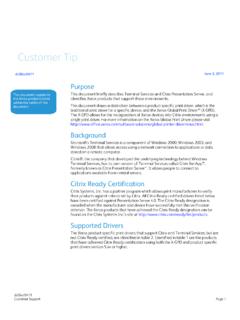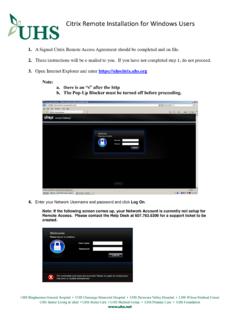Transcription of Citrix Client Installation Guide - westraining.us
1 Citrix Client Installation Guide December 15, 2015 Citrix Client Installation Guide Citrix Client Installation Guide December 15, 2015 Installing Citrix Receiver Web Plugin Go to Make sure you voice authenticate before attempting to log in. To log in, enter your WINS# for the username, enter your password, and click Log On. The first time you log in on your PC, you will should be automatically prompted to download the new Citrix Receiver Client software. If you have problems loading the receiver, reference the Troubleshooting Guide . Citrix Client Installation Guide December 15, 2015 After reading and agreeing with the Citrix Licenses Agreement, select I agree with the Citrix License Agreement. After selecting the I agree box, you can select install.
2 Your browser will prompt you to run software, select run Citrix Client Installation Guide December 15, 2015 Select yes to the user access control prompt. The Citrix Receiver Installation will begin, select Start to begin. Read and accept the license agreement, then select next Do not enable single sign on, select next Citrix Client Installation Guide December 15, 2015 Select No Thanks to joining the Citrix Customer Experience Improvement Program. Select Install The receiver will start installing Citrix Client Installation Guide December 15, 2015 After the receiver Installation is complete, the browser should auto log you in. If not logged in, select log on. Select TRC Desktop in your browser Citrix Client Installation Guide December 15, 2015 The Citrix Receiver should load, you might need to click on the icon in your tray.
3 You will receive our Warning page. Click OK This will launch a Citrix Session Citrix Client Installation Guide December 15, 2015 You should now see your TRC Desktop Citrix Client Installation Guide December 15, 2015 Full Screen If you maximize your Citrix window to full screen, you will no longer be able to see your personal desktop or taskbar. Since Spark runs on your personal desktop and will not be visible if you maximize to full screen, we recommend that you manually adjust the size of your Citrix window instead of using the maximize to full screen option. If you need to get out of full screen mode, click on the black dropdown menu located on the top center of your screen. Next click Window to exit full screen mode.
4 Citrix Client Installation Guide December 15, 2015 Logging Out Click on the Windows/Start button on the lower left corner. On the Start Menu, click on your name and select Sign Out. Citrix Client Installation Guide December 15, 2015 On the Citrix Receiver page, click on the dropdown next to your WINS and select Log Off. Once you see the log off confirmation screen, you can Exit the browser tab.