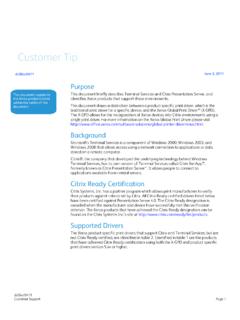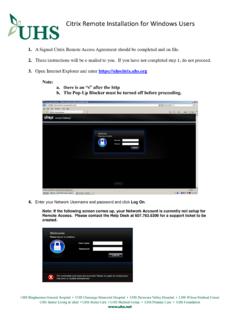Transcription of Citrix Receiver - remote.milogin.com
1 Citrix Receiver U S E R G U I D E Visit to download the latest version of Citrix Receiver . The site will automatically detect the type of operating system a)Save the file (.exe for Windows, .dmg for Mac) in an accessible location b)Once the file has finished downloading double click to start installation, c)Follow the on screen instructions and accept all changes. Once the installation is complete launch Citrix Receiver . a) If not promoted go to Menu > Accounts > Add Account. b)In the Add Account window enter: c)Then click Add . If you already had Receiver installed and setup, you need to REMOVE the existing account entry (External), and re-add it as per above. It will still be named External. 2. 1.
2 At the logon prompt enter Username/Password that are used in the office. a)A push notification should then appear in the Duo Mobile App asking to Approve or Deny access b)Click Approve to complete the authentication process an enter the Man Citrix portal 3. 1 Setup Installation of Citrix Receiver is the Man Groups recommended solution for remote access as it provides a more feature rich and reliable user experience. Note: For any support issues email ServiceDesk and request a call back . A member of the team will then call you back using your mobile number. : a)My Office PC: My Office PC will connect you to your PC in the office at a single click. This option is best to use when you want the full desktop experience.
3 B)My Backup PC: This option can be used in the event of not being able to connect using My Office PC. ( Power cut or machine turned off). My Backup PC can be used for basic functionality of a PC for quick and easy access. 4. The APPS tab is used for single use of applications. This is best if you do not wish to use a full desktop but just one application. ( Outlook to view and send emails). If you have closed off all your APPS including Citrix Receiver software and you would like to re-open Citrix APPS: You will need access the Start Menu and open Citrix Receiver icon. Select the Start Menu icon Select the Citrix Receiver icon You will need to re-enter your credentials. Please refer to step 3.
4 : a)If you would like to save your most used application on your Favorites Tab, you will need to click on the Details Button and select Add To Favourites. b)Access your Favorite apps in your Windows Start Menu without having to open Citrix Receiver . Simply Click icon to Open. 5. No Activity If there is no activity within 60mins, you will be automatically signed out and will need to log in again, this is for security reasons. Please refer to step 3. 6. 2 a b 7. Daily Use