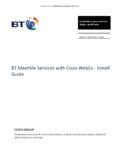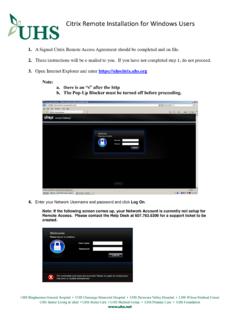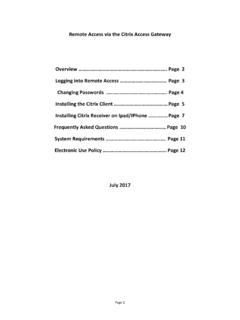Transcription of citrix.goodsam
1 Connecting to Good Sam citrix If you do not have citrix client on your computer, please complete the following one-time only download process. Open your web browser and navigate to If the website screen is blank with a black background and the screen below is not displayed in Internet Explorer, click on the "Tools" menu above the browser window and select "Compatibility View". If you do not see the Tools menu, right click above the address bar and click Menu Bar. Add to the Compatibility View list. Log in using your Good Sam network credentials (hint: user name is first initial + last name). This is the same login and password used for eMD and Horizon Radiology (not your Meditech credentials). Please check the I box and click on green INSTALL button; otherwise click Skip to Log-on . After the client has been installed, you will be automatically logged in and directed to your Applications page. Your download is now complete and citrix Receiver is installed.
2 Select the application you need from the presented links. If you have a Single Sign-on account, you will be automatically logged in to the selected application, just as you would be on a hospital computer. Please make sure to log off at the end of the session. To access citrix in the future, simply type in your web browser. You may also save the site in your Favorites for easy access. System Requirements and Compatibility for citrix client for windows and Mac Operating Systems Supported Browsers: Internet Explorer Google Chrome Mozilla Firefox Safari How to access citrix Apps on iPad or iPhone: (Set-up process is similar on other Smart Phones) Download the citrix Receiver App from the App Store Configure citrix Receiver to connect Good Sam Open citrix Receiver Tap on the Settings Tab (on the right) Next to the Accounts tap on the + (add account) Enter the Address: Tap Next Description: type Goodsam, or anything you want Domain: gsh1 User/Password = your Good Sam Network credentials (hint: user name is first initial + last name) Save.
3 This is a one-time set up To log in Tap the APPS tab Tap Goodsam System Requirements Michele Lefever Physician Support Coordinator or Client Services