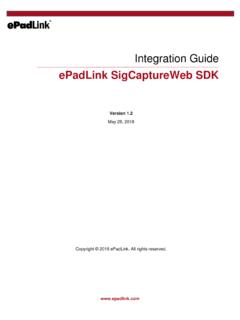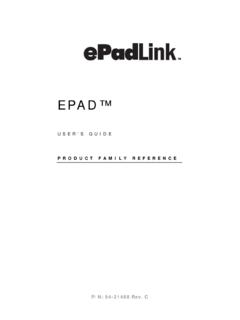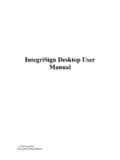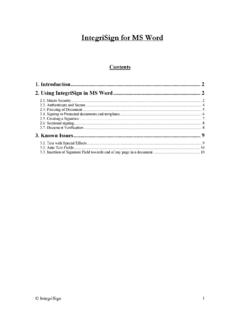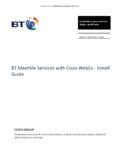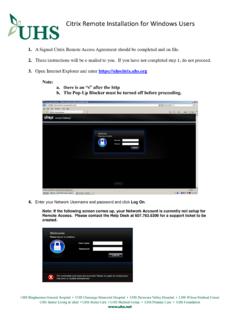Transcription of Citrix XenApp Installation Guide for ePadLink …
1 1 ePadLink November 13, 2015 Citrix XenApp Installation Guide for ePadLink signature Pads 1. Software Installation Enable .NET Framework feature for the ePad-vision signature pad. The ePad-vision driver requires that . be enabled beforehand on both the client and server computers. From the Windows Control Panel/Programs and Features, on the dialog left panel, click on Turn Windows features on or off In the Windows Features dialog, select the Microsoft .NET Framework , then press OK. See the detail in the following link; we suggest using the command line option if one s system is Windows or earlier. Client Machine Installation Install the Citrix Receiver software: Download and install the Citrix Receiver from the Citrix website: Install the ePadLink Universal Installer client version from ePad support site o Select Universal Installer o Select the Special note for Terminal Services, Citrix , RemoteFX, and VMWare View link o Under item 2, select the (32 bit version).
2 This driver must be install/reinstall after the Citrix Receiver is installed/ reinstalled. 2 ePadLink November 13, 2015 o The following screen shots show the ePad client Installation : o Select Citrix and the ePad devices from the Select Features dialog: 3 ePadLink November 13, 2015 o Select Finish to complete the Installation 4 ePadLink November 13, 2015 Server Installation On the Server, Install the ePadLink Universal Installer from ePad support site o Select Universal Installer o Select the Special note for Terminal Services, Citrix , RemoteFX and VMWare View link o Under item 1, select the (32 bit version).
3 O Select the Typical Installation on the Setup Type, let the installer complete its task, then follow the instruction to plug the ePad signature pad into your client PC. Publish the Generic ePad Test Utility program to the Citrix App o For XenApp , from the Citrix AppCenter, select publish application from the Server s Farm/Application, right click option. See the following screen shot for the default location of the ePadLink folder and finish the rest of the steps. 5 ePadLink November 13, 2015 o For XenApp , from the Citrix Studio/Delivery Groups, select Add applications from Enabled Delivery Group s right click option, then on the Applications dialog, check the Generic ePad Test Utility from the list of applications and finish the rest of the steps.
4 6 ePadLink November 13, 2015 2. Running the Application From the web browser, enter the XenApp server address, and login into the XenApp page. After successful login, the Generic ePad Test program should be available in the Applications folder. Double click on the icon, the Generic ePad Test Program should launch, and be ready to capture the signature .