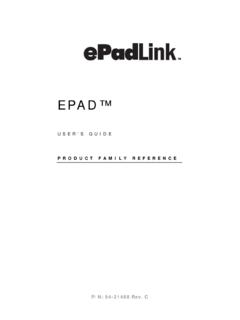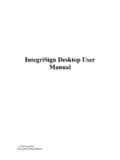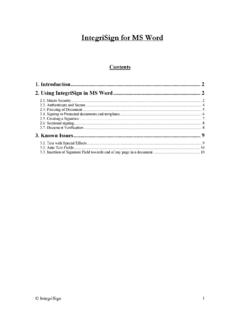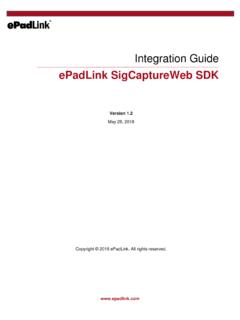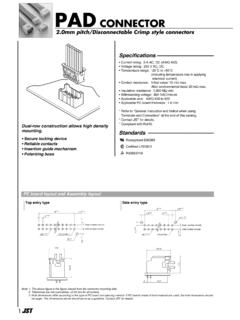Transcription of IntegriSign Desktop User Manual - ePad Support
1 IntegriSign Desktop user Manual 2009 IntegriSign IntegriSign Desktop Manual 2009 IntegriSign IntegriSign Desktop Manual C O N T E N T S Copyright .. 1 1 1 1. 2 2. Installing/Uninstalling IntegriSign 2 Before you 2 Installing the ePad 2 Running IntegriSign Desktop 2 Known Installation 3 Uninstalling IntegriSign 3. 3 IntegriSign Desktop - 4 Creating user 7 Setting other 8 4. IntegriSign Desktop 8 9 5. Running IntegriSign in Windows 7 and later 9 Copyright This Manual is copyright IntegriSign , with all rights reserved. This Manual may not be reproduced in any form without prior written permission from IntegriSign . Disclaimer The instructions and descriptions contained in this Manual were accurate for IntegriSign Desktop at the time of publication.
2 IntegriSign Desktop product contents, however, are subject to change without notice. Therefore, IntegriSign assumes no liability for damage incurred directly or indirectly from errors, omissions or discrepancies between the product and the Manual . Trademarks Windows is a trademark and MS and MS-DOS and Microsoft are registered trademarks of Microsoft Corporation. MS-Office, MS-Word and MS-Excel are registered trademarks of Microsoft Corporation. All other brands and product names are trademarks or registered trademarks of their respective companies. 2009 IntegriSign IntegriSign Desktop Manual 1 1. Welcome Welcome to IntegriSign Desktop Electronic Signature Authentication Software.
3 IntegriSign Desktop , is easy to use, reliable and secure. This user Manual is intended to provide you all the information you need to install and use this product. 2. Installing/Uninstalling IntegriSign Desktop Before you begin IntegriSign Desktop runs on Windows operating system, Windows 7 64-bit/Windows 8 64-bit/Windows 64-bit/Windows 10 64-bit* (refer to section 5, Running IntegriSign in Windows 7 and later) Your system should have a minimum of 50 MB free space on the hard drive, in addition to the free space requirements for Windows. Before installing a new version of IntegriSign Desktop , uninstall any older versions of IntegriSign Desktop on your machine. Close all the applications running on Windows. Installing the ePad device Refer to the Manual provided by the ePadLink for instructions on installing the device.
4 Check if your computer recognizes the ePad. The types of ePad devices supported are - ePad - ePad II - ePad-ink - ePad-vision Running IntegriSign Desktop Setup The steps 1&2 below are specific to the IntegriSign Desktop setup from a CD. If you have downloaded the IntegriSign Desktop software from the Internet, please check the notes associated with the download & installation instructions. 1. The Auto Run program on the CD automatically launches a menu screen, which lists installing IntegriSign Desktop as one option. 2009 IntegriSign IntegriSign Desktop Manual 2 2. In case the Setup does not start automatically, go to the IntegriSignDesktop folder on the CD drive and double click on the file named . Setup may also be started from the Run option of the Start menu by typing E:\IntegriSignDesktop\ (where E is CD drive designation) Known Installation issues For MS Office 2010/2013/2016 64-bit: If MS Office 2010/2013/2016 64-bit is not loaded properly, some files may not be installed properly.
5 To rectify this, load MS office properly, and then repair IntegriSign Desktop by choosing the Repair option in the IntegriSign Desktop installation. If any other problem arises, please contact IntegriSign . Uninstalling IntegriSign Desktop To uninstall IntegriSign Desktop , Go to Start Settings Control Panel Add/Remove programs. You will find IntegriSign Desktop listed, select IntegriSign Desktop and follow the instructions to uninstall the software. Signatures that have been placed into documents are not removed during uninstallation. Note: Deleting the IntegriSign Desktop installation folder directly will not uninstall the software completely. 3. Preferences The IntegriSign Desktop Preferences window can be invoked from Start Programs IntegriSign Desktop Desktop Preferences Manager.
6 IntegriSign Desktop Preferences facilitates creation of profiles using the Create button. 2009 IntegriSign IntegriSign Desktop Manual 3 The Pen Color set is reflected only for the profile for which it is set. You also can set the details (like Name, Date, Logo, Labels.) that can be shown along with the signature in the document/form. IntegriSign Desktop - Configuration Pen Color and other details to be displayed along with signature like Date, Logo etc. for a public signer (No profile users) can be preset before creating a profile in IntegriSign Desktop - Desktop Configuration window. Start Programs IntegriSign Desktop Desktop Desktop Configuration. One can also choose if Anti-Aliasing (technique used for signature smoothing) or Thickness needs to be used for Signature Drawing in documents.
7 If Thickness is used, thickness value can be set. Size of the signature placeholder can be preset using the Custom Signature Size setting option from IntegriSign Desktop - Desktop Configuration. Default signature placeholder size is Width 180 and Height 110. The Background Logo option lets a user to select the image that will be used as the Logo to be displayed behind the signature. The width and height of the logo selected should not be more than 180 and 110 respectively. 2009 IntegriSign IntegriSign Desktop Manual 4 The Signature Processing section lets the user enable or disable White Space Removal for signatures and, if enabled, to specify the Maximum Enlargement Factor. By default, the White Space Removal option is enabled (checked) and the Maximum Enlargement Factor is set to After signing on the signature pad with the White Space Removal option disabled, the signature pad sends to the PC the entire image of the drawing surface of the pad.
8 When the White Space Removal option is enabled, the pad removes the white space around the signature drawn on the pad and sends only the rectangle that contains the signature information to the PC. Thus, when the PC displays the signature in a Signature Field in the document, the signature typically appears larger and more legible (compared to no white space removal), especially in the usual case where the Signature Field in the document is small. The Maximum Enlargement Factor is used only in cases where the size of signature on the signature pad (after white space removal) is smaller than the size of the Signature Field in the document. When the signature drawn on the signature pad is smaller than the size of the Signature Field in the document, IntegriSign will enlarge the signature to fill the Signature Field.
9 However, it will limit the enlargement to the value of the Maximum Enlargement Factor. This prevents the signature from looking too pixelated or jagged. For example, the default width and height of the Signature Field in IntegriSign Desktop are 180 and 110 pixels, if not changed by the user . When translated into inches, the width is inches and the height is inches. If the Signature Field in the document is inches wide and inches high, IntegriSign will enlarge the signature to fill the Signature Field, but limit the enlargement to the Maximum Enlargement Factor. If the Maximum Enlargement Factor is then the signature in the document will be no more than 50% larger than the signature captured on the signature pad. The Maximum Enlargement factor can range between and IntegriSign applies the current White Space Removal and Maximum Enlargement Factor settings set in the Desktop Configuration to all the signatures in a document signed using IntegriSign (including previously signed signatures) when the document is opened.
10 Thus, suppose you have signed a document with White Space Removal option disabled and saved the document. Later, if you enable White Space Removal and open the previously signed document, IntegriSign applies its White Space Removal technique to the previously signed signatures. Furthermore, if IntegriSign has enlarged a signature to fill a Signature Field, it applies the Maximum Enlargement Factor as appropriate. The Auto select Signer Name from list option selects a signer profile (if profiles exist) automatically in the signing window when checked. The functionality of this feature is that, if you have any profiles created using the Preferences Manager, the last created Signer Profile is automatically selected if this option is set in the Desktop Configuration.