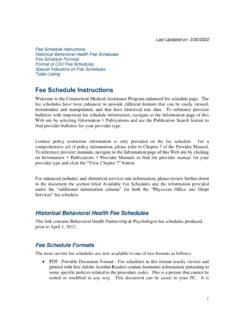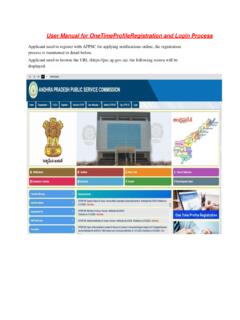Transcription of Completing SAM Training, Exams, and Projects - fullcoll.edu
1 Page 1 Completing SAM Training, Exams, and Projects You will be using MindTap and SAM for this class. MindTap contains an electronic version of the textbook, videos, training, and Projects . The following steps outline how to access this material and complete your assignments. Before starting your assignments you need to turn off the pop up blocker in your browser. There are links to instructions for turning off the popup blocker for Chrome, Internet Explorer, and Firefox posted on the Instructors web site. The first time you access an assignment from Canvas you will be asked to login to your Cengage Unlimited account. If you have already created an account and activated it with the Cengage Access code you purchased in the bookstore then you only need to login to your account. If you have not yet created a Cengage Unlimited account you can do so at this point. Accessing the assignments from Canvas After logging into Canvas and clicking your class link you will see a list of assignment similar to the image below : Page 2 Click the blue link to the module you wish to access.
2 You see a list of resources and assignments for that module: Page 3 Click on the module resource or on the assignment. The assignments have a green icon next to the assignment and the resources have a link icon. If you click the Module SAM Videos link you see the screen: Page 4 Click the button to load the module resource in a new window. You will see the MindTap class window. On the left side are the class resources including assignments and videos. On the right side of the window are the various MindTap resources. To see the full textbook click the blue book icon in the set of icons along the right side of the window: Page 5 In this case, to see videos scroll down the left side of the screen to see a list of videos related to the topics in this module: When you are done, close the MindTap window tab to return to your Canvas class. Page 6 The main steps you should follow when working through a Module are: 1.
3 Click the link to show the Module: Page 7 2. After showing the Module, click the first link that has the name of the module chapter to read the text: You will see a button to open this in a new window and will be taken to the textbook module chapter. Read through this chapter before starting the assignments. 3. Click the Module SAM Videos to show the list of videos outlining the steps for this chapter. Once you have reviewed the Module textbook material you can proceed to the Training and Projects . Page 8 Doing SAM Training Exercises One of your assignments will be to complete SAM Trainings. These will simulate steps you will learn as you complete the module. The Training will ask you to perform a specific set of steps. 1. Click on the Module link to show the materials in the module. 2. Click the SAM Training assignment you wish to start. You see a window asking if you wish to check your system.
4 You need to have your browser popup blocking turned off (see steps on Instructors web site to turn off popup blocking). You will also see the due date for this assignment. 3. Click the blue Start button Page 9 4. You will see a simulation of your application in the window (these examples may not match the application you are leaning, but the simulation steps will be the same). At the top of the window are a series of buttons that control the simulation. These are Intro, Observe, Practice, and Apply. Intro explain what you will do Observe Shows a video of what steps you will do but you observe only. Practice Prompts you to follow the steps but you will enter the step. Apply Gives you the Instruction but does not prompt for each step. Once you have completed the Apply step you will be taken to the next training task. In order to get credit for the Training you must use the Apply step for each task.
5 In the upper left corner is a blue bar listing the number of tasks to complete. You can click the three white bars in the task menu to choose particular tasks to complete. In order to get credit for the Training you must use the Apply step on each task. When done with all your tasks click the green Submit button in the upper right corner. Page 10 SAM Training Exam Once you have completed the SAM Training module you can take the SAM Exam. The purpose of the Training Exam is to verify that you have completed and understood the training. 1. On the Home Page click the link to the Module list. 2. Make sure you have completed the Training. 3. Click the link for the Module SAM Exam. Open the exam in a new page. 4. You see the SAM Exam starting page. Note that you can only make 3 incorrect answers per question before you are taken to the next question. Once started, you cannot stop this training exam.
6 5. Click the Start button to start the exam. Page 11 6. The window looks like the training window, but you only have the Apply option. You are shown an Instruction and prompted to perform the task. You have three chances. Page 12 If you get the answer wrong, you see an option to either retry the task or go to the next question. Once you correctly perform the task you will be automatically taken to the next task. Page 13 You can also click the Task List menu (the three white bars) and choose a different task. You do not have to perform the tasks in order. Once you have completed all the tasks click the green Submit button in the upper right corner of the window to submit your exam. Page 14 General Steps for Completing SAM Projects and Text Book Projects All of the modules you will be Completing have two SAM Projects . Some of the modules have a SAM Text Book project.
7 The difference between these two kinds of Projects is that with SAM Projects you download the steps you must follow as a document and the Text Book Projects have you follow the steps printed in the textbook. In both cases, the Projects have the same general steps: A. Download the starting files. This will include the Instructions (for non-textbook Projects ), the starting file, and any other files you may need to complete the project. B. Open the blank starting file and follow the steps (either the downloaded steps or the textbook steps). C. When done, go back to the assignment, click the Continue button, and upload your starting document, which has been renamed. Important: Save your Starting Document D. Your project will be automatically graded and you will be given a report showing what elements you missed. Since you have 3 tries, you can edit your saved starting document, make the changes that were indicated in the error report, and resubmit.
8 Page 15 Completing SAM Projects 1. From the Home page click the link to show the Module assignments. 2. Click the SAM project you wish to start. You will then click a button to open the project in a new window. 3. You see the Project Start page: Page 16 4. Click the Start button. You see the files you must download. 5. If this is the first time you are attempting this project you must download the files. Click each file to download the file. After downloading the files you can close this project window. Since this example is a non-textbook project you get an Instruction file (in Word format), a starting file that has your name, and a resource file for the project. In this example it is an image file. 6. After downloading the files you can exit the project window. Be sure to read the Instruction file. It will tell you to open the starting file and then save it with a new name.
9 It is important to follow this first step and save the starting file with the proper name. 7. Follow the steps in the Instruction file (or in your textbook) and edit and save the starting document. 8. Once you have edited and renamed the starting document, go back to the Project assignment. Page 17 9. Click the Start button to start the assignments. 10. Click the Continue button to go to the next window: Page 18 11. Click the blue Upload button to upload your completed project file: 12. Choose your completed file and click Open. Page 19 13. Click the Submit button to submit your assignment for grading. You see the view report window: Page 20 14. Click the View Report button. Your report file will be downloaded. 15. Open your downloaded report file. This will indicate which parts of the project you missed. You can reopen the starting file, fix the indicated errors, and re-upload your project file.
10 In this way, if you had a small error, you could fix just the error and re-upload your file without having to re-do the complete document.