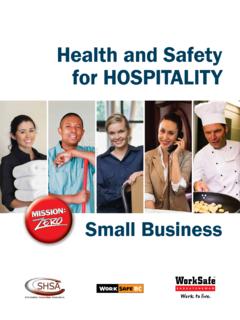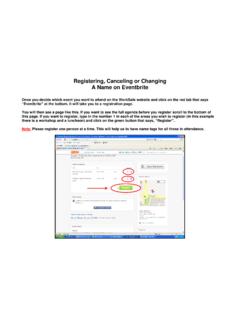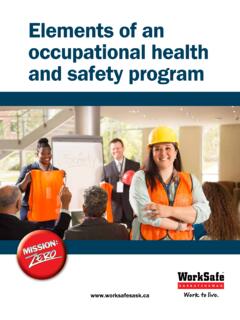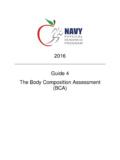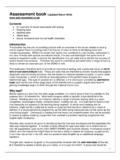Transcription of Computer Workstation Assessment Training
1 Computer Workstation Assessment TrainingPrevention DepartmentSaskatchewan Workers Compensation BoardOH&S DivisionLabourRelations and Workplace SafetyComputer Workstation Assessment TrainingIntended Audience:Supervisors or their designates6 participantsTime Frame:Six hours One hour slide presentation Two hours interactive demonstration/practice One hour written exam open book Two hour practical exam Computer Workstation assessmentMaterials:Resource ManualAssessment Forms Chair Report Card Chair Suitability Report Computer Workstation Report Card Computer Workstation Posture AssessmentRecommended:Tool Kit Goniometer (beveled protractor) Level Tape measure Pen ClipboardObjectives:Participants will be able: to apply ergonomic principles to set-up a Computer Workstation to assess a Computer Workstation for ergonomic fitWhy should an employer care about ergonomic fit? Protect the health and safety of workers Section 81: Musculoskeletal Injuries, Occupational Health and Safety Regulations Employer must: Identify work activities that could cause or aggravate MSIs If risk of injury is identified, must inform workers of the risk and of the signs and symptoms of the potential injury Must provide effective protection to each worker who may be at risk Must provide instructions on safe work performance, use of equipment and proper work practices Where a worker has symptoms of injury, must: Advise worker to consult a physician or other recognized health care professional Promptly review the activities of that worker and other workers doing similar tasks to identify any cause of the symptoms Take corrective measures to avoid further injuries*Occupational Health and Safety Regulations Section 81: Musculoskeletal InjuriesWhat is Ergonomics?
2 The science of making the workplace: Safer More comfortable More productiveComputer Workstation Equipment/resources Design/layout Standard components: adjustable chair work surface desktop computing equipment keyboard mouse CPU monitor Additional components: footrest document holder telephone related furniture and equipmentTissue Tolerance The amount of force a body tissue can bear before it fails and injury occursWorkloads Forces that act on the body during workSafety Margin The difference between the workload and the tissue toleranceAcute Injury Application of force during the task is so large that it exceeds the tissue tolerance Cumulative Injury Over time the application of lesser repetitive and/or sustained force lowers the tissue tolerance to the point where it is exceededExposure TimeWorkloadRisk of injuryWorkloadTissue toleranceExposure TimePosture Force Relationship The amount of forcerequired to manipulate a load depends on the weight of the load the position of the load in relation to the joint(s)
3 Affected When a muscle is close to its resting length, it has the greatest potential to generate force The further a muscle is from its resting length, the less force production potential and the harder the worker must work to manage the loadDynamic Postures involve movement Affected muscles are continuously tensed and relaxedStatic Postures- body part(s) are held in a fixed position for a sustained period of time Affected muscles are under continuous loadThe body and its joints are made for movement. Regularly changing positions keeps blood flowing, muscles well fed, and waste products removed. Different muscles share in the workload and tired muscles are given the opportunity to it NeutralThe Computer Workstation should be set up to allow the worker to maintain neutral working postures when: keyboarding/mousing viewing monitor screen viewing source documents reading/writingNeutral Posture posture with the greatest potential to generate forceAwkward Posture- away from midline or neutral postureNeckRotationLateral BendFlexionExtensionNeutralBackNeutralEx tensionLateral BendFlexionRotationShoulderNeutralAbduct ion away from midlineFlexionExtensionAbduction lateral droppedRaisedAdductionElbowNeutralObtuse FlexionAcute FlexionWristNeutralUlnar DeviationFlexionRadial DeviationExtensionThe Workstation Should Fit the WorkerWhy is the chair the most important piece of equipment?
4 All office workers sit at some point to perform work tasks (most sit for most of the working day) The chair puts the worker in contact with the Workstation The chair is the worker s primarysupport system when sitting Sitting requires muscular force The right chair can reduce and/or eliminate muscular forcesAdvantages of sitting in a chair adjusted to fit the worker Increased stability of upper body Decreased energy consumption Reduced stress on lower extremities Decreased static muscular effort Less demand on circulatory systemCharacteristics of a Good distributed 5 leg base with a minimum radius of 30 cm (12 ) slip breathable foam that compresses no more than cm (1 ) swivel with a pneumatic air seat seat pan width of 45 cm (18 ) seat pan seat pan armrest armrest armrest backrest backrest width of 35 cm (14 ) backrest height of 45 cm to cm (18 25 ) shaped 50 mm (2 ) thick lumbar lumbar backrest tilt to operate adjustment from seated instructions*Features of a Good Ergonomic Chair*Chair Report CardHead: level or slight downward gaze; forward facing; balanced over spine; in line with torsoNeck: straight or in slight flexion; in line with rest of spineBack: in line with head, neck and hips; forms a gentle s curve; lower back in lordosis, fully supported; lumbar support fits into deepest part of lumbar curveHips: form an angle of 90 to 130 ; fully supportedThighs: roughly parallel to floor; fully supportedKnees: form an angle of 90 to 110 ; slightly lower than hips; gap of 5 cm to 10 cm (2 4 ) between front edge of seat pan and back of kneesLower legs: slightly forwardAnkles: form an angle of 90 to 120 Feet: slightly forward; fully supported by floor or footrestShoulders: relaxedUpper arms: hang naturally at side of bodyElbows: close to body.
5 Form an angle slightly > than 90 Forearms: generally parallel to floor; inline with wristsWrists: straight; inline with forearms and handsHands: inline with forearms and wristsOptimal Working Posture: Sitting* Computer Workstation - Neutral Sitting Posture*Steps to Adjust Chair*Chair Suitability Report* Computer Workstation Posture AssessmentOptimal Working Posture:Sitting + Keyboarding + Mousing* Computer Workstation Neutral Mousing Sitting Posture*Keyboard/Mouse Setup*Steps to Adjust Keyboard/Mouse* Computer Equipment: Mouse* Computer Workstation Posture AssessmentShoulders: relaxedUpper arms: hang naturally at sides of bodyElbows: close to body; form an angle slightly > than 90 , not resting on any surfaceForearms: generally parallel to floor; inline with wristsWrists: straight; inline with forearms and handsHands: inline with forearms and wrists, fingers fit comfortably over mouseBack: inline with head, neck and hips; forms a gentle s curve; lower back in lordosis; lumbar support fits into deepest part of lumbar curveHips: form an angle of 90 to 130 ; fully supportedOptimal Working Posture:Sitting + Keyboarding/Mousing+ Viewing MonitorHead: level or slight downward gaze; forward facing; balanced over spine; in line with torsoNeck: straight or in slight flexion; in line with rest of spineBack: in line with head, neck and hips; forms a gentle s curve; lower back in lordosis, fully supported; lumbar support fits into deepest part of lumbar curveHips: form an angle of 90 to 130.
6 Fully supported*Monitor Setup*Steps to Adjust Monitor* Computer Equipment: Monitor* Computer Workstation Posture AssessmentOptimal Lighting Setup: General Illumination + Viewing Monitor + Viewing Source Documents *Lighting Setup*Steps to Adjust Monitor* Computer Equipment: Monitor* Computer Workstation Posture Assessment * Computer Workstation Report CardControl of natural light from windows < 6 m (20 ) awayMonitor screen 90 to any windows Adequate, evenly distributed ambient lightingFlat monitor screenWorkstation located parallel to overhead lightingNegative contrast screen settingTask lighting brighter than ambient lightingSharp, easy to read, non flickering monitor screenTask lighting focused on source documents, controls and other visual needsAnti-glare screen in place (if cannot rearrange Workstation to eliminate glare)Matte finishes on walls, floors and furnitureClean screenOptimal Working Posture:Sitting + Keyboarding/Mousing + Viewing Monitor + Viewing Source DocumentsOption 1: Document holder positioned:Option 2: Document holder positioned: on same side as worker s dominant eye directly next to monitor screen at same distance as monitor screen at same height as monitor screen so source document is perpendicular to worker s line of vision between keyboard and monitor in line with worker, keyboard and monitor screen so source document is perpendicular to the worker s line of visionHead: level or slight downward gaze; forward facing; balanced over spine; in line with torsoNeck: straight or in slight flexion.
7 In line with rest of spine*Document Holder Setup*Steps to Adjust Document Holder* Computer Workstation Posture Assessment * Computer Workstation Report CardWork Surface OrganizationWork organized so it flows towards worker s dominant hand sideHigh priority tasks/items located within hands reach with elbows at sideLower priority tasks/items located within hands reach with arm extendedOccasionally performed tasks/used items located just past hands reach with arm extended, some trunk flexion*Work Organization Setup*Steps to Adjust Work Organization Setup* Computer Workstation Posture Assessment * Computer Workstation Report CardWork Storage OrganizationHigh priority items stored in primary zoneLower priority items stored in secondary zoneOccasionally used items stored in tertiary zone or furtherHigh priority items stored between knuckles and shouldersNo items stored in the kick space Clutter free Workstation *Work Organization Setup*Steps to Adjust Work Organization Setup* Computer Workstation Posture Assessment * Computer Workstation Report CardOptimal Working Posture:Sitting + Keyboarding/Mousing+ Viewing Monitor + Talking on PhoneHead: level or slight downward gaze; forward facing; balanced over spine; in line with torsoNeck: straight or in slight flexion; in line with rest of spineShoulders: relaxedBack: in line with head, neck and hips; forms a gentle s curve; lower back in lordosis, fully supported.
8 Lumbar support fits into deepest part of lumbar curveHips: form an angle of 90 to 130 ; fully supportedTelephone located either within or at limit of primary reach zone Headset providedIf headset, telephone positioned on dominant hand side or directly in front of worker*Work Organization Setup*Steps to Adjust Work Organization Setup* Computer Workstation Posture Assessment * Computer Workstation Report CardFeatures of Good Computer Workstation of Workstation area (corner) design work colourednon reflective work smooth work corners free of sharp adjustable work work surface depth to accommodate keyboard and monitor work surface area to accommodate required work surface area to accommodate tasks to be work surface and corresponding kick space on worker s dominant hand clearance between top of worker s thighs and bottom of work under reading/writing area kick space under keyboard kick located within comfortable storage storage keyboard/mouse adjustable keyboard/mouse adjustable keyboard/mouse adjustable keyboard/mouse tray (horizontal to reverse) adjustable keyboard/mouse keyboard/mouse tray surface area to accommodate both keyboard and routing system*Features of a Good Computer Workstation Design* Computer Workstation Report CardCaution.
9 Anything can be advertised as being ergonomically correctPractical Features of a Good Ergonomic Chair Neutral Sitting Posture Features of a Good Computer Workstation Design Neutral Keyboarding Sitting Posture Neutral MousingSitting Posture Keyboard/Mouse Setup Monitor Setup Lighting Setup Document Holder Setup Work Organization Setup Steps to Adjust Fact Sheets Steps to Adjust Chair Steps to Adjust Keyboard/Mouse Steps to Adjust Monitor Steps to Adjust Document Holder Steps to Adjust Work Organization Assessment Forms Chair Report Card Chair Suitability Report Computer Workstation Report Card Computer Workstation PostureAssessment Tool Kit Goniometer(beveled protractor) Level Tape measure Pen ClipboardQuestionsCWAT Group ExamFor each image, identify: What is wrong? Why it is wrong or what is the correct posture? What would you do to fix the problem?Image 1 Image 2 Image 3 Image 4 Image 5 Image 6 Image 7 Image 8 Image 9 Image 10 Image 11