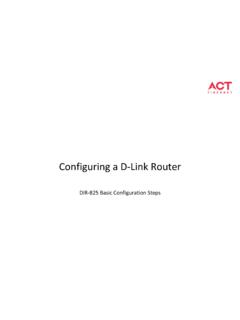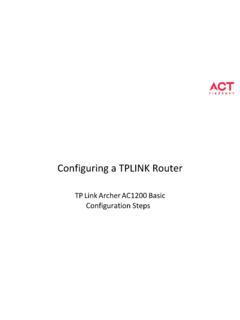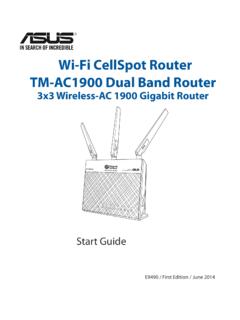Transcription of Configuring a D-Link Router - actcorp
1 Configuring a D-Link Router DIR-816 Basic Configuration Steps Configuring Your Router STEP 1 (a): Connect Your PC to the Router Unbox the Router and power up the Router . Connect the Act internet cable to the WAN/Internet port (different colored port) of the Router . An extra cable will be available with the Router , take LAN cable connect one end to the LAN port(1- 4) Of the Router (any one port) and one end to the PC or Laptop. In the system press key & R key together to open Run dialog box. Type ipconfig on the command prompt (Black screen). The default gateway of the LAN or Ethernet adapter will be the Router address. ( ) STEP 1 (b): Connect Your Mobile Switch on the Router and connect ACT internet cable to the WAN/Internet port of the Router Go to setting in the Mobile, turn on Wi-Fi and wait until the mobile detects Router name press the Router name to connect.
2 If the Router is already configured and the Wi-Fi password is known then go to settings in the Mobile Under Wireless and Networks , press Wi-Fi make sure "Wi-Fi" is turned on. Wait until the mobile detects Router name press the Router name if prompted enter the Wi-Fi password and press Connect. NOTE Every Router Configuration has two parts Configuring the Internet Part, where we tell the Router how to connect to the internet. Configuring the Wi-Fi Part, where we decide the name and password with which we connect to the Router Internet Configuration shown here will guide to configure the Router in PPPoE. This will enable you to browse internet directly, every time you connect to the Router . No need to login again and again.
3 Wi-Fi Configuration has also been given, in order to ease the process of you connecting to the Router SSID and password Creation have been explained\ Few high end routers have two bands to work on GHz and 5 GHz GHz band provides higher range, but lesser speed. 5 GHz band provides lower range, but higher speed. STEP 2: Logging into the Router Open a browser Enter the below IP Address in the Address Bar. A login page appears. The usual usernames and passwords are given in the table below. Router Name IP Address username password Cisco or Linksys admin admin D-Link admin (blank) TP- link admin admin Net gear admin password Belkin Click on Login in Home (blank) Tenda admin admin i-Ball Baton admin admin Digisol admin 1234 or admin Asus admin admin If all the above credentials do not work, please check the back of the Router where the username and password will be mentioned.
4 STEP 2: Logging into the Router The username is admin and no password STEP 3: Internet Connectivity PPPoE Configuration Under setup > wizard > select manual setup STEP 3: Internet Connectivity PPPoE Configuration Setup > Internet setup > WAN interface > WAN access type PPPoE > Enter the username provided by ACT > password provided by ACT > Apply STEP 4(a): Wi-Fi Connectivity Router SSID/ password Configuration GHz Band Under wireless > wireless basics > in Name (SSID) type any name you want to provide to the Router In preshared key enter the desired password Click apply STEP 4(b): Wi-Fi Connectivity Router SSID/ password Configuration 5 GHz Band Under wireless 5G > wireless basics > in Name (SSID) type any name you want to provide to the Router In preshared key enter the desired password Click apply Optional STEP (As and when required).
5 Firmware upgrade Under maintenance > firmware upgrade > upload the new firmware file > upgrade firmware You can choose to download a Firmware version and then upload it offline or choose to download directly from internet itself Changes to be made after Configuration If the Wi-Fi password is changed, we need to update the password in all the devices to get connected to the Internet. Changes in PC Windows 7: Click on Windows button click on Control Panel click on Network and Internet click on Network and Sharing Centre. In the Tasks pane(Left side of screen), click Manage wireless networks Right-click the Router name click Remove network click on OK. Click on Network icon (right bottom corner next to system Time), click on Router name and enter the new Wi-Fi password and Connect.
6 Changes in PC Win 8, : Click on Network icon (right bottom corner next to system Time), Right click on Router name click on Forget this network . Again click on Router name, enter the new Wi-Fi password and Connect. Win 10: Click on Network icon(right bottom corner next to system Time), click on Network settings under Wi-Fi click on Manage known Networks Click on your Router name and Click on Forget, and again click on Network icon click on Router name enter the new Wi-Fi password and Connect Mobile or Tablet Go to Settings in Mobile, turn on Wi-Fi and long press on your Router name and press Forget network . Again press the Router name. You will be prompted to enter the Wi-Fi password . Enter the password and Connect.
7