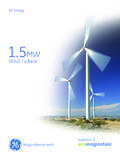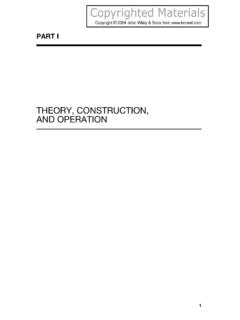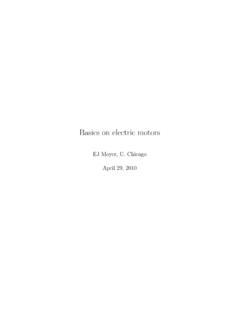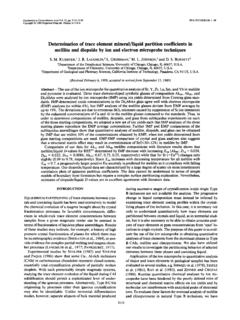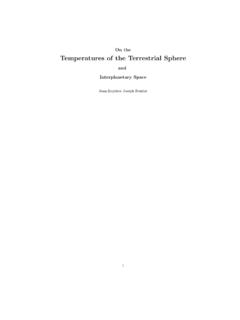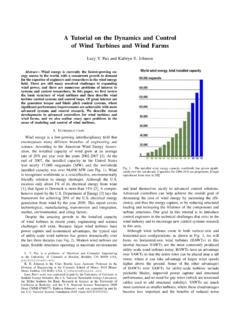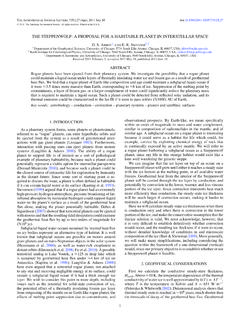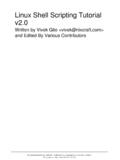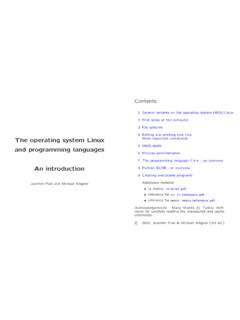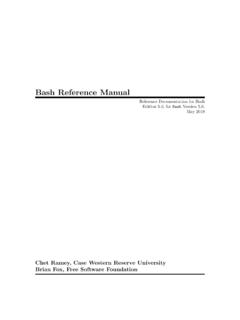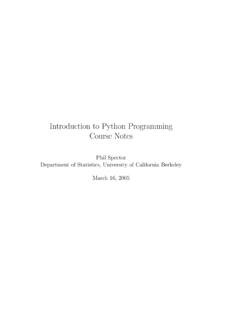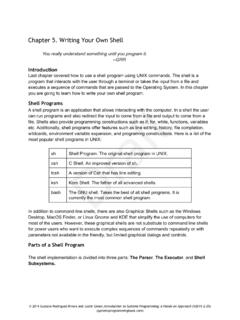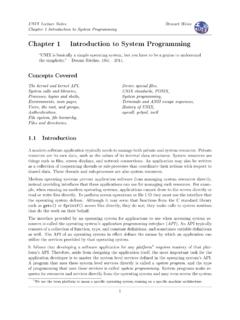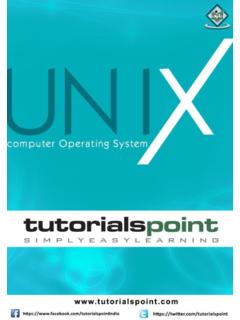Transcription of Contents
1 Contents Preface i Contents 2. 1 Getting Started 3. Basic Skills .. 4. Using xterms and logging in to the server .. 4. About the Python shell and idle .. 5. Running Python Locally .. 7. Fun with Python .. 8. Basic operations .. 8. Lists, tuples and strings .. 9. Modules .. 11. Getting help .. 11. Program control: Looping, conditionals and functions .. 12. Progressing in Python .. 16. Writing your own modules and executable scripts .. 17. List comprehension .. 18. Using objects in Python .. 18. The Numeric array package .. 20. The Curve object and its uses .. 25. Advanced Python Topics .. 28. Defining your own objects .. 28. v Dictionaries .. 37. Writing text data to files .. 37. Reading text data from a file .. 38. 2 Thermodynamics and vertical structure 39.
2 Tutorial: Getting physical properties and constants .. 40. Problem set: Dry thermodynamics .. 41. Pressure .. 41. Ideal gas law .. 41. Atmospheric composition and mixing ratios .. 42. Specific heat: Some basic problems .. 42. Temperature-dependent specific heat .. 43. Potential Temperature and the Dry Adiabat .. 43. Inhomogeneous mixtures; Potential density and virtual tem- perature .. 44. Data Lab: Analysis of temperature profile data .. 44. Analysis of tropical Earth soundings .. 44. Analysis of midlatitude Earth soundings .. 46. Analysis of planetary soundings .. 47. Tutorial: Numerical solution of differential equations .. 48. Problem set: Hydrostatics .. 52. Mass of carbon in the Earth's atmosphere .. 52. Mass of Titan's atmosphere.
3 52. The dry adiabatic lapse rate .. 53. Heat capacity of atmospheric columns .. 53. Problem set: Moist thermodynamics .. 53. Latent heat .. 53. Using the simplified form of the Clausius-Clapeyron relation . 53. Methane on Titan .. 54. Boiling vs. evaporation .. 54. vi 1. Comparison of idealized vs. empirical saturation vapor pressure 55. Variable latent heat .. 55. Latent heat from Clausius-Clapeyron .. 55. Water content of the atmosphere .. 57. CO2 condensation in the Martian Winter .. 57. CO2 condensation on Snowball Earth .. 57. Moist adiabat for atmosphere with two condensible components 58. Springtime for Europa .. 58. Computation Lab: Computing the moist adiabat .. 59. Problem set: Rayleigh fractionation .. 60. 3 Elementary radiation balance problems 61.
4 4 Continuous atmosphere radiation problems 63. 5 Radiative-convective model problems 65. 6 Scattering problems 67. 7 Data analysis problems: Earth radiation budget 69. 8 Surface energy budget problems 71. 9 Seasonal Cycle problems 73. 10 Atmospheric evolution modelling problems 75. 11 Meridional heat transport modelling problems 77. 12 Appendix A: Hints for the user of unix and its relatives 79. Simple unix for the masses .. 79. A few useful unix utilities .. 80. Nasty unix stuff I hope you won't have to deal with .. 80. Public domain software to install on the server .. 83. 2. Installing the courseware .. 85. Chapter 1. Getting Started 3. 4 CHAPTER 1. GETTING STARTED. Basic Skills To do the labs and the problem sets,you will need some basic computer skills.
5 I will outline these briefly here. The instructions below assume that the exercises will be done using what I'll call the default setup. In the default setup, the course software and the necessary datasets reside on a centralized server; the student logs on to the server from a workstation that supports the ssh protocol and the X windowing system. The X window system is needed to allow a remote server to write graphics ( a plot, or a graphical user interface) to the screen of the local workstation. The specific instructions below apply most closely to unix workstations. The necessary skills for using the default setup are: Logging in to a Linux server from a workstation on the network. Setting things up for the Linux machine to display its graphics on the work- station you are sitting at, using the X windowing system.
6 Working with Linux directories and files (commands cd,ls,mv,rm,mkdir). Starting up the Python interpreter and using the Python Integrated Develop- ment Environment, idle. Using xterms and logging in to the server The software that you will be using, as well as the data you will be looking at, resides on a server running the unix operating system. In the examples, we will suppose that the server is ; your own server will have a different name, which will be provided by your instructor. To use the software, you will need to log into climate, which you can do from any machine anywhere in the world, as long as the machine has an ssh program. The first step is to get an X. terminal window ( xterm for short) on the screen of the workstation at which you are sitting.
7 If your workstation is a unix computer the standard window you get when you request a shell or a terminal window is already an xterm, assuming the system has been started up into a graphical user environment, as is generally the case these days. To get a new xterm, you just need to click on the appropriate icon on the desktop. The specific icon varies somewhat from system to system, but will generally look like a scallop shell or a computer screen. Macs running OSX are actually running a form of unix , but the default graph- ical interface does not use the X windowing system. This will be less confusing if you recall that the X in OSX is actually pronounced 10 . The standard terminal, or shell , window you get with the OSX terminal tool is not an xterm.
8 While you can BASIC SKILLS 5. issue unix commands and log onto remote systems for text-based applications by issuing the ssh command in this window, the OSX terminal window does not handle graphics. Further, OSX does not come with the X windowing system installed by default. Fortunately, Appole provides an excellent implementation for X on OSX, which can be installed from the system install disk. If you have your own OSX Mac, or have administrative privileges for some OSX Mac you can use, you can install X11 yourself very easily. All Macs set up for this course should, in principle, already have X11 installed. To get an xterm, you just click on the X11 icon in the toolbar and wait for X to start up. The default windows X puts up on the screen are all xterms.
9 You can make a window go away by typing ctrl-d in the window (meaning hold down the ctrl key and type d. If you want a new xterm, just type xterm&. in any existing xterm window, or choose terminal from the Applications menu, and a new one will pop up. Your instructor can show you how to move and resize windows or turn them into icons. Once you have an xterm on your screen, click the mouse in its window to activate it. You are now ready to log in to the course server. If you happen to be on a unix workstation with the course data and software installed locally, you can just skip the login step. This is one of the beauties of X and unix the system doesn't really care which computer is actually doing the calculation. This remark applies equally to OSX Macs, provided that unix versions of the course software have been properly installed.)
10 Now let's assume that you need to log on to the course server. You'll need an account to go further: a userid and a password. If you already have an account on climate, you can use that. If not,you can get one of the pre-assigned accounts from the TA. Once you have this data, you can log in. To log in, just issue the command ssh -X -l<USERID> from an xterm, where <USERID>. is the userid for the course account. Then give your password at the prompt. The -X option tells the server to forward graphical commands to the local X windowing system for handling. On many Linux systems, this option is turned on by default, but it never hurts to include it explicitly. About the Python shell and idle Python is an interpreted language, which means you just type in plain text to an interpreter, and things happen.