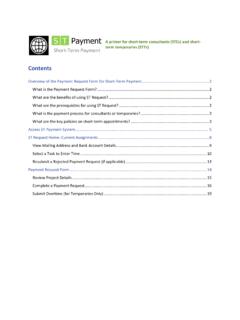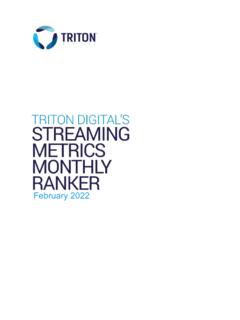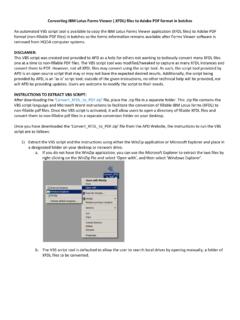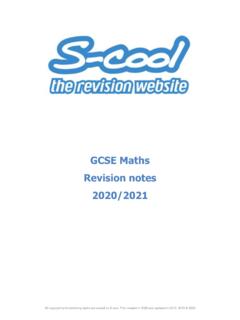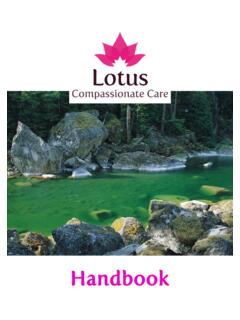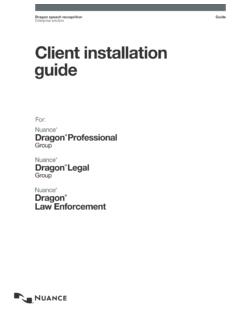Transcription of Contents
1 Contents Introduction .. 2. Language Selection .. 2. Password Management .. 2. Cummins Online Login .. 2. WWID User first time Login .. 3. Non-WWID user first time 4. Forgot Username .. 4. Forgot Password .. 5. For non-WWID users/External User .. 6. Answer Challenge Question .. 6. Enter New Password .. 7. For WWID users/Internal user .. 8. Answer Challenge Question .. 8. Enter new password .. 8. For First Time WWID users/Internal Users .. 9. 1|Page Introduction This document provides detailed user instructions on how to navigate through the Cummins Online Login application. The main features of Login are: Language selection: ability to choose language of choice from the list provided.
2 Forgot Password: ability to reset password Forgot Username: ability to retrieve username based on the email address. Language Selection Cummins Online Login screens will be displayed in the language selected; it will also pass the language chosen to the destination application for it to use as applicable. Please note that Applications protected by CURe may not support all the languages that can be selected on CURe. Also, some applications use language preference stored in OneSource. Password Management Cummins Online Login provides a link to reset Cummins Online Login / LDAP password for World Wide ID (WWID) as well as non-WWID users.
3 For WWID users depending upon Whether they have a profile in Worldwide Identity Management System (WWIMS), the user Will be redirected to WWIMS for password reset. Cummins Online Login To login in to your application using Cummins Online Login use your WWID issued by Cummins/LDAP Account ID and Cummins Online / LDAP password. Username: Enter your WWID/LDAP Account ID and click on Password button. Password: Enter your Cummins Online / LDAP password and click on Submit button. The user can also go back to modify username by clicking on the Username button. 2|Page WWID User first time Login If a WWID user login for the first time, then user is redirected to WWIMS when user is asked to Setup/Change answers to authentication questions.
4 User fills up the same and on clicks on Submit and is redirected to target. 3|Page Non-WWID user first time login When a Non-WWID user login for the first time, user is redirected to the change password page. User should enter a new password and confirm it and can also change its challenge question and answers on the same page if user wished to. User can also view the password policies by clicking on Click for password policies . After successfully changing password, user is redirected to its target application. Forgot Username If you do not know your Username, Do the below 1. click on the Forgot Username link 2.
5 Enter your email address and click Submit 3. Username will be emailed to you 4. If you did not receive an email, contact the Helpdesk for assistance. 4|Page Forgot Password 1. If you do not know your Cummins Online / LDAP password or forgot your password, Do the below 1. Enter your username and click on Password and then click on the Forgot Password link 2. Verify your Username and click Submit. 3. In the next 2 steps, you have to answer challenge question(s) and enter your new password. The screens displayed to do this will be different based on the following: a. You are a WWID user having a WWID *.
6 B. You are a WWID user and have no prior logins and changing password for the first time. c. You are an external user/non- WWID user. * A WWID is 5 characters long with first 2 characters as alphabets and last 3 characters as numbers 5|Page For non-WWID users/External User Answer Challenge Question Enter the challenge answer for the given challenge question and click on submit to change your password. You can also request for the challenge answer in case you do not remember it. To do so simply click on the Request Challenge Answer link. On clicking on Request Challenge Answer, The Request Challenge Question / Answer screen will be displayed.
7 Click on the button and your challenge answer will be e-mailed to you. If you don't 6|Page have email OR do not receive the Challenge Answer via email, please contact helpdesk for assistance. Enter New Password Enter a new password in the New Password and Confirm New Password textboxes and click on the Submit button to reset your password. You can also change your Challenge Question and Challenge Answer on this screen. If not aware of the password policies, please view the same by clicking on the Click for password policy . 7|Page For WWID users/Internal user Answer Challenge Question Provide answers to the challenge questions.
8 If you don't remember challenge answers, click on 'Email Challenge Answers' button to get those in mail. If you do not get the email as well, please contact IT helpdesk for help. After you enter the answers, click on Login' button to proceed towards change password page. Enter new password Use this screen to change your passwords for multiple applications. By default all applications are automatically selected. However, you can choose to change the password only for specific applications by deselecting the applications that you wish not to change. It is recommended that you choose to synchronize all your passwords unless you have a specific reason for not doing so.
9 If you have forgotten the password for Windows, you can change your password without calling the Help Desk. You can go to any connected PC, follow these instructions to change your password and then return to your PC and log in. 8|Page Click on the link Common Password Policy to view the set of rules that can be used to synchronize your password across most applications. Enter a new password in the Password and Confirm Password text boxes and click Change Password to reset your password. This will display the Change Password Results Page. Note: Your Lotus Notes password will be synchronized with your Windows Login/CED.
10 Password. This synchronization capability will be provided by PistolStar APN. For First Time WWID users/Internal Users When an Internal user or WWID user tries to change its password for the first time without any prior logins, user is asked to contact the helpdesk or its manager for the password. 9|Page 10 | P a g