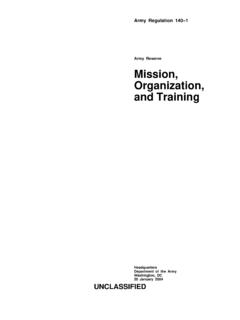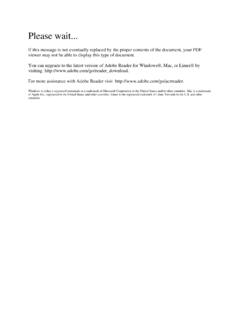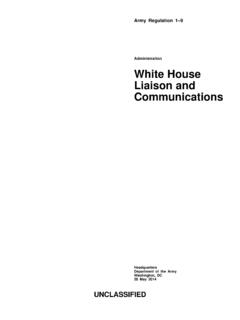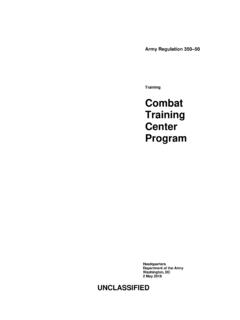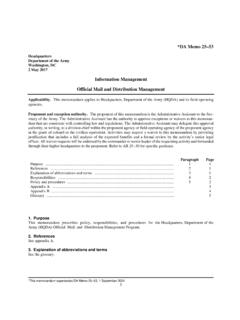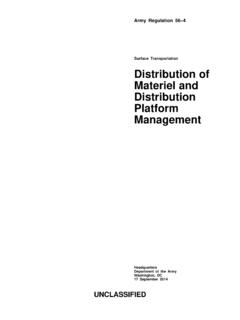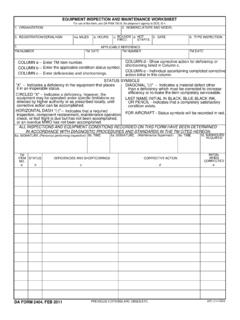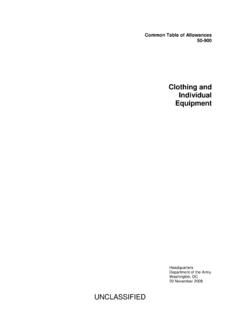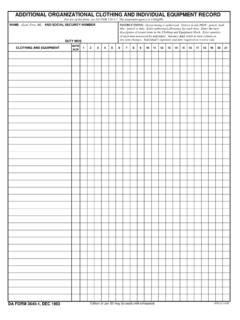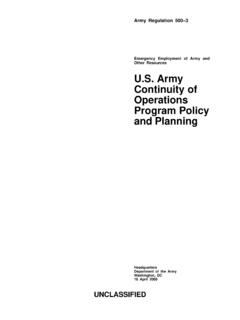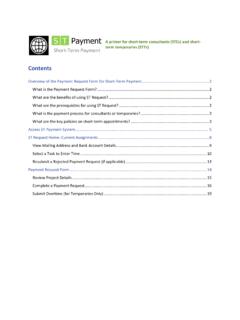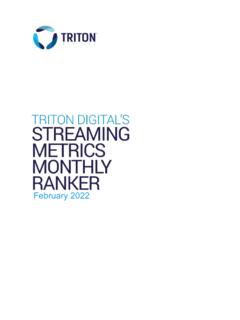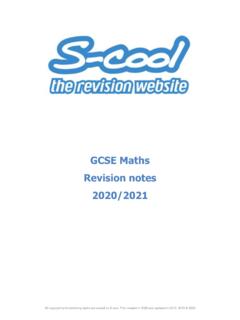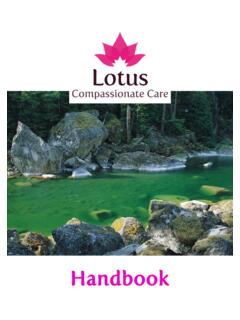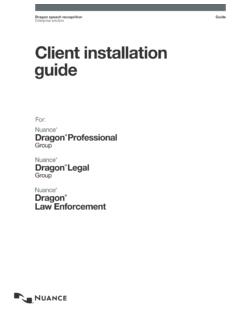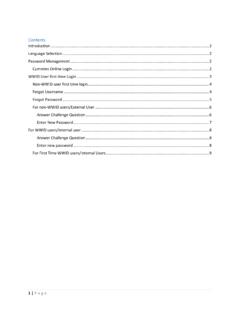Transcription of Converting IBM Lotus Forms Viewer (.XFDL) files to Adobe ...
1 Converting IBM Lotus Forms Viewer (. xfdl ) files to Adobe PDF format in batches An automated VBS script tool is available to copy the IBM Lotus Forms Viewer application ( xfdl files ) to Adobe PDF format (non-fillable PDF files ) in batches so the Forms information remains available after Forms Viewer software is removed from HQDA computer systems. DISCLAMER: This VBS script was created and provided to APD as a help for others not wanting to tediously convert many xfdl files one at a time to non-fillable PDF files . The VBS script tool was modified/tweaked to capture as many xfdl instances and convert them to PDF. However, not all xfdl files may convert using the script tool. As such, the script tool provided by APD is an open source script that may or may not have the expected desired results.
2 Additionally, the script being provided by APD, is an as is script tool; outside of the given instructions, no other technical help will be provided, nor will APD be providing updates. Users are welcome to modify the script to their needs. INSTRUCTIONS TO EXTRACT VBS SCRIPT: After downloading the file, place the .zip file in a separate folder. This .zip file contains the VBS script language and Microsoft Word instructions to facilitate the conversion of fillable IBM Lotus Forms ( xfdl ) to non-fillable pdf files . Once the VBS script is activated, it will allow users to open a directory of fillable xfdl files and convert them to non-fillable pdf files in a separate conversion folder on your desktop. Once you have downloaded the file from the APD Website, the instructions to run the VBS script are as follows: 1) Extract the VBS script and the instructions using either the WinZip application or Microsoft Explorer and place in a designated folder on your desktop or network drive.
3 A. If you do not have the WinZip application, you can use the Microsoft Explorer to extract the two files by right clicking on the WinZip file and select Open with , and then select Windows Explorer . b. The VBS script tool is defaulted to allow the user to search local drives by opening manually, a folder of xfdl files to be converted. 2) Once the file is extracted, right click on the file using Windows Explorer and delete the .txt at the end of the VBS file. The remaining file will look like this, . 3) If you choose to run the script automatically from a network drive, then you will have to rename the VBS script back to include the extension .txt at the end file. The VBS script can now be modified by using the Windows application Notepad to change the ptype = 0 to ptype = 1 and then you will have to modify the network path on the script for use on a designated network.
4 WHAT DOES THE SCRIPT DO? The script searches all subfolders within a selected network location, converts each xfdl file to PDF format using the Adobe PDF print driver, and saves the PDF version with same base name and location as the original xfdl file. The new file name is (the _ character reduces the chances of naming conflicts with existing files ). WHAT ARE THE SCRIPT LIMITATIONS? The user must MANUALLY configure the Adobe PDF print settings, set Adobe PDF as the default printer, and create a folder on the desktop named Conversions before running the script. Instructions are provided below. Conversion of individual xfdl files will not occur in the following situations: An existing * file has the same name (no overwrites performed) The user has read-only access to the file or its containing folder (no ability to save) File or folder names can t be processed (illegal characters, long path, compressed) The user failed to set Adobe PDF as the default printer before running the script Printing multiple files can consume a lot of system memory and interfere with normal work The least 4GB of system RAM is recommended Network latency and PC processor speed can affect queue size, increasing memory use It s best to run the script from when you ll be away for a while, or access it from a kiosk computer so you can perform other tasks on your own computer while it runs.
5 ADDITIONAL NOTES: The Visual Basic script cannot be easily canceled once it begins. As a last resort, you can rename or delete the temporary folder described below. The script will abort if it cannot find the folder. Several settings can be customized within the code by editing the vbs script file using Notepad. The default starting path is currently set to \\hqdadfs\Data\Agencies\G6\Pnt\Data\ To reduce the chances of errors resulting from excessively long paths, a new drive letter is mapped to the selected folder (and disconnected when the script completes). A list of conversion results is stored in the temporary folder described below, using one of the following status lines for each file: Done, PDF EXISTS , or ERROR: >>>>>.
6 All contents of the temporary folder are cleared each time you start the script, so save any log files you ll want to refer to later.