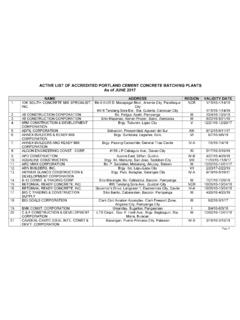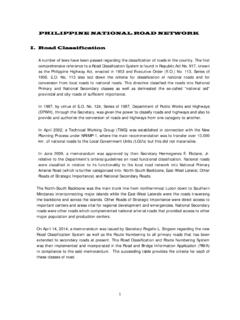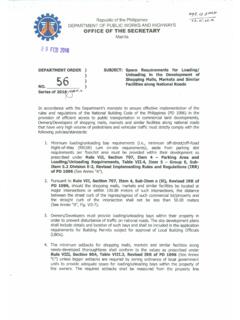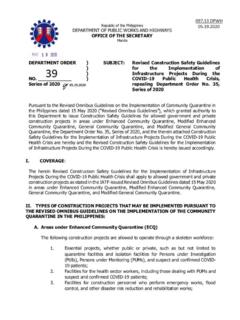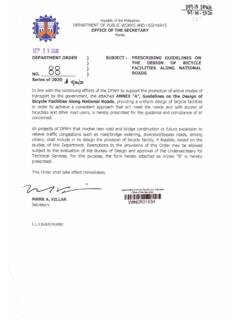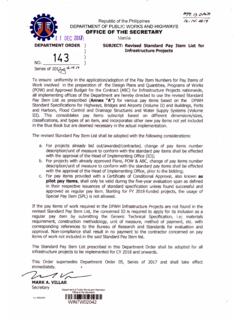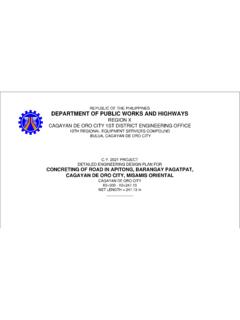Transcription of Contractor Profile Application (CPA)
1 Contractor Profile Application (CPA). Contractors whose accounts are already Active (can currently use CPV) can immediately access CPA. However, Contractors with Uploading File Inactive accounts should request for the activation of their 1. To upload a document, click the Upload File button. accounts to the PrS in writing or thru a phone call [(02)5304-3133. or (02)5304-3408], provided that a valid email address and complete details of the Authorized Managing Officer (AMO) of the firm is existing in their Contractor Information. 2. Click Choose File button to browse the document to upload. Select the file then click Upload to save the uploaded file. After requesting for account activation, a message will be sent to the registered email of the Contractor with a dedicated link for the creation of a password. After successfully setting the initial password, another confirmation email containing a link will be sent.
2 Clicking the link will complete the account activation. Logging In 1. Locate the CPA link in the DPWH Website and click. Submit for Approval 1. Saved edited information will be tagged as Not Yet Submitted . and can be edited and reviewed before submitted for approval. 2. Click the For Updating tab to view the summary of updates. 2. Read and accept the Terms of Use ; Input your PCAB License ID and Password in the text box. Click the I'm not a robot . check box. 3. Click Submit for Approval to submit the final updates in 3. Click the Sign in button. Contractor Information, for evaluation of the Procurement Service. Once submitted the edited data group will be tag as Home Page In Process and it will be disabled for editing. 1. The Home Page displays the print preview of Contractor Information ready to be downloaded and/or printed. Changing Password 1. Click from Header portion of the Home page the Change Password.
3 2. To change your password, supply all the information needed in change password form. Your new password must not be the same as your old password, must be 8 20 characters, must 2. The side bar displays the status of the data update request of have at least one upper case letter, at least one lower case the Contractor , expired documents and the Update Data letter, and at least one numeric character. button. 3. Upon clicking the submit button, the Contractor will be 3. In the header area are the Sign Out and Change Password informed if his password change request was successful or not. buttons. 4. A confirmation email containing a link will be sent to the Contractor 's registered email address. The confirmation link Updating Data must be clicked to complete the password change. 1. On the side bar, click the Update Data button, then the Edit 5. Password must be changed every 180 calendar days.
4 Form window will display. It is divided into four tabs namely General Information, Legal Aspect, Financial Aspect and For Updating 2. To edit, click the Edit button located at the bottom of each data group section. 3. Click Save to temporarily save the information, Reset to reset data and Close to close the editing. Page 1 of 2. Important Reminders The following documents may be updated through the CPA: - Legal o Mayor's/Business Permit issued by the city/municipality where the principal place of business is located (Sec. of the IRR of 9184). o DTI Certificate/SEC Certificate of Incorporation o PhilGEPS Certificate (all pages must be submitted). o BIR Tax Clearance Certificate o ISO Certificate - Financial o Audited Financial Statement duly stamped received by the BIR (Sec. of the IRR of 9184). o Income Tax Return with values that tally with the Audited Financial Statement - Technical o PCAB License signed by the AMO.
5 Both front and back pages must be submitted o Completed and On-going Projects (Currently not available. In the meantime, kindly submit your documents through courier or personally to the Procurement Service.). Information in the uploaded document must be consistent with the encoded data in CPA. Uploaded file must be in PDF and must be readable/legible. Only one (1) PDF is allowed to be uploaded in every field in CPA. Multiple PDF pertaining to one document must be merged into one (1) PDF. (Merging of PDF can be done in the websites that provide the said service). The maximum file size allowed per PDF is 50MB. Passwords must be 8 20 characters and must have at least one upper case letter, at least one lower case letter, and at least one numeric character. Passwords expire every 180 calendar days. Submit the required documents to the Procurement Service with a transmittal letter and a duly notarized affidavit.
6 Data that cannot be updated/changed through the CPA: - Name of Firm - PCAB License Number - Authorized Managing Officer and Liaison Officer/s - Telephone Nos. - Change from Sole proprietorship to Corporation - Permanent address and email address - New Applicants Questions? Please contact: Procurement Service Department of Public Works and Highways Tel. No. (02)5304-3133 or (02)5304-3408. Page 2 of 2.