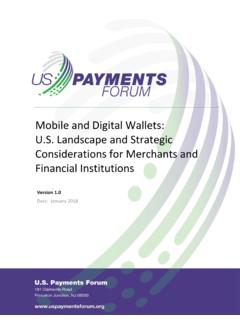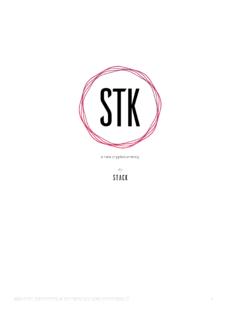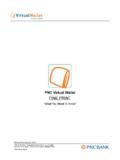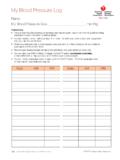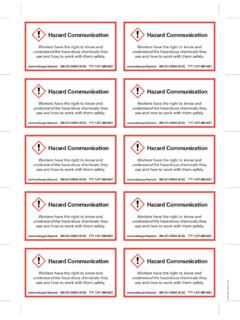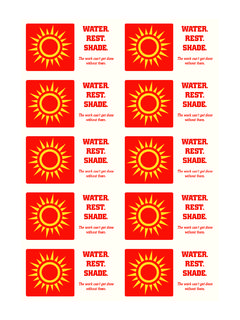Transcription of CROWDCOIN MASTERNODE SETUP COLD WALLET …
1 CROWDCOIN MASTERNODE SETUP . COLD WALLET ON WINDOWS WITH LINUX VPS. This tutorial shows the steps required to SETUP your CROWDCOIN MASTERNODE on a Linux server and run your WALLET on a Windows operating system as the REQUIREMENTS. 1,000 CRC Tokens SSH Client to connect to your server + root access VPS Linux server UBUNTU 64 Bits operating system 1 GHZ CPU. 1 GB RAM. * If you don't have enough ram you can create a swap file. (page 7). PREPARING THE MASTERNODE SERVER (VPS LINUX). Open a shell and type the following commands to install the dependencies needed for the CROWDCOIN daemon: sudo apt-get install build-essential libtool automake autoconf sudo apt-get install autotools-dev autoconf pkg-config libssl-dev sudo apt-get install libgmp3-dev libevent-dev bsdmainutils libboost-all-dev sudo add-apt-repository ppa:bitcoin/bitcoin sudo apt-get update sudo apt-get install ++-dev sudo apt-get install libminiupnpc-dev INSTALLING THE DEAMON (VPS LINUX).
2 It is recommended to build your WALLET from source available on Github. Alternatively, you can download the latest binaries from our official website For the purpose of this tutorial, we will install the CROWDCOIN deamon from Github. Type the following commands: sudo apt-get install git git clone After finishing go to the CROWDCOIN folder and execute the commands: cd CROWDCOIN chmod 755 ../configure chmod 755 make STARTING THE DEAMON (VPS LINUX). We initially run the daemon so it creates the initial configuration files: cd src ./crowdcoind -daemon 2. PREPARING THE LOCAL WALLET (WINDOWS). The local WALLET installed on your local machine (Windows) acts as the controller WALLET for your MASTERNODE .
3 It contains the MASTERNODE settings and can activate your remote MASTERNODE on your VPS. In the CROWDCOIN Core WALLET , go to tools debug console and type: getnewaddress MN1. Go to Send and send EXACTLY 1,000 CRC to the earlier generated address. Now go to Tools - Debug console and type: MASTERNODE outputs You should see something like <collateralTXID> : <TXINDX> , the <collateralTXID> is a long alphanumerical string, whereas the <TXINDX> is a small number, usually 1 or 0. ** Take a note of this information. In the Debug console type: MASTERNODE genkey ** Take a note of this information. Now go to tools - edit MASTERNODE configuration file and add this line: <alias> <VPS IP>:12875 <masternodeprivkey> <collateralTXID> <TXINDX>.
4 <alias>: Any name can be given <VPS IP>: The external IP address of your remote VPS. <masternodeprivkey>: The key you generated earlier when typing MASTERNODE genkey in the debug console. <collateralTXID>: The long alphanumerical string when typing MASTERNODE outputs in the debug console. <TXINDX>: The small number when typing MASTERNODE outputs in the debug console. Save the file and close the CROWDCOIN Core WALLET . 3. CONFIGURING THE DEAMON (VPS LINUX). Go to the CROWDCOIN folder by typing: cd /root/.crowdcoincore Type the following command to edit the configuration file (using nano): nano Now copy and paste this information into : rpcuser=<rpcuser>.
5 Rpcpassword=<rpcpassword>. rpcallowip= rpcthreads=8. listen=1. server=1. daemon=1. staking=0. discover=1. externalip=<VPS IP>:12875. MASTERNODE =1. masternodeprivkey=<masternodeprivkey>. addnode= :12875. addnode= :12875. addnode= :12875. addnode= :12875. addnode= :12875. addnode= :12875. addnode= :12875. addnode= :12875. addnode= :12875. <rpcuser>: Choose your own username <rpcpassword>: Choose your own password <VPS IP>: The external IP address of your remote VPS. <masternodeprivkey>: The key you generated earlier and put in on the local WALLET (Windows). Press CTRL-X, then Y and then ENTER to save and exit the file.
6 CONFIGURING THE FIREWALL (VPS LINUX). Type the following command to open the MASTERNODE deamon port in the firewall: sudo ufw allow 12875/tcp 4. STARTING THE DEAMON (VPS LINUX). We can now start the daemon again: cd /root/ CROWDCOIN /src ./crowdcoind -daemon Now wait for approximately 15 minutes to finish synchronising. STARTING THE MASTERNODE FROM LOCAL WALLET (WINDOWS). Start the CROWDCOIN Core WALLET and go to the Masternodes tab. Wait for your 1,000 CRC you sent to have 15 confirmations. Now right-click on your MASTERNODE listed in the masternodes tab and click Start Alias . The MASTERNODE will now start and enter PRE-ENABLED within 10 minutes and then switch to ENABLED automatically after a short period of time.
7 5. INSTALLING SENTINEL (VPS LINUX). Sentinel is a watchdog for your MASTERNODE which communicates to the network that your node is working properly. Make sure Python version or above is installed: python --version Update the system packages and ensure virtualenv is installed: sudo apt-get update sudo apt-get -y install python-virtualenv Clone the Sentinel repo and install Python dependencies: cd /root/.crowdcoincore git clone && cd sentinelLinux export LC_ALL=C. apt install virtualenv virtualenv ./venv ./venv/bin/pip install -r CONFIGURING SENTINEL (VPS LINUX). Type the following command to edit the configuration file (using nano): cd /root/.
8 Crowdcoincore/sentinelLinux nano Uncomment the #dash_conf line at the top and add the path to your CROWDCOIN configuration file. dash_conf=/root/. Press CTRL-X, then Y and then ENTER to save and exit the file. CONFIGURING SENTINEL IN CRONTAB (VPS LINUX). Set up a crontab entry to call Sentinel every minute: crontab -e In the crontab editor, add the lines below: * * * * * cd /root/.crowdcoincore/sentinelLinux && ./venv/bin/python >/dev/null 2>&1. Press CTRL-X, then Y and then ENTER to save and exit the file. Test the config by runnings all tests from the sentinel folder you cloned into cd /root/.crowdcoincore/sentinelLinux.
9 /venv/ ./test Installation completed ! 6. CREATING A SWAP FILE (VPS LINUX). If you don't have enough ram on your vps server as required you can create a swap file. The swap file makes space on your hard drive that the server can use as simulated extra ram. Run these commands to make a swap file: sudo fallocate -l 4G /swapfile sudo chmod 600 /swapfile sudo mkswap /swapfile sudo swapon /swapfile We have our swap file enabled, but when we reboot, the server will not automatically enable the file. We can change that though by modifying the fstab file. Edit the file with root privileges in your text editor: sudo nano /etc/fstab At the bottom of the file, you need to add a line that will tell the operating system to automatically use the file you created: /swapfile none swap sw 0 0.
10 Save and close the file when you are finished. 7.