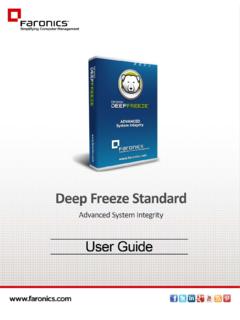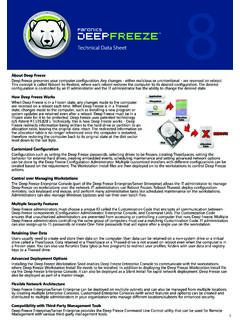Transcription of Data Igloo User Guide - Reboot to Restore Effective ...
1 data Igloo user Guide |1 data Igloo user Guide2| Last modified: December, 2015 1999 - 2015 faronics Corporation. All rights reserved. faronics , Deep Freeze, faronics Core Console, faronics Anti-Executable, faronics Anti-Virus, faronics Device Filter, faronics data Igloo , faronics Power Save, faronics Insight, faronics System Profiler, and WINS elect are trademarks and/or registered trademarks of faronics Corporation. All other company and product names are trademarks of their respective owners. data Igloo user Guide |3 ContentsPreface .. 5 Important Information.. 6 About faronics .. 6 Product Documentation .. 6 Technical Support .. 7 Introduction .. 9 System Requirements .. 10 Installing data Igloo .. 11 Installing data Igloo .. 12 Accessing data Igloo .. 14 Using data Igloo .. 15 data Igloo Overview .. 16 Deep Freeze Status .. 17 ThawSpace .. 18 user Profile Redirection .. 19 Creating a user Profile Redirection (for Existing user Profiles).. 20 Automatically Redirecting Newly Created user Profiles.
2 23 Removing a user Profile Redirection.. 24 Folder Redirection .. 26 Example.. 26 Creating a new Folder Redirection .. 27 Removing a Folder Redirection .. 31 Registry Key Redirection .. 32 Creating a Registry Key Redirection .. 33 Removing a Registry Key Redirection .. 36 Closing data Igloo .. 37 Logging Events in data Igloo .. 38 data Igloo Error Dialog .. 38 data Igloo Log File .. 38 Command Line .. 39 Uninstalling data Igloo .. 41 Uninstalling data Igloo with the Installer .. 42 Uninstalling data Igloo via Add or Remove Programs in Windows .. 44 Appendix A Redirecting to Hidden ThawSpaces .. 45 Appendix B Best Practices for Installing Using Imaging .. 47 Appendix C Example user Profile Redirection to a Real Partition .. 49 Appendix D Example Program Redirection to a Real Partition .. 53 data Igloo user Guide 4|ContentsAppendix E Using data Igloo with Microsoft Security Essentials .. 59 Appendix F Redirecting Event Logs using data Igloo .
3 63 data Igloo user Guide |5 PrefaceThis user Guide explains how to install and use data InformationTechnical SupportData Igloo user Guide 6| PrefaceImportant InformationThis section contains important information about your faronics FaronicsFaronics delivers market-leading solutions that help manage, simplify, and secure complex IT environments. Our products ensure 100% machine availability, and have dramatically impacted the day-to-day lives of thousands of information technology professionals. Fueled by a market-centric focus, faronics technology innovations benefit educational institutions, health care facilities, libraries, government organizations, and DocumentationThe following documents form the data Igloo documentation set: data Igloo user Guide This document guides you how to use the product. data Igloo Release Notes This document lists the new features, known issues, and closed issues. Technical Support|7 data Igloo user GuideTechnical SupportEvery effort has been made to design this software for ease of use and to be problem free.
4 If problems are encountered, contact Technical Support: Web: data Igloo user Guide 8| Preface |9 data Igloo user GuideIntroductionData Igloo was created to work with Deep Freeze. Deep Freeze protects a computer and restores it to the original state on Reboot . data Igloo is a utility that allows you to redirect user Profiles, Folders, and Registry Keys to a different location on your computer and retain data even after a Reboot when the computer is protected by Deep Freeze. data Igloo can also be used independently without installing Deep Freeze. data Igloo provides an easy way to create NTFS Junction Points and NTFS Symbolic Links using a GUI. TopicsSystem RequirementsData Igloo user Guide 10| IntroductionSystem RequirementsThe system requirements for data Igloo are: Windows XP, Windows Vista, Windows 7, Windows or Windows 10 (32-bit and 64-bit) Windows Server 2003, 2008, or 2012 Microsoft .NET (SP1) or higher Deep Freeze Enterprise or Deep Freeze Standard ( or higher). This is applicable only if you are using Deep Freeze with data Igloo .
5 data Igloo can be used independently without installing Deep Freeze. |11 data Igloo user GuideInstalling data Igloo This chapter describes how to install data data IglooData Igloo user Guide 12| Installing data IglooInstalling data IglooTo install data Igloo , complete the following steps:1. Double-click Click Next. 2. Read and accept the License Agreement. Click Next. If .NET is not installed on your computer, the installer will automatically download it from the Internet and install it. Ensure that your computer is connected to the Internet. Installing data Igloo |13 data Igloo user Guide3. Enter the user Name and Organization. Click The default location for data Igloo is C:\Program Files\ faronics \ data Igloo Standard. Click to change the location where data Igloo is installed. Click Click Install to install data Click Finish to complete Igloo user Guide 14| Installing data IglooAccessing data IglooData Igloo can be accessed via Start>Programs> faronics > data it is possible to install data Igloo when Deep Freeze status is Frozen, redirections created will not remain after a Reboot .
6 This is useful for testing redirections. It is not possible to uninstall or repair data Igloo when Deep Freeze status is Frozen. |15 data Igloo user GuideUsing data IglooThis chapter explains how to use data Igloo . TopicsData Igloo OverviewDeep Freeze StatusUser Profile RedirectionFolder RedirectionRegistry Key RedirectionClosing data IglooLogging Events in data IglooCommand LineData Igloo user Guide 16| Using data IglooData Igloo OverviewThe following screen is displayed when data Igloo is launched: Deep Freeze Status Icon The status of Deep Freeze is displayed. Tabs data Igloo provides the user Profile Redirection, Folder Redirection and Registry Key Redirection tabs. All tabs are explained in detail further in the user Guide . Help Launches the Online Help. Check for Updates Checks if there is a new version of data Igloo available. About Displays information about the data Igloo version and the End user License Agreement. Status Bar The status bar at the bottom of the data Igloo screen displays the following information: user Name The user Name of the user account currently logged in.
7 Operating System The Operating System and service pack (if applicable).Only users with administrative rights are allowed to use data Igloo . Deep Freeze Status|17 data Igloo user GuideDeep Freeze StatusDeep Freeze protects a computer and restores it to the original state on Reboot . Once Deep Freeze is installed on a computer, any changes made to the computer regardless of whether they are accidental or malicious are never permanent. For more information on Deep Freeze visit following Deep Freeze status are displayed on data Igloo :IconDefinitionDeep Freeze Status is Frozen Changes made to the computer will be lost when the computer is Freeze Status is Thawed Changes made to the computer will be retained even after the computer is restarted. Deep Freeze not installed Deep Freeze is not installed on this Freeze Seed installed Deep Freeze seed is installed on this Freeze is Thawed and Locked Deep Freeze is Thawed and the keyboard and mouse are disabled. Deep Freeze is in Maintenance Deep Freeze maintenance is in progress.
8 data Igloo user Guide 18| Using data IglooThawSpaceThawSpace is a feature of DeepFreeze Enterprise. ThawSpace is a virtual partition that can be used to store programs, save files, or make permanent changes. All files stored in the ThawSpace are retained after a restart, even if the computer is ThawSpace must be created in Deep Freeze Enterprise before saving data . Alternatively, you can also save data on Thawed Drives if you are using Deep Freeze Standard. data Igloo allows you to redirect the user Profile and specific Folders to a ThawSpace. Deep Freeze allows you to create Hidden ThawSpaces. For more information on the process to Hide or Display a ThawSpace refer to Appendix A, Redirecting to Hidden ThawSpaces. user Profile Redirection|19 data Igloo user GuideUser Profile RedirectionThe user Profile Redirection feature redirects the entire user profile to any NTFS volume or partition on the computer. This is useful if Deep Freeze is installed, in order to retain new or modified user data like Internet Favorites, My Documents and Desktop information even after user Profile Redirection tab is displayed as follows:It is not possible to redirect the profile of the user currently logged the source and target drives must be NTFS partitions.
9 If an error occurs during the redirection process, data Igloo will revert to the original state without any changes to the data or Igloo user Guide 20| Using data IglooCreating a user Profile Redirection (for Existing user Profiles)Complete the following steps to redirect a user profile from the default location to another drive on your computer:1. Ensure the Deep Freeze status is Select the user from the Users This step is optional. Select the Redirect any newly created user profiles to: check box to redirect newly created user profiles to a ThawSpace. Browse to select the location of the ThawSpace. If a new user profile is created, it will automatically be redirected to the selected the Redirect any newly created user profiles to: check box automatically selects the Redirect registry key changes to: check box in the Registry Key Redirection tab. For more information, refer to Registry Key Redirection. user Profile Redirection|21 data Igloo user Guide4. In the user Profile Location pane select Custom Location.
10 Click Redirect user to select the The Redirect user Profile dialog is displayed with the Source auto-filled. This is a read-only field and cannot be edited. data Igloo user Guide 22| Using data Igloo6. Click Browse for the Target. Select the Target in the Browse for folder dialog. Alternatively, you can specify the path of the target folder and click OK. 7. Set the permissions: Select the Copy NTFS permissions (where applicable) check box to copy the permissions for NTFS. The security applied to Source folder by the NTFS file system is copied to the Target folder. The security and share permissions are also applied to the files and folders within the Target folder. Select the Copy Share permissions (where applicable) check box to copy the Share permissions for the user profile folder. 8. Click Redirect user Profile. 9. data Igloo scans the files and if errors occur, it is displayed in the Error Dialog. For more information about the Error Dialog refer to data Igloo Error Dialog.