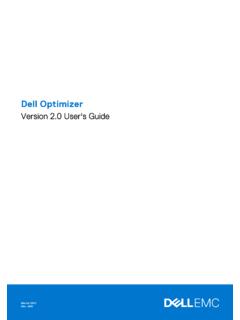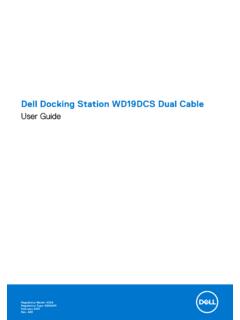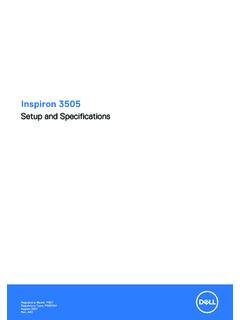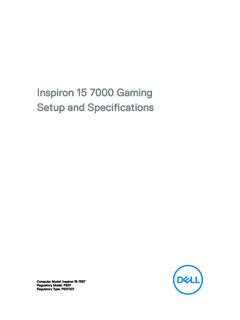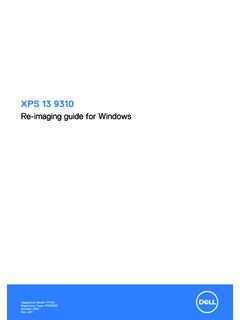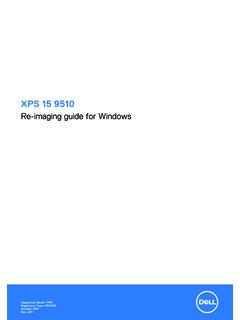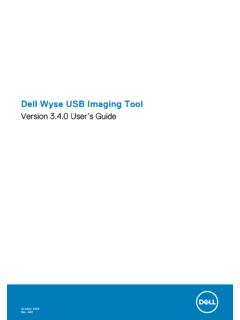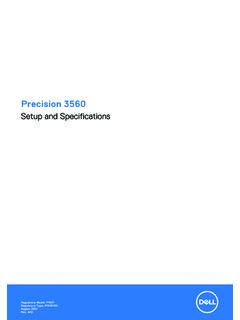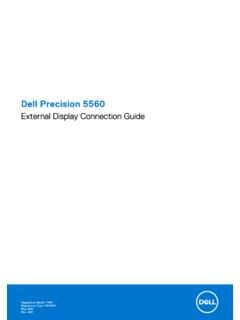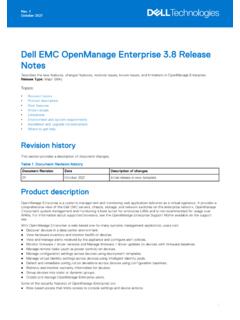Transcription of Dell 2408WFP Monitor User's Guide
1 Dell 2408 WFP Flat Panel Monitor User's Guide About Your Monitor Solving Problems Product Features Troubleshooting Your Monitor Identifying Parts and Controls Common Problems Monitor specifications Video Problems Universal Serial Bus (USB) Interface Product Specific Problems Card Reader Specifications Universal Serial Bus (USB) Specific Problems Plug and Play Capability Troubleshooting the Dell Soundbar (Optional). Maintenance Guidelines Card Reader Troubleshooting Setting Up the Monitor Appendix Attaching the Stand CAUTION: Safety Instruction Connecting the Monitor FCC Notice ( Only). Organizing the Cables Contacting Dell . Attaching the Soundbar (optional). Removing the Stand Operating the Monitor Using the Front Panel Controls Using the On-Scree Display (OSD). Setting the Optimal Resolution Using the Dell Soundbar (Optional). Using the Tilt, Swivel and Vertical Extension Rotating the Monitor Adjusting the Rotating Settings of Your Operating System Notes, Notices, and Cautions Throughout this Guide , blocks of text may be accompanied by an icon and printed in bold type or in italic type.
2 These blocks are notes, notices, and cautions, and they are used as follows: NOTE: A NOTE indicates important information that helps you make better use of your computer. NOTICE: A NOTICE indicates either potential damage to hardware or loss of data and tells you how to avoid the problem. CAUTION: A CAUTION indicates the potential for property damage, personal injury, or death. Some warnings may appear in alternate formats and may be unaccompanied by an icon. In such cases, the specific presentation of the caution is mandated by regulatory authority. Information in this document is subject to change without notice. 2007 Dell Inc. All rights reserved. Reproduction in any manner whatsoever without the written permission of Dell Inc. is strictly forbidden. Trademarks used in this text: Dell, the DELL logo are trademarks of DellInc; Microsoft and Windows either registered trademarks or trademarks of Microsoft Corporation in the United States and/or other countries. ENERGY STAR is a registered trademark of the Environmental Protection Agency.
3 As an ENERGY STAR partner, Dell Inc. has determined that this product meets the ENERGY STAR guidelines for energy efficiency. Other trademarks and trade names may be used in this document to refer to either the entities claiming the marks and names or their products. Dell Inc. disclaims any proprietary interest in trademarks and trade names other than its own. Model 2408 WFP. December 2007 Rev. A00. Back to Contents Page About Your Monitor Dell 2408 WFP Flat Panel Monitor User's Guide Product Features Identifying Parts and Controls Monitor Specifications Universal Serial Bus (USB) Interface Card Reader Specifications Plug and Play Capability Maintenance Guidelines Product Features The 2408 WFP flat panel display has an active matrix, thin-film transistor (TFT), liquid crystal display (LCD). The Monitor features include: 24-inch ( mm) viewable area display. 1920 x 1200 resolution, plus full-screen support for lower resolutions. Wide viewing angle to allow viewing from a sitting or standing position, or moving side-to-side.
4 Tilt, swivel, vertical extension and rotate adjustment capabilities. Removable pedestal and Video Electronics Standards Association (VESA) 100 mm mounting holes for flexible mounting solutions. Plug and play capability if supported by your system. On-Screen Display (OSD) adjustments for ease of set-up and screen optimization. Software and documentation CD includes an information file (INF), Image color Matching File (ICM), and product documentation. Energy Saver feature for Energy Star compliance. Security lock slot. Identifying Parts and Features Front View Front View Front panel controls Label Description 1 Input Source Select 2 Picture In Picture (PIP)/Picture By Picture (PBP) Select 3 OSD Menu/Select 4 Brightness & Contrast/Down (-). 5 Auto-adjust/Up (+). 6 Power button (with power light indicator). Back View Back view Back View with Monitor stand Label Description/Use VESA mounting holes (100mm). 1 To mount the Monitor . (Behind attached base plate). 2 Connectors label To indicate the positions and types of connectors.
5 3 Barcode serial number label To contact Dell for technical support. 4 Security lock slot To help secure your Monitor . 5 Stand release button To release the stand from the Monitor . 6 Regulatory rating label Lists the regulatory approvals. 7 Dell Soundbar mounting brackets To attach the optional Dell Soundbar. Push the Monitor down, press the button to unlock the 8 Lock down/release button Monitor , and then lift the Monitor to the desired height. 9 Cable management slot To organize cables by placing them through the slot. Side View Right side Left side Label Description 1 Card reader. See Card Reader Specifications for more information. 2 USB downstream ports Bottom View Bottom view Label Description 1 AC power cord connector 2 DC power connector for Dell Soundbar 3 DisplayPort connector 4 HDMI connector 5 DVI connector-1. 6 DVI connector-2. 7 VGA connector 8 Composite video connector 9 S-Video connector 10 Component video connectors 11 Audio out 12 USB upstream port 13 USB downstream ports Monitor Specifications The following sections give you information about the various power management modes and pin assignments for various connectors for your Monitor .
6 Power Management Modes If you have VESA's DPMS compliance display card or software installed in your PC, the Monitor automatically reduces its power consumption when not in use. This is referred to as Power Save Mode*. If input from keyboard, mouse or other input devices is detected by the computer, the Monitor will automatically "wake up". The following table shows the power consumption and signaling of this automatic power-saving feature: VESA Modes Horizontal Vertical Sync Video Power Power Consumption Sync Indicator Normal operation Active Active Active Green 110 W (maximum)*. 57 W (normal)**. Active-off mode Inactive Inactive Blanked Amber Less than 2 W. Switch off - - - Off Less than 1 W. * With Audio and USB. ** Without Audio and USB. Activate the computer and wake up the Monitor to gain access to the OSD. NOTE: This Monitor is ENERGY STAR -compliant as well as TCO '99/TCO '03 power management compatible. NOTE: Zero power consumption in OFF mode can only be achieved by disconnecting the main cable from the Monitor .
7 Pin Assignments VGA Connector Pin 15-pin Side of the Number Connected Signal Cable 1 Video-Red 2 Video-Green 3 Video-Blue 4 GND. 5 Self-test 6 GND-R. 7 GND-G. 8 GND-B. 9 Computer 5 10 GND-sync 11 GND. 12 DDC data 13 H-sync 14 V-sync 15 DDC clock DVI Connector Pin 24-pin Side of the Connected Signal Number Cable 1 TMDS RX2- 2 TMDS RX2+. 3 TMDS Ground 4 Floating 5 Floating 6 DDC Clock 7 DDC Data 8 Floating 9 TMDS RX1- 10 TMDS RX1+. 11 TMDS Ground 12 Floating 13 Floating 14 +5V/+ power 15 Self test 16 Hot Plug Detect 17 TMDS RX0- 18 TMDS RX0+. 19 TMDS Ground 20 Floating 21 Floating 22 TMDS Ground 23 TMDS Clock+. 24 TMDS Clock- S-video Connector Pin Number 5-pin Side of the Connected Signal Cable (Cable not included). 1 GND. 2 GND. 3 LUMA. 4 CHROMA. 5 GND. Composite Video Connector Luma composite chroma Component Video Connector Pin Number 3-pin Side of the Connected Signal Cable (Cable not included). 1 Y (Luminance signal). 2 Pb (Color differential signal). 3 Pr (Color differential signal).
8 DisplayPort Connector Pin 20-pin Side of the Connected Signal Number Cable 1 ML0(p). 2 GND. 3 ML0(n). 4 ML1(p). 5 GND. 6 ML1(n). 7 ML2(p). 8 GND. 9 ML2(n). 10 ML3(p). 11 GND. 12 ML3(n). 13 GND. 14 GND. 15 AUX(p). 16 GND. 17 AUX(n). 18 HPD. 19 Re-PWR. 20 PWR. HDMI Connector Pin 19-pin Side of the Connected Signal Number Cable 1 TMDS DATA 2+. 2 TMDS DATA 2 SHIELD. 3 TMDS DATA 2- 4 TMDS DATA 1+. 5 TMDS DATA 1 SHIELD. 6 TMDS DATA 1- 7 TMDS DATA 0+. 8 TMDS DATA 0 SHIELD. 9 TMDS DATA 0- 10 TMDS CLOCK. 11 TMDS CLOCK SHIELD. 12 TMDS CLOCK- 13 Floating 14 Floating 15 DDC CLOCK (SDA). 16 DDC DATA (SDA). 17 GROUND. 18 +5V POWER. 19 HOT PLUG DETECT. Flat Panel Specifications Screen type Active matrix - TFT LCD. Screen dimensions 24 inches (24-inch diagonal viewable image size). Preset display area: mm ( inches). Horizontal 324 mm ( inches). Vertical Pixel pitch mm Viewing angle 178 (Vertical) typical, 178 (Horizontal) typical Luminance output 400 cd/m (typ). Contrast ratio 1300:1 (typ), 3000:1 (typ, Dynamic Contrast on).
9 Faceplate coating Antiglare with hard-coating 3H. Backlight 7 CCFL U-type system Response Time 6ms panel typical (Grey to Grey). Color Gamut 110%* typical * 2408 WFP Color Gamut (Typical) is based on CIE1976 (110%) and CIE1931 (102%). Resolution Horizontal scan range 30 kHz to 83 kHz (automatic). Vertical scan range 56 Hz to 75 Hz Optimal preset resolution 1920 x 1200 at 60 Hz Highest preset resolution 1920 x 1200 at 60 Hz Video Supported Modes Video display capabilities (DVI playback) 480p/576p/720p/1080p (Supports HDCP). Video display capabilities (Composite playback) NTSC/PAL. Video display capabilities (S-Video playback) NTSC/PAL. Video display capabilities (HDMI playback) 480i/480p/576i/576p/720p/1080i/1080p Video display capabilities (Component playback) 480i/480p/576i/576p/720p/1080i/1080p Preset Display Modes The following table lists the preset modes for which Dell guarantees image size and centering: Display Mode Horizontal Vertical Pixel Clock Sync Polarity Frequency (kHz) Frequency (Hz) (MHz) (Horizontal/Vertical).
10 VGA, 720 x 400 -/+. VGA, 640 x 480 -/- VESA, 640 x 480 -/- VESA, 800 x 600 +/+. VESA, 800 x 600 +/+. VESA, 1024 x 768 -/- VESA, 1024 x 768 +/+. VESA, 1152 x 864 +/+. VESA, 1280 x 1024 +/+. VESA, 1280 x 1024 +/+. VESA, 1600 x 1200 +/+. VESA, 1920 x 1200 +/- Electrical The following table lists the electrical specification: Video input signals Analog RGB, Volts +/-5%, 75 ohm input impedance Digital DVI-D TMDS, 600mV for each differential line, 50 ohm input impedance HDMI, 600mV for each differential line, 100 ohm input impedance per differential pair DisplayPort, 600mV for each differential line, 100 ohm input impedance per differential pair S-video, Y input 1 volt(p-p), C input volt(p-p), 75 ohm input impedance Composite, 1 volt(p-p), 75 ohm input impedance Component: Y, Pb, Pr are all ~1volt(p-p), 75 ohm input impedance Synchronization input signals separate horizontal and vertical, CMOS or 5V TTL level, positive or negative sync. SOG (Sync on green). AC input voltage/frequency/current 100 to 240 VAC/50 or 60 Hz + 3 (Max.)