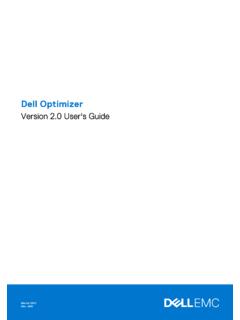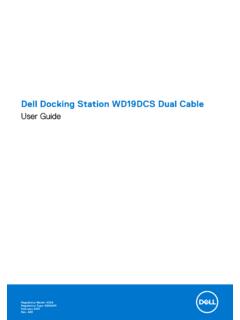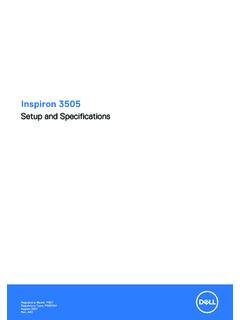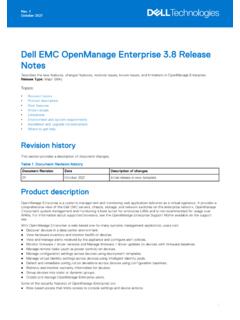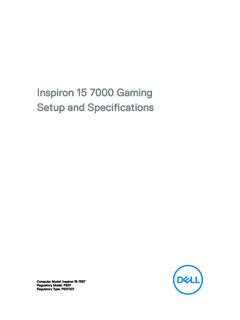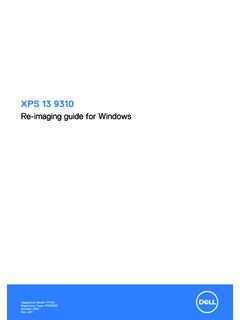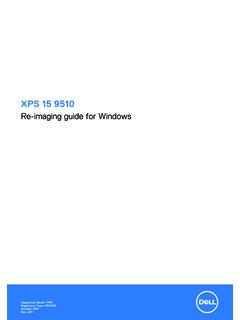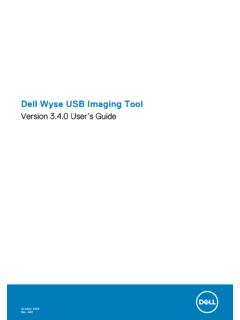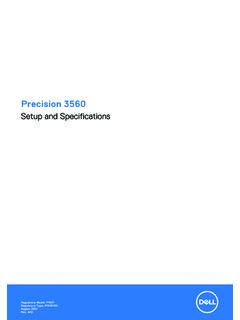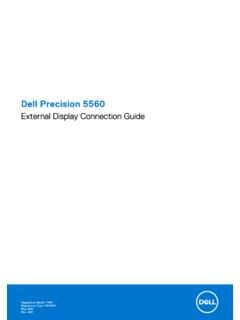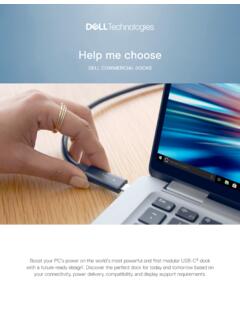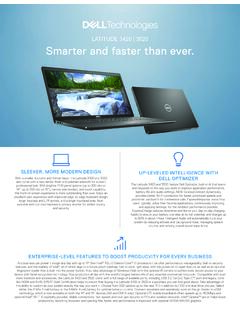Transcription of Dell Docking Station WD19TBS Administrator’s Guide
1 Dell Docking Station WD19 TBSA dministrator s GuideRegulatory Model: K20 ARegulatory Type: K20A001 February 2021 Rev. A00 Notes, cautions, and warningsNOTE: A NOTE indicates important information that helps you make better use of your : A CAUTION indicates either potential damage to hardware or loss of data and tells you how to avoidthe : A WARNING indicates a potential for property damage, personal injury, or death. 2021 Dell Inc. or its subsidiaries. All rights reserved. Dell, EMC, and other trademarks are trademarks of Dell Inc. or its subsidiaries. Othertrademarks may be trademarks of their respective 1: 4 Chapter 2: Dell Docking Station firmware 5 Updating the 5 Command-Line 8 Approximate firmware update 9 Error handling 9 Setting Package 10 Commands for 3: Using Dell Command 11 Chapter 4: Dock Asset to inventory Dell Dock, Dell Performance Dock, and Dell Thunderbolt Dock using Dell CommandMonitor 12 How to inventory Dell Dock, Dell Performance Dock, and Dell Thunderbolt Dock using Dell Command| Monitor 13 SCCM 13 SCCM setup for remote 14 Chapter 5: Getting 15 Contacting 15 ContentsContents3 IntroductionThis Guide is for IT professionals and engineers, to get more information about the following technical topics: Step-by-step stand-alone DFU (Dock Firmware Update) and driver update utilities.
2 Using DCU (Dell Command | Update) for driver download. Dock asset management locally and remotely through DCM (Dell Command | Monitor) and SCCM (System CenterConfiguration Manager).14 IntroductionDell Docking Station firmware updateAbout this taskNOTE: Dell Docking stations are supported with select Dell systems. See the Dell Commercial Docking Compatibility Guidefor the list of supported systems and recommended : Updating the firmware Command-Line options Approximate firmware update duration Logging Error handling Setting Package Version Commands for AutomationUpdating the firmwareWD19 TBS supports multi operating system firmware update for Windows/ following conditions must be met to update firmware: TBT driver required (applicable to Thunderbolt supported systems only). Minimum TBT driver version is required (Thunderbolt supported system only). System must have > 10% charge capacity or connected to AC the WD19 TBS update tool, go to : The following screenshots show the model number as wd19s , but are applicable for operating the WD19 TBS Docking Station to the the WD19 TBS update tool in administrative for all the information to be entered the various GUI Docking Station firmware and Exit buttons appear in the bottom-right corner.
3 Click the Update for all the component firmware update to complete. A progress bar is displayed in the Docking Station firmware status is displayed above the payload operating system: This firmware update has both the update tool and binary assembled in a single you already have fwupd or later installed on your system, you can fetch update directly from the Linux VendorFirmware Service (LVFS) by plugging in your dock and using fwupdmgr or Gnome Software to check for the WD19 TBS Linux update tool ( ). a terminal the permissions on the binary to make it executable.# sudo chmod +x the binary with the install argument to install updated firmware.# sudo . install.*Resolve any kernel dependency packages as the type-C cable and plug it back to the system after one that the WD19 TBS firmware has been upgraded properly.# sudo . operating system:Dell Docking Station firmware firmware update will be distributed with the latest Enterprise Chrome book operating system firmware version checking: chrome://system output in optionsAbout this taskTable 1.
4 Command line options Command lineNotes/? or /hUsage/sSilent/l=<filename>Log file/verflashexeDisplay utility version/componentsversDisplay current version of all dock firmware componentsApproximate firmware update durationAbout this taskThe firmware update time duration in the following table is from a measurement running Dock Firmware Utility A03 on a Latitude5400 with Windows Operating System. These numbers are for reference only and can vary depending on multiple factorsincluding existing firmware and/or devices 2. Approximate firmware update duration FirmwareUpdate duration (in seconds)EC70 USB Gen1 Hub15 USB Gen2 Hub5 MST Hub (DPAux)37 MST Hub (I2C)45 Intel TR NVM (TBT Driver)37 Intel TR NVM (I2C)137 Smart updateAbout this taskEC, USB Gen1/2 Hub, MST, and Intel TR NVM are updated only if incoming version is this task In Silent mode, Dock utility logs to the default file (/s command-line option). Default log file is at CurrentDrive: \Dell\UpdatePackage\Log\ Optional logging can be done in any mode using /l= Log message is useful for Debugging8 Dell Docking Station firmware update Service Component version informationError handlingError handling conditionsAbout this taskTable 3.
5 Error handling conditions Error ConditionSymptom/ScenarioMessageCLI optionsPower CheckIf there is no AC adapter orbattery that is connected onportable AC adapter and batterymust be plugged in beforethe dock Firmware can beupdated. Press OK whenthey are both plugged in orCANCEL to , power check , error message is notdisplayed and log will haveproper error the battery level is less than10% on portable battery must be chargedabove 10% before the DockFirmware can be OK when the battery ischarged or CANCEL to DetectionDock is not connected ordetected to dock attached. Thisfirmware update utility onlyworks with a single , error message is notdisplayed, and log has propererror docks that areconnected to the systemToo many docks are update utility only workswhen a single dock isattached. Only connect asingle dock and restart theupdate utility to download thelatest version and update thedriver. Then rerun this utilityTBT driver not detected(applicable for Thunderboltsupported system only)The utility returns fail.
6 It alsodisplays the following errormessage in nonsilent Dock Driver must beinstalled or updated beforethe dock firmware can beupdated. Please go to , error message is notdisplayed, and log has propererror update fails When one firmwarecomponent update fails,the error message showsin the "Progress Details"field for this component. The utility continues toupdate other firmware. After complete firmwareupdate for all components,show the error update failed/s, error message is notdisplayed, and log has propererror Docking Station firmware update9 Automatic dock reboot after firmware updateAbout this taskDock automatically reboots when one or more of the components are : Dock reboots as part of the EC update or the tool sends a reboot command when EC is not updated and at leastone of the components is Package VersionAbout this taskPackage version is 32 bit BCD format (device saves them in reverse byte order). They tool reverses the bytes for the displaypurpose. The display format is Major, minor, and maintenance versions are represented as The LSBin ZZ (or the MSB in 32 bit raw data) represents the status of the dock update.
7 01 - All components are updated and have valid version. 00 - Some of the components are not Package version is set before any of the components are updated. If the update is failed on any of the components devicereports 0 for LSB (invalid package version).Table 4. Dell Flash Update Utility Exit code and meaning Exit codeDUP spec description0 Success1 General failure2 Reboot required3 Soft dependency Error4 Hard dependency error5 Hard qualification error6 Rebooting system7 Password validation error8 Downgrade is not allowed9 Update pending10Un specified errorCommands for AutomationAbout this task Run the tool with administrative privileges with the command-line options /s (silent) /l= The update is run insilent mode without GUI. Automation environment can capture the return code (DUP compliant) from the tool for verifyingpass or fail status. The logfile ( ) can be used for parsing the dock data and individual component updateinformation. After the update, tool can run with /componentsvers /s /l= The command is run in the silent mode.
8 Returncode can be captured for pass or fail status (DUP compliant). contains the current component Docking Station firmware updateUsing Dell Command UpdateDell Docking Station drivers (Realtek USB GBE Ethernet Controller Driver) are required to be installed before using the dockingstation for full functionality. Dell recommends updating the system BIOS, graphics driver, Thunderbolt driver, and Thunderboltfirmware to the latest version before using the Docking Station . Older BIOS versions and drivers could result in the dockingstation not being recognized by your system or not functioning highly recommends the Dell Command Update to automate the installation of BIOS, firmware, driver, and critical updatesspecific to your system and Docking more information about Dell command update user Guide . See Dell Command | Update for Windows 103 Using Dell Command Update11 Dock Asset ManagementTopics: How to inventory Dell Dock, Dell Performance Dock, and Dell Thunderbolt Dock using Dell Command Monitor locally How to inventory Dell Dock, Dell Performance Dock, and Dell Thunderbolt Dock using Dell Command | Monitor remotely SCCM IntegrationHow to inventory Dell Dock, Dell Performance Dock,and Dell Thunderbolt Dock using Dell CommandMonitor the steps in the WD19 TBS firmware update and retrieve dock information by using Dell command monitor Dell Command Monitor or later.
9 For detailed install instructions follow Dell command monitor Installation the commands given systems running Windows, Using PowerShell: Get-CimInstance -Namespace root\dcim\sysman systems running Linux, Using OMICLI: ./ omicli ei root\dcim\sysman DCIM_ChassisNOTE: DCIM_Chassis can have multiple instances. For Dock Details, see instance where CreationClassName = of output:412 Dock Asset dock properties mapping with cim properties:Table 5. Key dock Dock dataDell command | Monitor mappingDock service tagDCIM_Chassis::TagDock FW package versionDCIM_Chassis::VersionDock module typeDCIM_Chassis::ModelDock marketing nameDCIM_Chassis::NameDock module serialDCIM_Chassis::SerialNumberHow to inventory Dell Dock, Dell Performance Dock,and Dell Thunderbolt Dock using Dell Command |Monitor remotelyAbout this taskFor more information, see Dell Command Monitor User guideSCCM IntegrationAbout this taskUsing the MOF file within Dell Command | Monitor install package, which contains all the Dell Command | Monitor classes andimporting to Dell Command | Monitor installation, the integration MOF is placed at: C:\ProgramFiles\Dell\Command_Monitor\ssa \omacim\ For more information about integration watch, : SCCM-Client hardware inventory does not display version information for wd19s \WD19 TBS\ : file is missing Version property for DCIM_Chassis Class.
10 SCCM-Client hardware inventorydoes not display version information for wd19s \WD19 TBS\ : To resolve this, the user must update the file as suggested in steps below:Dock Asset file using text for "DCIM Chassis and Docking ." the end, make an entry for [SMS_Report (TRUE)] string Version. As shown in below edited, reimport the updated file in SCCM to fetch updated Client Hardware setup for remote deploymentAbout this taskInformation provided in the document available here Dell Catalog to Support Microsoft System Center Configuration Managerfor Dell Hardware more information about Dell command update Users Guide . See Dell Command | Monitor version user's more information about Dell command update Installation Guide . See Dell Command | Monitor version installation Asset ManagementGetting helpTopics: Contacting DellContacting DellPrerequisitesNOTE: If you do not have an active Internet connection, you can find contact information on your purchase invoice, packingslip, bill, or Dell product this taskDell provides several online and telephone-based support and service options.