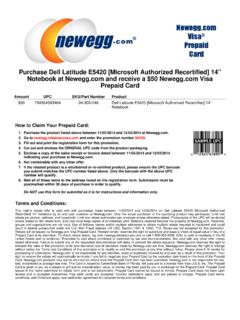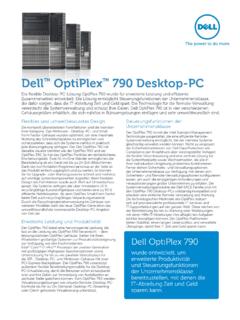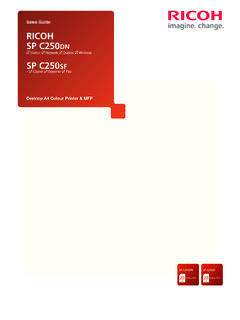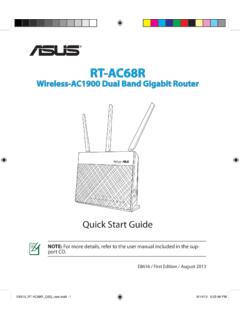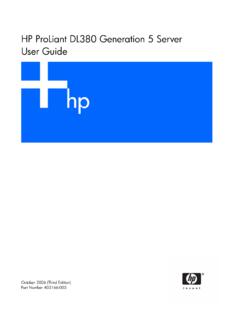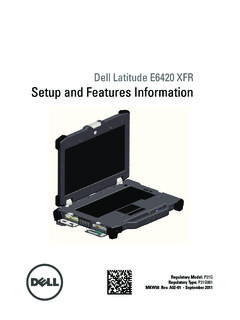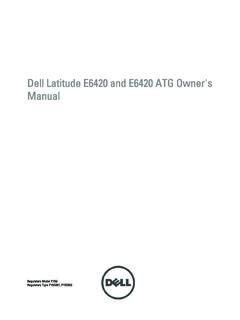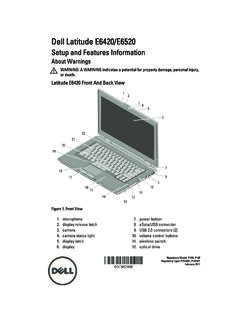Transcription of Dell Latitude E6420 XFR - Newegg
1 Regulatory Model: P21G Regulatory Type: P21G001 MKW58 A01-00 June 2011 dell Latitude E6420 XFR Setup and Features Information WARNING: A WARNING indicates a potential for property damage, personal injury, or death. CAUTION: A CAUTION indicates either potential damage to hardware or loss of data and tells you how to avoid the problem. NOTE: A NOTE indicates important information that helps you make better use of your computer. dell Latitude E6420 XFR Setup and Features Information Page 2 Front View 1 Microphones (2) 12 Express card slot 2 Display latch 13 Audio connector 3 Camera (optional) and camera status light 14 Fingerprint reader (optional) 4 Direct Vue outdoor-readable display (optional touchscreen) 15 Contactless smart-card reader (optional) 5 Power button 16 Secure Digital (SD) memory-card reader 6 eSata/USB connector 17 Handle 7 HDMI connector 18 Touch pad buttons (2) 8 Volume control buttons 19 Touch pad 9 Wireless switch 20 Backlit Keyboard (optional rubber backlit keyboard available) 10 USB connectors (2)
2 21 Device status lights 11 Media bay modules (optical drives, second hard drive, second battery, USB , legacy I/0 module) 1 2 4 12 13 15 16 17 19 18 20 14 1 3 5 6 7 8 21 9 11 10 dell Latitude E6420 XFR Setup and Features Information Page 3 Back View 1 Power connector () 6 Serial port connector 2 Battery access panel 7 VGA connector () 3 Power and battery status lights 8 QuadCool sealed thermal chamber 4 Security cable slot 9 Hard Disk Drive () 5 RJ-45 network connector () 10 Enclosed Smart-card reader (see Smart Cards) ( ) WARNING: Do not block, push objects into, or allow dust to accumulate in the air vents. Do not store your dell computer in a low-airflow environment, such as a closed briefcase, while it is running.
3 Restricting the airflow can damage the computer or cause a fire. The computer turns on the fan when the computer gets hot. Fan noise is normal and does not indicate a problem with the fan or the computer. 1 3 4 5 6 7 8 9 2 10 dell Latitude E6420 XFR Setup and Features Information Page 4 Bottom View 1 Battery latch release 3 Sliding cover to docking device connector () 2 RF pass-through connectors (see RF Pass-through) (optional) 4 QuadCool sealed thermal chamber 1 2 3 4 1 dell Latitude E6420 XFR Setup and Features Information Page 5 Battery Removal WARNING: Before working inside your computer, read the safety information that shipped with your computer.
4 For additional safety best practices information, see the Regulatory Compliance Homepage at WARNING: Using an incompatible battery may increase the risk of fire or explosion. Replace the battery only with a compatible battery purchased from dell . The battery is designed to work with your dell computer. Do not use a battery from other computers with your computer. WARNING: Before removing or replacing the battery, turn off the computer, disconnect the AC adapter from the electrical outlet and the computer, disconnect the modem from the wall connector and computer, and remove any other external cables from the computer. 1. Release the rear panel by pushing the slide latch to the right. If the secondary latch is engaged, press in to disengage. 2. Lower the rear panel.
5 dell Latitude E6420 XFR Setup and Features Information Page 6 3. Press outward on the two battery release latches on the bottom of the computer. 4. Use the tab on the bottom of the battery to remove the battery from the computer. Battery Installation 1. Insert battery until you hear a click and a mechanical stop. 2. Rotate the door into place. 3. Ensure the door is in the fully closed and locked position. dell Latitude E6420 XFR Setup and Features Information Page 7 Hard Drive Removal WARNING: Before working inside your computer, read the safety information that shipped with your computer. For additional safety best practices information, see the Regulatory Compliance Homepage at WARNING: Before removing or replacing the hard drive, turn off the computer, disconnect the AC adapter from the electrical outlet and the computer, disconnect the modem from the wall connector and computer, and remove any other external cables from the computer.
6 1. Open the hard drive access slide-latch door located on the left side panel by pushing the latch towards the rear of the computer, and rotate door down and open. NOTE: See hard drive removal instructions on the sticker on the front face of the hard drive. 2. Press in the blue locking button on the right side of the compartment. 3. While pressing in the blue locking button, use the tab in the center of the hard drive to pull the hard drive from the compartment. Hard Drive Installation 1. Insert hard drive until you hear a click and a mechanical stop. 2. Rotate the door into place and press until it clicks into its closed position. dell Latitude E6420 XFR Setup and Features Information Page 8 Operation of the PrimoSeal Doors Docking Device Connector Door The docking device connector door is opened by sliding the door towards the front of the computer to its fully open position.
7 Reverse this procedure to close the door. Be sure the door is fully closed by sliding door until it reaches a mechanical stop. Press-Latch Doors There are three press-latch doors. Two on the back (power and RJ45) and one on the right side panel (HDMI and eSATA). The press-latch door is opened by: a. Unlock the door by pushing the slide-lock to the left (the latch is locked when slid to the right) b. Open the door by pressing down on the latch and pulling the door away from the computer. To close the door, rotate the door back towards the computer and press until it is in its fully closed position. Engage the slide-lock by pushing to the right until the lock symbol is visible. Lock dell Latitude E6420 XFR Setup and Features Information Page 9 Slide Latch Doors There are three slide-latch doors on the unit, two on the left side and one on the right side.
8 To open the slide-latch doors: a. Ensure the door is unlocked by pushing the slide-latch in (the latch is locked when slid outward from the system) b. Open the slide-latch door by sliding the latch towards the rear of the computer, and then rotating the door down. To close the door, rotate the door back into its closed position and press until you hear it click into position. If desirable, lock the slide-latch door by pulling the slide-latch out. Front Secure Digital Door The secure digital door is located at the front of the computer behind the handle. To open the secure digital door, slide the latch to the left to open. To close, slide the latch to the right until it clicks into place. The Secure Digital card can be fully inserted, allowing the protective door to be closed.
9 Insert the card into the secure digital slot until it is fully seated in its connector. To release the secure digital card, press in on the card edge and the reader will eject the card. Reverse the procedure to close the protective door, pulling the handle until it is in its lock position. Lock dell Latitude E6420 XFR Setup and Features Information Page 10 Quick Setup WARNING: Before you begin any of the procedures in this section, read the safety information that shipped with your computer. For additional best practices information, see WARNING: The AC adapter works with electrical outlets worldwide. However, power connectors and power strips vary among countries. Using an incompatible cable or improperly connecting the cable to the power strip or electrical outlet may cause fire or equipment damage.
10 CAUTION: When you disconnect the AC adapter cable from the computer, grasp the connector, not the cable itself, and pull firmly but gently to avoid damaging the cable. When you wrap the AC adapter cable, ensure that you follow the angle of the connector on the AC adapter to avoid damaging the cable. NOTE: Some devices may not be included if you did not order them. NOTE: It is recommended that you turn on and shut down your computer at least once before you install any cards or connect the computer to a docking device or other external device, such as a printer. 1. Connect the AC adapter to the AC adapter connector on the computer and to the electrical outlet. 2. Connect the network cable. (optional) 3. Connect USB devices, such as a mouse or keyboard.