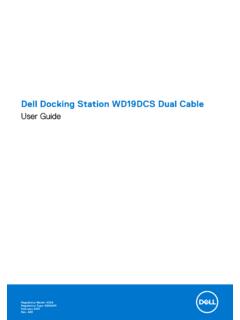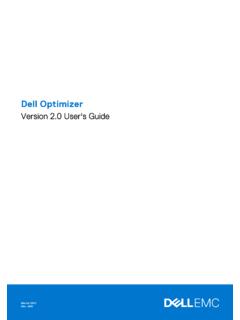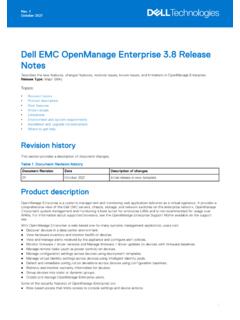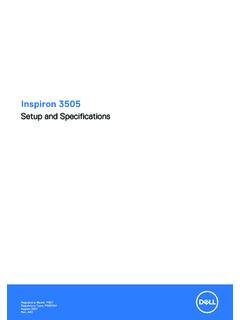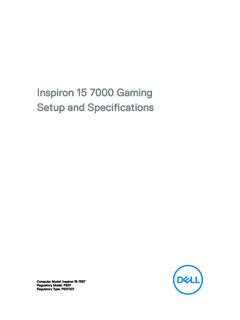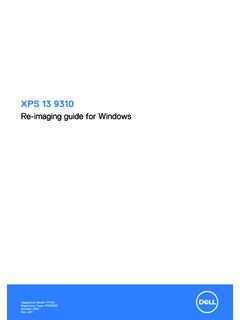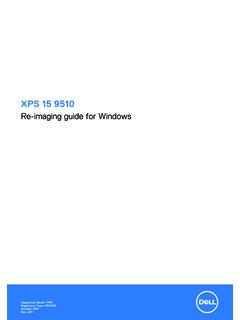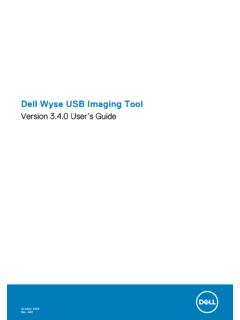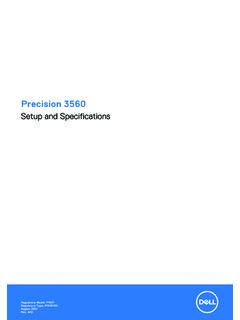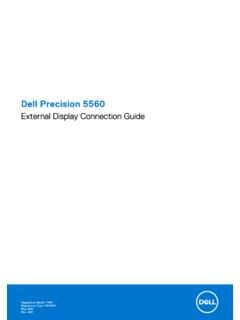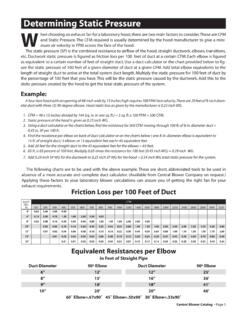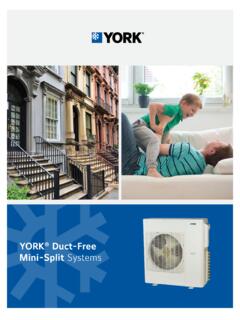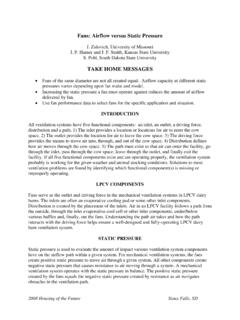Transcription of Dell OptiPlex 5040 Small Form Factor Owner's Manual
1 OptiPlex 5040 Small Form FactorOwner's ManualRegulatory Model: D11 SRegulatory Type: D11S001 Notes, cautions, and warningsNOTE: A NOTE indicates important information that helps you make better use of your : A CAUTION indicates either potential damage to hardware or loss of data and tells you how to avoid the : A WARNING indicates a potential for property damage, personal injury, or 2015 Dell Inc. All rights reserved. This product is protected by and international copyright and intellectual property laws. Dell and the Dell logo are trademarks of Dell Inc. in the United States and/or other jurisdictions. All other marks and names mentioned herein may be trademarks of their respective - 10 Rev. A00 Contents1 Working on your working inside your off your working inside your Removing and installing the the the front the front the fan the fan the heat sink the heat sink the the the memory the memory the hard drive the hard drive from the hard drive the hard drive into the hard drive the hard drive the optical the optical the expansion the expansion the system the system the power the power the power supply unit (PSU).
2 19 Installing the power supply unit (PSU)..21 Removing the VGA daughter the VGA daughter the intrusion the intrusion the SD card the SD card the optional SSD the optional SSD the system the system board Troubleshooting your power LED error error System Setup System Setup Setup the BIOS ..55 System and setup a system password and setup or changing an existing system and/or setup Contacting on your computerBefore working inside your computerUse the following safety guidelines to help protect your computer from potential damage and to help to ensure your personal safety. Unless otherwise noted, each procedure included in this document assumes that the following conditions exist: You have read the safety information that shipped with your computer.
3 A component can be replaced or--if purchased separately--installed by performing the removal procedure in reverse : Disconnect all power sources before opening the computer cover or panels. After you finish working inside the computer, replace all covers, panels, and screws before connecting to the power : Before working inside your computer, read the safety information that shipped with your computer. For additional safety best practices information, see the Regulatory Compliance Homepage at CAUTION: Many repairs may only be done by a certified service technician. You should only perform troubleshooting and simple repairs as authorized in your product documentation, or as directed by the online or telephone service and support team. Damage due to servicing that is not authorized by Dell is not covered by your warranty.
4 Read and follow the safety instructions that came with the : To avoid electrostatic discharge, ground yourself by using a wrist grounding strap or by periodically touching an unpainted metal surface, such as a connector on the back of the : Handle components and cards with care. Do not touch the components or contacts on a card. Hold a card by its edges or by its metal mounting bracket. Hold a component such as a processor by its edges, not by its : When you disconnect a cable, pull on its connector or on its pull-tab, not on the cable itself. Some cables have connectors with locking tabs; if you are disconnecting this type of cable, press in on the locking tabs before you disconnect the cable. As you pull connectors apart, keep them evenly aligned to avoid bending any connector pins.
5 Also, before you connect a cable, ensure that both connectors are correctly oriented and : The color of your computer and certain components may appear differently than shown in this avoid damaging your computer, perform the following steps before you begin working inside the that your work surface is flat and clean to prevent the computer cover from being off your computer (see Turning off your computer).CAUTION: To disconnect a network cable, first unplug the cable from your computer and then unplug the cable from the network all network cables from the your computer and all attached devices from their electrical and hold the power button while the computer is unplugged to ground the system the : Before touching anything inside your computer, ground yourself by touching an unpainted metal surface, such as the metal at the back of the computer.
6 While you work, periodically touch an unpainted metal surface to dissipate static electricity, which could harm internal off your computerCAUTION: To avoid losing data, save and close all open files and exit all open programs before you turn off your off your computer: In Windows 10 (using a touch enabled device or mouse) or tap . or tap and then click or touch Shut down. In Windows 8 (using a touch enabled device) in from the right edge of the screen, opening the Charms menu and select and then tap Shut down In Windows 8 (using a mouse) to upper-right corner of the screen and click Settings. and then click Shut down. In Windows 7 Shut that the computer and all attached devices are turned off. If your computer and attached devices did not automatically turn off when you shut down your operating system, press and hold the power button for about 6 seconds to turn them working inside your computerAfter you complete any replacement procedure, ensure that you connect any external devices, cards, and cables before turning on your the.
7 To connect a network cable, first plug the cable into the network device and then plug it into the any telephone or network cables to your your computer and all attached devices to their electrical on your required, verify that the computer works correctly by running Dell and installing componentsThis section provides detailed information on how to remove or install the components from your the the procedure in Before Working Inside Your remove the the cover toward the back of the computer [2]. the cover from the computer [3].Installing the the cover on the computer and slide the cover until it clicks into the procedure in After Working Inside Your ComputerRemoving the front the procedure in Before Working Inside Your the remove the front the tabs to release the front bezel from the computer [1].
8 The front bezel from the computer [2].8 Installing the front the tabs on the bezel into the slots on the the bezel until the tabs clicks into the the procedure in After Working Inside Your ComputerRemoving the fan the procedure in Before Working Inside Your the remove the fan the touch points, pull the fan duct bracket to release the fan duct [1]. the fan duct away from the computer [2].9 Installing the fan the slots on the fan duct , with the screws on the heat the fan duct until it clicks into the the procedure in After Working Inside Your the heat sink the procedure in Before Working Inside Your drive remove the heat sink the heat sink cable from the system board. [1] the captive screws that secure the heat sink assembly and lift it away from the computer [2] [3].
9 Installing the heat sink the heat sink assembly onto the the captive screws to secure the heat sink assembly to the system the heat sink cable to the system drive the procedure in After Working Inside Your the the procedure in Before Working Inside Your drive remove the the socket lever by pushing the lever down and out from under the tab on the processor shield [1]. the lever upward and lift the processor shield [2]. the processor out of the socket [3].Installing the the processor with the socket the pin-1 indicator of the processor with the triangle on the the processor on the socket such that the slots on the processor align with the socket the processor shield by sliding it under the retention the socket lever and push it under the tab to lock drive the procedure in After Working Inside Your the memory the procedure in Before Working Inside Your drive remove the memory the memory module retention tabs on both sides of the memory the memory module from the memory module connector on the system the memory the notch on the memory module with the tab on the memory module the memory module into the memory module the memory module until the memory module retention tabs
10 Click into drive the procedure in After Working Inside Your the hard drive the procedure in Before Working Inside Your release the hard drive the retention tabs and remove the power connector [1,2]. the data and power cables from the hard drives [3, 4]. remove the hard drive the hard drive release handle forward to release the hard drive bracket from the computer [1]. the hard drive assembly away from the computer [2].Removing the hard drive from the hard drive the procedure in Before Working Inside Your drive remove the hard drive the hard drive bracket to release the hard drive [1]. the hard drive out of the hard drive bracket [2].13 Installing the hard drive into the hard drive the hard drive into the hard drive bracket until it clicks into drive the procedure in After Working Inside Your the hard drive the hard drive assembly into the slot on the the power cable to the slot on the hard drive the procedure in After Working Inside Your the optical the procedure in Before Working Inside Your drive release the optical the hard drive connector cables from the optical drive latch [1].