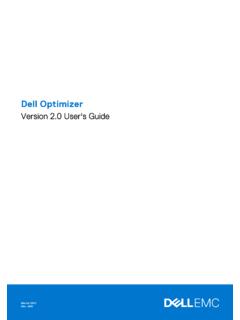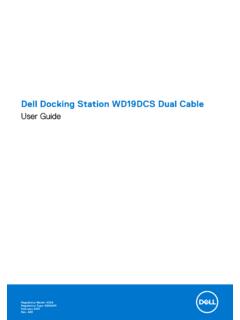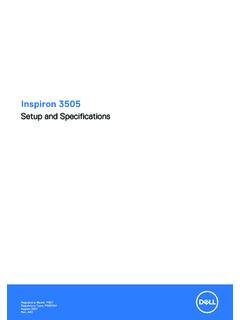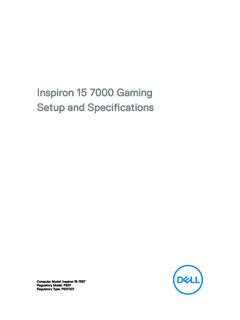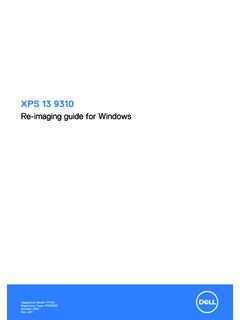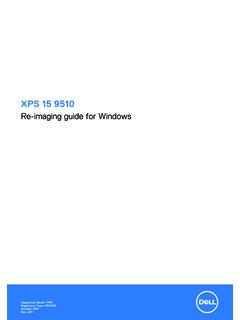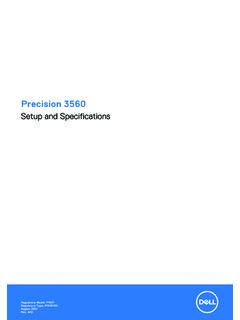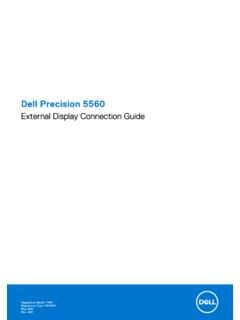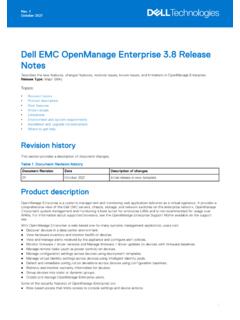Transcription of Dell Wyse USB Imaging Tool
1 dell wyse USB Imaging ToolVersion User s GuideOctober 2020 Rev. A03 Notes, cautions, and warningsNOTE: A NOTE indicates important information that helps you make better use of your : A CAUTION indicates either potential damage to hardware or loss of data and tells you how to avoidthe : A WARNING indicates a potential for property damage, personal injury, or death. 2020 dell Inc. or its subsidiaries. All rights reserved. dell , EMC, and other trademarks are trademarks of dell Inc. or its subsidiaries. Othertrademarks may be trademarks of their respective 1: 4 What is new in this operating system and thin 4 Technical 6 Chapter 2: Installing dell wyse USB Imaging operating systems for dell wyse USB Imaging tool dell wyse USB Imaging 7 Installing dell wyse USB Imaging dell wyse USB Imaging 8 Chapter 3.
2 Using dell wyse USB Imaging 9 Boot details for supported an image pull USB drive for pull 11 Pulling an image from a source an image push 16 Configuring the USB drive for local image push 16 Pushing a local image to a target the USB drive for network image push 21 Pushing a network image to a target 23 Cloning a USB 26 Configuring USB Imaging tool 28 Appendix A: 30 Boot issues on USB 30 Partition issues on SanDisk Cruiser flash 30 USB drive less than 1 GB error 30 USB drive not 30 Failed to format USB drive error wyse USB Imaging tool version provides a simple USB Imaging solution to help IT administrators to easily perform thepull or push operations in thin clients by using USB wyse USB Imaging tool helps to quickly and easily image or reimage the supported dell wyse thin clients.
3 The tool enablesyou to configure a bootable USB drive that you can plug into a thin client or a mobile thin client to pull or push the operatingsystem is new in this releaseThis release of the dell wyse USB Imaging tool addresses the USB Imaging tool issues. This release also addssupport for Windows 10 Enterprise LTSC 2019 (64-bit) on wyse 5070 Thin Client, wyse 5470 Thin Client and wyse 5470 All-in-One Thin featuresUSB Imaging tool has the following key features: Provision to push an Image from a network. A simple and friendly user interface that enables you to perform the various operations with ease.
4 All the available USB disks and drives connected to the thin client devices are listed. Provision to configure a USB drive to copy or pull the operating system Image from the source thin client devices. Onlyoperating system and only BIOS (which includes CMOS) can be pulled separately. Provision to configure a USB drive to update or push an operating system Image to target thin client devices. Image pushoperation can be performed for only operating system and only BIOS (which includes CMOS).A single USB key can storemultiple Images of different platforms. Provision to clone an already configured USB drive containing the Image that you want to push to target devices.
5 Cloninghelps to simultaneously update the operating system on multiple thin client devices. Administrators can easily configure the backup path and back up the data present in the USB key during configuration. Afterthe device is configured, the Imaging tool seamlessly restores the data back to the USB key. Support for both removable and fixed type USB keys/Hard Disk Drives (HDDs). Support for 64-bit operating system platforms. Provision to configure different types of dell wyse thin clients. Support for Windows 10 Enterprise LTSC 2019 unified : All the 32-bit architecture platforms are end of marketing life, hence they are excluded in this is recommended to use the previous version of USB Imaging tool when configuring it on 32-bit architectureplatforms because version does not support the operating system and thin clientsThe following table gives the list of embedded operating system and the corresponding dell wyse thin clients that are supportedby dell wyse USB Imaging tool version :Table 1.
6 Operating Systems and dell wyse Thin Clients Operating SystemsDell wyse Thin ClientsThinOS wyse 3040 Thin Client wyse 5070 Thin Client wyse 5470 All-in-One Thin Client14 IntroductionTable 1. Operating Systems and dell wyse Thin Clients (continued)Operating SystemsDell wyse Thin Clients wyse 5470 Thin ClientWindows 10 IoT Enterprise LTSC (64-bit) wyse 5070 Thin Client with Windows 10 IoT EnterpriseLTSC 2019 wyse 5070 Thin Client with Windows 10 IoT EnterpriseLTSB 2016 wyse 5470 All in One Thin Client with Windows 10 IoTEnterprise LTSB 2016 wyse 5470 Thin Client with Windows 10 IoT EnterpriseLTSB 2016 Windows 10 IoT Enterprise LTSB (64-bit)
7 wyse 5070 Thin Client wyse 5470 All-in-One Thin Client wyse 5470 Thin ClientWyse ThinOS wyse 3040 Thin Client with ThinOS wyse 5040 All in One Thin Client with ThinOS wyse 5040 All in One Thin Client with PCoIP wyse 5070 Thin Client with ThinOS wyse 5070 Thin Client with PCoIP wyse 5470 All in One Thin Client with ThinOS wyse 5470 All in One Thin Client with PCoIP wyse 5470 Thin Client with ThinOS wyse 5470 Thin Client with PCoIPWyse ThinLinux wyse 3040 Thin Client with ThinLinux wyse 5070 Thin Client with ThinLinux wyse 5470 Thin Client with ThinLinux : End-of-Life (EOL) platforms are not supported in USB Imaging tool version Existing customers must use USBI maging tool version and earlier types of USB drivesDell wyse USB Imaging tool version enables you to configure the following types of USB drives: USB drive less than 32 GB of disk space, removable type USB drive higher than 32 GB of disk space, removable type USB drive higher than 32 GB of disk space, fixed type USB drive up to 1 TB of disk space, fixed typeNOTE: Two partitions are created for USB drives greater than 32 GB of disk space and marked as Removable type.
8 One is350 MB usable space, which is partitioned for creation of configuration files and the remaining disk space is allocated foroperating system images Support for 64-bit operating system platforms. USB Imaging tool supports both FAT32 and NTFS file systems for fixed type USB keys or Hard Disk Drives (HDDs).Supported USB drivesThe following USB drives are successfully validated with dell wyse USB Imaging tool version :Introduction5 Table 2. Supported USB drives USB KeySizeVersionTypeKingston DT G4 - Security Key8 GB3 RemovableKingston Data Traveler G416 GB3 RemovableKingston DT G416 GB3 RemovableKingston Data Traveler 10632 GB2 RemovableKingston DT microDuo 3C C-type32 GB3 RemovableKingston Data Traveler G464 GB3 RemovableKingston Data Traveler SE964 GB2 RemovableKingston Data Traveler G464 GB3 RemovableKingston DT SE964 GB2 RemovableKingston Data Traveler 101 G2128 GB2 RemovableSanDisk Ultra32 GB3 RemovableSanDisk Ultra Micro C-type32 GB3 RemovableSanDisk Ultra64 GB3 RemovableSanDisk Extreme32 GB3 RemovableSanDisk Extreme64 GB3
9 RemovableSanDisk Extreme64 GB3 FixedSanDisk Extreme Pro128 GB3 RemovableSanDisk Cruzer Blade64 GB2 FixedSeagate Expansion500 GB3 FixedSeagate Expansion1 TB3 FixedToshiba1 TB3 FixedTranscend16 GB2 RemovableTranscend64 GB2 RemovableTranscend64 GB3 RemovableTranscend JetFlash128 GB3 RemovableNOTE: USB drives from other manufacturers are not validated with USB Imaging tool , and hence the supported USB drivesare supportTo access technical resources self-service portal, knowledge base articles, software downloads, registration, warrantyextensions/RMAs, reference manuals, contact information, and so on.
10 Visit dell wyse USB Imaging ToolYou can install dell wyse USB Imaging tool version on any thin client device that meets the operating system and diskspace operating systems for USB Imaging tool installationDownloading USB Imaging toolInstalling USB Imaging toolUninstalling USB Imaging toolSupported operating systems for dell wyse USBI maging tool installationThe following are the supported operating systems: Windows Server 2016 Standard Windows Server 2019 Standard Windows 10 Enterprise Build 1709 (64 bit) Windows 10 Enterprise Build 1809 (64 bit)Downloading dell wyse USB Imaging ToolUSB Imaging tool is available on the dell Support a web browser and go to the directory path that displays the latest version of USB Imaging download link for USB Imaging tool software along with relevant pdf files such as Release Notes and User s Guide aredisplayed on the web the download link (.)