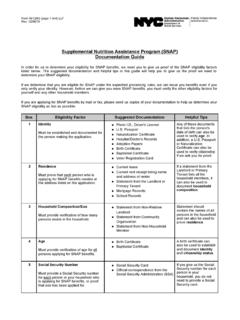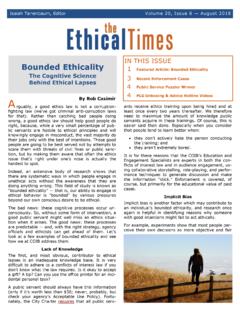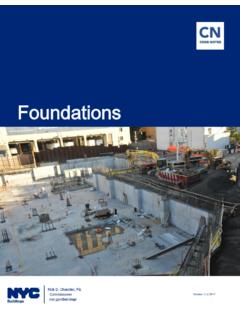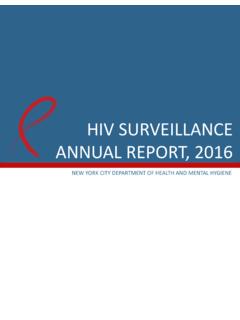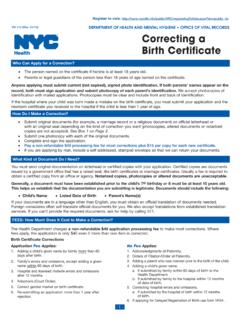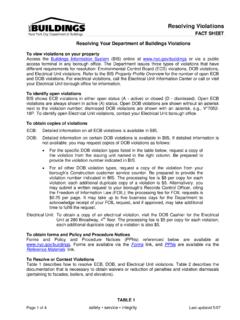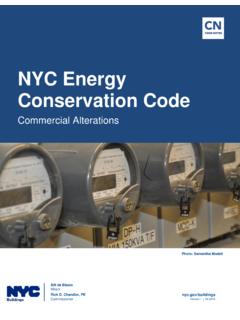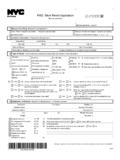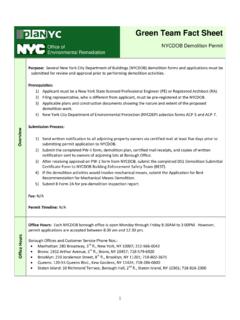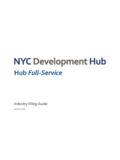Transcription of Design Professional Guide for New ... - Welcome to NYC.gov
1 Design Professional Guide for New Building and Alteration Type 1 Applications 04-06-15. Bill de Blasio, Mayor Development Rick D. Chandler, , Commissioner Table of Contents About this document .. 3. Step 1: Joining the NYC Development Hub .. 4. Step 2: Consultation .. 4. Step 3: Filing + Making Payments + Uploading .. 5. Step 4: Submitting Electronically .. 6. Step 5: Design Professional 10. Step 6: Buildings Presentation .. Error! Bookmark not defined. Step 7: Project Approvals + Construction .. 10. FAQs Bill de Blasio, Mayor Development Rick D. Chandler, , Commissioner Last Updated 04-06-15. About this document The Development Hub is the Department of Buildings' (DOB's) state-of-the-art plan review center where construction projects are approved faster, easier . and without paper for the first time in New York City history. We are located at 80 Centre Street, 3rd floor, in Lower Manhattan. The purpose of this document is to provide detailed information for Design professionals regarding the Hub.
2 This document is structured as follows: Step 1: Joining the NYC Development Hub Step 2: Consultation Step 3: Filing + Making Payments Step 4: Submitting Electronically Step 5: Design Professional Presentations Step 6: Buildings Presentation Step 7: Project Approvals + Construction This Guide includes information regarding the following key meetings expected during project reviews at the Hub. In order to encourage virtual collaboration, it is expected that the majority of these meetings be held via video-conference: Consultation: Initial meeting where the Hub staff will answer questions from the Design Professional and outline project requirements Design Professional Presentation: Where the Design Professional will provide an overview of the proposed project for the Hub staff Buildings Presentation: The Hub staff will offer comments and guidance to the Design Professional in order to facilitate the resolution of issues Staff from other City agencies will participate in meetings as applicable.
3 Questions regarding the Hub processes must be submitted via email to The table below provides a summary for version control and document change tracking purposes. Document Version Control Table Version Number Version Summary Date Version Draft for industry review 09/26/11. Version First published release 10/05/11. Version Final posted on website 11/26/14. 3. Last Updated 04-06-15. Step 1: Joining the NYC Development Hub Design professionals and owners may work virtually with the Department throughout the review process via video conferencing though you're Welcome to meet with us at 80 Centre Street. Tools needed to work with the Hub include the following; for clarifications regarding technical requirements, please submit questions to eFiling account (linked to email address on PW1) to receive large files through eSubmit Adobe Acrobat, version 9 or greater recommended HD web camera Internet Explorer , Mozilla Firefox or Google Chrome (or later versions).
4 Windows XP, Vista, 7 or 2003 server At least 512 MB RAM, though 2 GB RAM is recommended High-speed internet access To begin, register for eFiling at , then request a consultation to make your New Building (NB) or major alteration (Alteration Type-1 ) project a part of the Hub by filling out the consultation request form on the Department's webpage at subsequent filings to support the project, including Post-Approval Amendments, will also be accepted at the Hub.). Fill out the consultation form, review for accuracy and Submit Form: The Development Hub receives an email of the completed consultation form which is processed by the Operations Team. After processing your consultation request, the Hub will confirm whether or not your project is eligible to be included in the new plan review center. If confirmed, we will schedule the consultation in SharePoint and GoToMeeting for all attendees if the project has issues. If the project is a new building, you will receive notification that the consultation is waived and instructions on the next steps.
5 If the project is not eligible to participate in the Hub, our staff will inform you of this decision via email. Step 2: Consultation During the consultation, you will collaborate with experts from the Hub, who will answer any questions and outline requirements from the DOB. 4. Last Updated 04-06-15. and other City agencies, if required. The consultation will take place in the most applicable format ( video conference, in-person, etc.), depending upon the complexities of the project. Step 3: Filing + Making Payments + Uploading After your consultation, use eFiling to file and submit your Plan Work Application (PW1). To begin your new job application and create the PW1, log-on to eFiling, accessible via , using the User ID and password you obtained during registration in Step 1 above. Click on Begin New Job Application in the Login below for the following electronic filing functions section of the eFiling screen, and proceed: Next, email the completed, signed and sealed PW1, to Your email request should contain the following information: Email title: PW1 and EF1 attached for job number.
6 5. Last Updated 04-06-15. 1. Attached please find the EF1 and the PW1. 2. T-number (T-code) for the job 3. Any other administrative comments specific to the job Make sure that your PW1 is signed, sealed and dated before submitting it to the Hub. Signatures and NYS Professional Engineer and Registered Architect seals may be submitted to DOB electronically by methods such as scanning a hand-affixed seal and/or signature and by placing a digital copy of the seal and/or signature on an electronic document. The electronic seal and signature must also comply with the applicable NYS Education Department appearance and other requirements. More information may be obtained from the New York State Education Department Office of the Professions at: (Registered Architects) and ( Professional Engineers). The Hub staff will send notification from the database SharePoint once your application has been processed. The notification will contain your job number and will notify you that payment is requested.
7 Upon receipt of this email, you may pay the applicable fees and upload plans, documents forms and reference materials. Please note that the payment method for Development Hub applications is online using the DOB Payment Portal. Accepted forms of payment are e-Check, Visa and MasterCard credit or debit card ( nonrefundable fee applied), Discover credit or debit card, and American Express credit or debit card. If you would like to pay in person by check or credit card, please see the borough manager in the borough where the project will be located and advise the borough manager that you need to make a payment for the Hub. Make checks payable to NYC. Department of Buildings. Please ensure that your job number, as assigned by the Hub, is indicated on your check. Step 4: Submitting Electronically For digital documents, please refer to the following guidelines to create PDF files with the proper DPI, compression, etc.: Files under 7 MB Files 7 MB and above PDF file format only PDF file format only Set resolution to 150 dpi Set resolution to 150 dpi Set Object Level Compression to maximum Set Object Level Compression to maximum 6.
8 Last Updated 04-06-15. Files under 7 MB Files 7 MB and above Embedded images in drawings shall use JPEG Embedded images in drawings shall use compression set to medium image quality JPEG compression set to medium image Fonts and graphics should follow the quality guidelines for plan submissions currently Fonts and graphics should follow the published on the DOB website: guidelines for plan submissions currently published on the DOB website: Files shall be backward compatible to Files shall be backward compatible to Acrobat (PDF ) Acrobat (PDF ). Color or greyscale allowed Greyscale only PDF drawings must be flattened prior to submission to the Hub. To flatten, print the document to an Adobe PDF printer after the Design Professional 's seal has been applied to the drawing. (Do not create or save as PDF .) When done correctly, the drawing has no selectable objects or layers. If the Hub determines that a document is not flattened properly, we will notify the applicant to re-submit the document before the project can proceed through the review process.
9 Once your documents are ready for upload to the Hub, log-on to eFiling. Then, proceed with the 7. Last Updated 04-06-15. Access eSubmit by clicking on eSubmit Documents in the Electronically Submit Job Documents (eSubmit) section of the eFiling screen: 8. Last Updated 04-06-15. Enter your Hub job number using the eSubmit Job Search function: Note: Searching for the job number, or clicking the job number link in the Pending Job List, will direct you to the eSubmit Job Documents page. Required items associated with the job application will then be displayed. Note: Required Items that can be submitted electronically will have a clickable checkbox in the UPLOAD DOC . column. Jobs flagged as Hub jobs are enabled for users to eSubmit plans, surveys, applicable forms, and other documents. 9. Last Updated 04-06-15. Submit forms via Filing Documents. Select the appropriate document type from the Select Upload Type drop-down, then browse for and select your file.
10 Click Submit File to submit. Step 5: Design Professional Presentations Once you have uploaded your documents, email the Hub with a screen shot of uploaded documents at to notify us of your submission and request for a Design Professional Presentation to be scheduled. Your email should contain the following information: Email title: Presentation request for job #, (address,) . 1. Screen shot of uploaded documents and plans 2. Meeting request type Upon receipt of the presentation request email and review of the submitted forms and documents, the Hub staff will schedule a meeting with the assigned examiner's next available appointment slot. During the presentation, the Design Professional will provide an overview of the proposed project that addresses key points from the documents, including but not limited to: building code issues, zoning issues, additional agency submissions required, and project milestones. Step 6: Buildings Presentation 10.