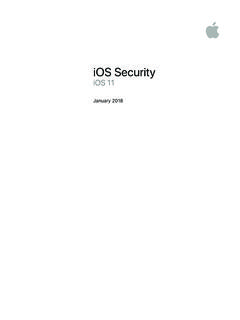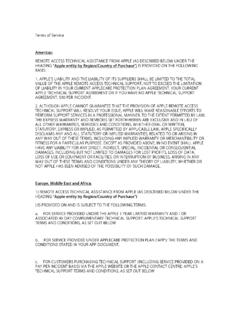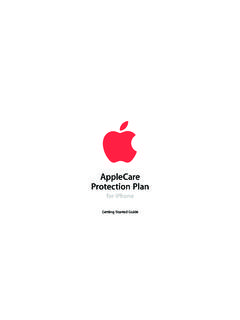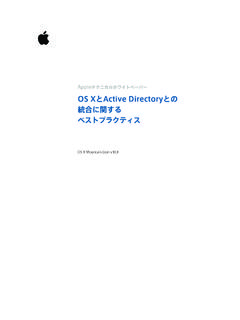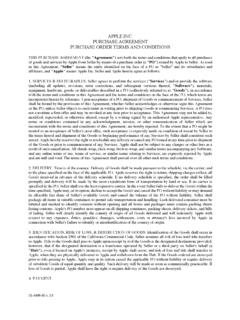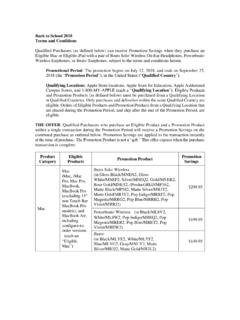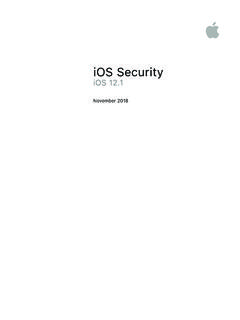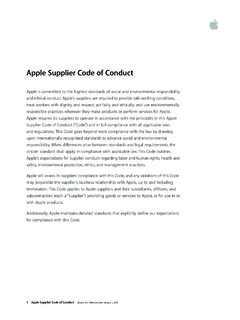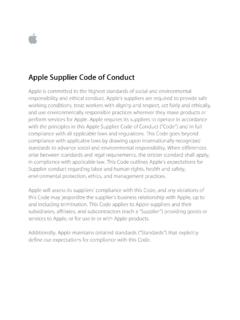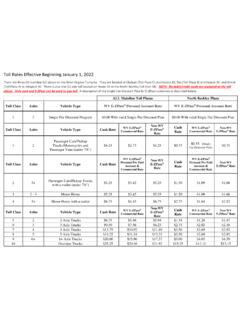Transcription of Device Enrollment Program Guide - Apple
1 Apple Deployment programs Device Enrollment Program Guide Overview The Device Enrollment Program (DEP) helps businesses easily deploy and configure Apple devices. DEP provides a fast, streamlined way to deploy organization-owned iPad and iPhone devices, Mac computers, and Apple TV purchased directly from Apple or participating Apple Authorized Resellers or carriers. This Guide will give you an overview of Program features, explain how to enroll, and help you get started. Program Features DEP simplifies initial setup by automating mobile Device management (MDM) Enrollment and supervision of devices during setup, which enables you to configure your organization s devices without touching them. To further simplify the process, you can skip certain Setup Assistant screens so users can start using their devices right out of the box. Mandatory and lockable MDM Enrollment All iOS, macOS, and tvOS devices added to DEP will be enrolled automatically in MDM.
2 Automatic Enrollment ensures that devices are configured based on your organization s requirements, and guarantees that all users receive those configurations on their devices. Your users devices are also locked in MDM for ongoing management. Wireless supervision Supervision provides a higher level of Device management for organization-owned iOS devices. It allows additional restrictions, such as turning off iMessage, AirDrop, or Game Center, and it provides additional Device configurations and features, such as web content filtering and Single App Mode. With DEP, supervision is wirelessly enabled on a Device as part of the setup process. Zero-touch configuration for IT With DEP, large-scale deployments of iPad, iPhone, Mac, and Apple TV are seamless. Once devices have been activated, you can immediately configure account settings, apps, and access to IT services over the air.
3 You don t need to use staging services or physically access each Device to complete the setup. Streamlined Setup Assistant DEP also makes it easier for your users to set up their iOS devices, Mac computers, and Apple TV. Using an MDM solution to configure your organization s devices, users are guided through the activation process with the built-in Setup Assistant. You can streamline the Setup Assistant even further by specifying that certain screens be skipped. Apple Deployment programs | Device Enrollment Program Guide | December 2017 1 Manual Device Enrollment You can also manually enroll iOS devices and Apple TV in DEP using Apple Configurator, regardless of how you acquired them. With manual Device Enrollment , a 30-day provisional period begins once a Device is activated. During that period, users can remove their devices from Enrollment , supervision, and MDM.
4 Availability DEP is available in the following countries or regions: Australia, Austria, Belgium, Brazil, Canada, Czech Republic, Denmark, Finland, France, Germany, Greece, Hong Kong, Hungary, India, Ireland, Italy, Japan, Luxembourg, Mexico, Netherlands, New Zealand, Norway, Poland, Portugal, Singapore, South Africa, Spain, Sweden, Switzerland, Taiwan, Turkey, United Arab Emirates, United Kingdom, and United States. Enroll in Apple Deployment programs To begin using DEP, you ll first need to enroll in Apple Deployment programs (ADP). You must have the signing authority to enroll on behalf of your business, as you ll be responsible for agreeing to the terms and conditions for each Program you access within ADP. You ll also be able to set up additional administrators. DEP is available to qualifying businesses that purchase iPad, iPhone, Mac, or Apple TV directly from Apple or participating Apple Authorized Resellers or carriers.
5 Step 1: Create an agent account . To begin the Enrollment process, go to and create your Program agent account . You ll need to provide an email address associated with your business. Consumer email addresses such as Gmail or Yahoo Mail will not be accepted. This email address will be used to create your Apple ID for ADP, which is required before signing in to DEP. Step 2: Enable two-step verification. Before continuing the Enrollment process, you ll need to verify your email and enable two-step verification through the My Apple ID website. Simply follow the instructions on the website to enable two-step verification. You ll be given a recovery key, which you should save in a safe place in case you forget your password or lose access to your trusted devices. You ll receive an email when two-step verification is enabled. Step 3: Complete the Enrollment process.
6 Once you have an account and have enabled two-step verification, you can continue Enrollment by providing the following information: Verification contact. Enter contact information for an individual who can verify that you have the authority to enroll your organization in the Program and has the legal authority to sign for and bind your organization to the DEP terms and conditions. If you re a third-party service provider, the organization you re working with must enter into this agreement and then add you as an administrator. The entity that owns the authorized devices must enroll in the Program directly. Apple Deployment programs | Device Enrollment Program Guide | December 2017 2 Important Information about Existing Volume Purchase Program (VPP) Accounts If you ve already enrolled your business in VPP, you can use that same Program agent account to enroll in DEP.
7 This agent account qualifies as an existing Apple ID for ADP, so you are not required to create a new one. Simply sign in to with the Apple ID you use for VPP, click Enroll next to the Device Enrollment Program , and fill in the required information. Business information. Enter address information, including a zip or postal code, and a valid D-U-N-S number for your company. D-U-N-S numbers are assigned to qualified businesses by Dun & Bradstreet (D&B), and are maintained in the D&B database. Click here to look up an existing D-U-N-S number or to obtain a new one. Apple will cross-check Program enrollees with the D&B database. If any information you ve provided doesn t match the information on file with D&B, you ll be alerted immediately so you can check the information and correct it. If you feel the information you provided is accurate, please contact D&B to ensure its database records are up to date.
8 Apple Customer Number. If you purchase hardware or software directly from Apple , you ll receive an account number assigned to your organization. This number is required to connect eligible orders and devices to your DEP account . If you don t know the number, contact your purchasing agent or finance department. Your organization might have multiple Apple Customer Numbers, which you can add during Enrollment or on the DEP website once you re approved. DEP Reseller ID. If you purchase hardware or software directly from a participating Apple Authorized Reseller or carrier, you ll need to provide your reseller s DEP Reseller ID. If you don t know this number, contact your reseller. If you purchase from multiple resellers, enter the DEP Reseller ID of each. In addition to providing your reseller s DEP Reseller ID, you must also tell your reseller to submit your Device purchases to the DEP Program .
9 Providing the DEP Reseller ID alone is insufficient to enroll your devices in DEP. Note: If your organization purchases directly from Apple and from a participating Apple Authorized Reseller or carrier, you should enter both your Apple Customer Number and the reseller s DEP Reseller verify the eligibility of your organization for the Program . DEP Customer ID. Once enrolled in the Program , you ll be assigned a DEP Customer ID, found on the DEP website in the menu in the upper right corner next to your name, under Institution Details. If you purchase Apple devices from a participating Apple Authorized Reseller or carrier, you will need to provide this number to the reseller or carrier in order to enroll your Device purchases into your DEP account . When you submit your Program Enrollment form, Apple will review the information provided. During the review process, you and your verification contact may be contacted by phone or email and asked for additional information before your Enrollment is approved.
10 Make sure that any mail filters allow mail from all domains, and return any missed phone calls or emails quickly so the Enrollment process can proceed smoothly. Step 4: Agree to the terms and conditions. When your business is approved, you ll receive an email from Apple Deployment programs with the subject line, You re Approved. Before completing the Enrollment process, you must agree to the Administrator Terms agreement. Getting Started with the Device Enrollment Program Once your Enrollment is complete, you can go to to prepare settings for your organization-owned devices. Complete the following steps: Step 1: Add administrators. You can add administrator accounts for individuals who are authorized by your organization to access the website. Log in to the ADP website and choose Admins from the menu on the left. Choose Add Admin account and enter a name, an email address, and a location, if applicable, for your new administrator.