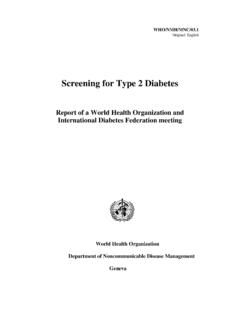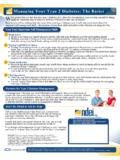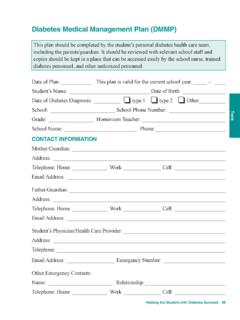Transcription of Diabetes Management Software User Guide
1 Diabetes Management SoftwareSUG483 11/11 user GuideBlood Glucose Monitoring SystemsDiabetes Management Software Help Guide Diabetes Care, LLCD iabetes Management Software Help Diabetes Care, LLC2 Instructions for the Prodigy Diabetes Management SoftwareThank you for choosing Prodigy .Prodigy Diabetes Management Software is a tool we have created for you to upload your testresults for graphing and trending. Please review the help Guide and if you have any further questions, please contact Prodigy Customer Care at : Please consult your physician before using this or any Diabetes Management FOR USE:The Prodigy Diabetes Management Software is intended for use as a data Management tool for acceptance, transfer, display, storage, processing, ( averaging), reporting and printing of patient blood glucose monitoring data.
2 The device is intended for use with the Prodigy Blood Glucose Monitoring Systems Management Software Help Guide Diabetes Care, LLC3 Table of ContentsThank you for Choosing Prodigy ..2 Table of Contents ..3 Important Safety Instructions and user Guides ..4 Getting Started ..5 Creating Profile ..6My Meter Profile ..7 Home Page ..8 Log In ..9 Edit Profile ..10 Edit Profile Information ..11 Edit Meter Profile Information ..12 Add a New Meter to your Profile ..13-14 Deleting your Profile ..15 Set Targets ..16 Set Schedule ..17 Import Results ..18 Reports ..19-22 Graphs ..23-26 Log Book ..27-28 Log Out ..29 Troubleshooting ..30 Contact Information ..31 Diabetes Management Software Help Guide Diabetes Care, LLC4 Important Safety InstructionsRead this before using this Software .
3 The following basic safety precautions should always be taken. Do not use this Software if it is not working properly. Before using this Software , please read all instructions : The Prodigy Diabetes Management Software is for reference and recording of Diabetes Management data. You should consult with your physician prior to making any adjustments in your Diabetes medication, treatment, or blood glucose user Guide and Frequently Asked Questions are available to you at Click the Help button at the top of the page and choose a PDF or Word Management Software Help Guide Diabetes Care, LLC5 Getting StartedOnce you have downloaded the Software successfully, the screen below appears and gives you the option to create a profile.
4 If this is the first time you are using this Software , you must create a profile to have the ability to download your test results. Click the Create Profile button. See page 6 on how to create your you have already created a profile and you want to view past results or import additional results from your Prodigy Meter you may simply enter your Username and Password. Click the Sign In button. See page 9 on how to sign in by using your username and Management Software Help Guide Diabetes Care, LLC6 Creating ProfilePlease fill out the information. When downloading the Software for the first time, it is required to create a profile before performing any other tasks.
5 (*) asterisk fields must be filled in completely before using the Continue button. 1) Name (First, Middle and Last) 2) Suffix (Mr. or Ms.) 3) Street Address 4) City 5) State 6) Country 7) Zip Code 8) Phone 9) Email 10) Username 11) Password 12) Confirm Password 13) Security Question 14) Answer 15) Date of Birth 16) My Activity Level 17) Gender 18) Smoker 19) Weight 20) Height 21) Type of Diabetes 22) Blood Glucose Test Per DayContact InformationPersonal InformationNOTE: Please choose a unique username and passwordDiabetes Management Software Help Guide Diabetes Care, LLC7My Meter ProfileThis is your meter profile.
6 Please enter the information regarding the Prodigy meter you arecurrently ) Click on the current meter you are using which contains the results you want to ) Enter the Serial Number which is located on the back of the meter. (Example: 051850-123456)3) Enter The Blood Glucose Unit - mg/dL is the American standard for blood glucose results mmol/L is the Canadian standard for blood glucose results4) Enter the name of your meter - (For example: MaryAutoCode) - Name must NOT contain ) Click the Save button5) Click the OK you are using more than one Prodigy meter, you have the option to add additional meters. Click on the Profile Icon and choose Add New MeterDiabetes Management Software Help Guide Diabetes Care, LLC8 Home Page Home Page - gives a brief description of the green icons on the left side of the program.
7 Import Data - Click this button to import test results from your meter. Log Book - Click this button to view one day s test results, compare with target ranges and enter comments. Set Target - Click this button to enter your target ranges for different periods of the day set by you and your health care professional. Set Schedule - Click the button to determine your daily schedule. Example: breakfast, lunch, dinner. Log Out - Click this button to end your session and quit the application. Diabetes Management Software Help Guide Diabetes Care, LLC9 Log InPlease fill out the information in the box titled Already have a Prodigy Profile?
8 1) Type in your Username 2) Type in your Password 3) Click the Sign In button If you do not have a Prodigy Profile:Click the Create Profile button and refer to page 6 on Creating Profile If you would like to change your password 1) Click the Reset Password link 2) Fill in your Username 3) Select the Security Question 4) Type in your Answer 5) Type in your New Password 6) Type in your New Password to Confirm 7) Click the Submit Button 8) Click the OK ButtonDiabetes Management Software Help Guide Diabetes Care, LLC10 Edit ProfileAfter signing in, the Home Page appears. To edit your profile:1) Click on the Profile icon2) Select the Edit Profile option Diabetes Management Software Help Guide Diabetes Care, LLC11 Edit Profile InformationWhen your Profile Page appears.
9 1 ) Make any changes to your Contact or Personal Information 2 ) Click the Continue buttonDiabetes Management Software Help Guide Diabetes Care, LLC12 Edit Meter Profile InformationIf there is a need to make any changes to your meter profile information please do so the Save buttonA message will appear informing you that your profile has been saved successfullyClick the OK buttonDiabetes Management Software Help Guide Diabetes Care, LLC13 Add a New Meter to your ProfileIf you would like to add an additional meter Click on Add New Meter under the Profile Menu Diabetes Management Software Help Guide Diabetes Care, LLC14 Add a New Meter to your ProfileChoose the meter you wish to add.
10 1) Fill in the serial number 2) Fill in your blood glucose unit3) Type the Name of your MeterSince you now have two or more meters stored in your profile, you must choose one meter to import your a meter from the drop down fields and press OKDiabetes Management Software Help Guide Diabetes Care, LLC15 Deleting your ProfileClick on the Profile icon. A drop down list gives the option of selecting Delete Profile. If you wish to delete your profile, select Delete Profile option. Click the Yes button if you wish to permanently delete your profile including the glucose results. The profile will be deleted and the program will the No button if you do not wish to permanently delete your Management Software Help Guide Diabetes Care, LLC16 Set TargetsClick the Set Targets icon to set the target blood glucose ranges by time segments determined by you and your health care professional.