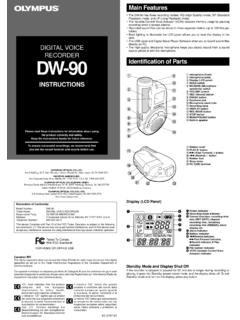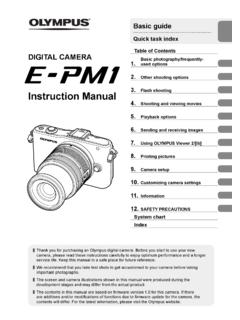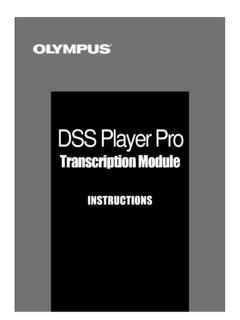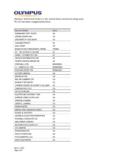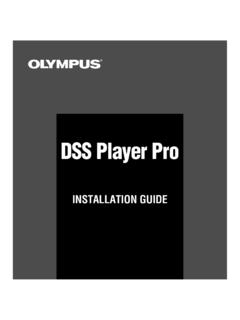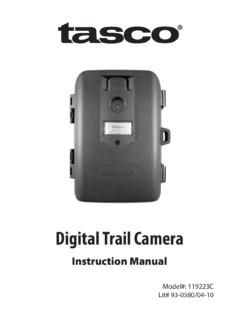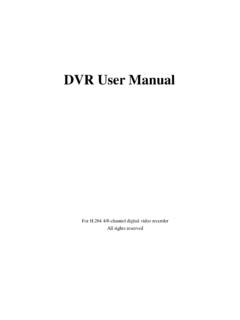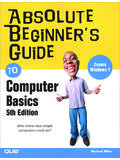Transcription of DIGITAL CAMERA SP-600UZ - Olympus Corporation
1 Thank you for purchasing an Olympus DIGITAL CAMERA . Before you start to use your new CAMERA , please read these instructions carefully to enjoy optimum performance and a longer service life. Keep this manual in a safe place for future reference. The application software and instruction manual PDF fi le are stored on the internal memory of the CAMERA . We recommend that you take test shots to get accustomed to your CAMERA before taking important photographs. In the interest of continually improving products, Olympus reserves the right to update or modify information contained in this ManualDIGITAL CAMERA2 ENContentsContentsStep 5 Printing Direct printing (PictBridge) (p. 46) Print Reservations (DPOF) (p. 49)Step 4 How to Use the CAMERA CAMERA Settings (p. 3)Step 3 Shooting and Playing Back Images Shooting, Playback, and Erasing (p.)
2 14)Step 2 Preparing the CAMERA Preparing the CAMERA (p. 10)Names of Parts .. 6 Preparing the CAMERA .. 10 Shooting, Playback, and Erasing .. 14 Using Shooting Modes .. 20 Using Shooting Functions .. 25 Menus for Shooting Functions .. 29 Menus for Playback, Editing, and Printing Functions .. 33 Menus for Other CAMERA Settings .. 39 Printing .. 46 Usage Tips .. 51 Appendix .. 56 Step 1 Checking the contents of the boxOther accessories not shown: Warranty cardContents may vary depending on purchase cameraUSB cableAV cableLens cap and lens cap strapFour AA batteriesCamera strap3 ENCamera SettingsUsing the Direct Buttons Using the Direct Buttons Frequently used functions can be accessed using the direct lever (p. 15, 18)Shutter button (p. 14, 51)Movie record button (p. 15)q button (switching between shooting and playback) (p.
3 15, 16, 40)m button (p. 4)E button (menu guide/ CAMERA guide) (p. 19)Operation guideThe symbols FGHI displayed for image selections and settings indicate that the wheel controller is to be used by pressing, not turning, the wheel controller sections shown PRINTPRINT4/304/30 MORE 10/02/2612:30 10/02/26 12:30 NORM12 MFILE1000004100 000402 26 12 30:..2010 MENUOKSETCANCELXYMDTIMEY/M/DY/M/DWheel controllerH (left)G (down) /D button (erase) (p. 17)F (up) /INFO button (changing information display) (p. 16, 18)I (right)A buttonOperation guides displayed at the bottom of the screen indicate that the m button, A button, or zoom lever be IMAGEERASE/CANCELO peration guideOKSETSHADOW ADJUSTAUTOAF MODEFACE/iESPESP/ESPFINE ZOOMOFFDIGITAL ZOOMOFFCOMPRESSIONNORMALMENUOKSETEXIT123 12 IMAGE SIZEIMAGE SIZE12M12M4 ENUsing the MenuUsing the MenuUse the menu to change CAMERA settings such as the shooting the m button to display the function menu.
4 The function menu can be used to set frequently used shooting and playback functions such as shooting FG to select a menu and press the A AUTOPROGRAM AUTOPHOTO SURFINGEVENTBEAUTY FIXEDITERASESETUPSLIDESHOWSLIDESHOWS hootingPlaybackSelected optionTo select the shooting modeUse HI to select the shooting mode and press the A select the function menuUse FG to select a menu and use HI to select a menu option. Press the A button to set the function [SETUP] menuFunction menuShooting modeIn the [SETUP] menu, various CAMERA functions can be set, including shooting and playback functions not displayed in the function menu, and other settings such as date, time and screen Select [SETUP] and then press the A [SETUP] menu is ADJUSTAUTOAF MODEFACE/iESPESP/ESPFINE ZOOMOFFDIGITAL ZOOMOFFCOMPRESSIONNORMALMENUOKSETEXIT123 12 IMAGE SIZEIMAGE SIZE12M12M2 Press H to select the page tabs.
5 Use FG to select the desired page tab and press --:--XMENUOKSETEXITWORLD TIMETV OUTOFFPOWER SAVEONREC VIEWONPIC ORIENTATION12312 Page tabMENUOKSETEXITTV OUT12312 OFFPOWER SAVEONREC VIEWONPIC -- -- -- --:--XXWORLD TIMES ubmenu 13 Use FG to select the desired submenu 1 and then press the A --:--XWORLD TIMETV OUTxOFFPOWER SAVEPOWER SAVEOFFREC VIEWREC VIEWONPIC ORIENTATIONPIC --:--XWORLD TIMEVIDEO OUTTV OUTOFFPOWER SAVEPOWER SAVEREC VIEWREC VIEWPIC ORIENTATIONPIC ORIENTATIONOFFPOWER SAVEONOFFOFFS ubmenu 2 4 Use FG to select the desired submenu 2 and then press the A a setting is selected, the display returns to the previous screen. There may be additional operations. Menu Settings (p. 29 to 45) --:--XWORLD TIMETV OUTxONONPOWER SAVEPOWER SAVEONREC VIEWREC VIEWONPIC ORIENTATIONPIC ORIENTATION5 Press the m button to complete the setting.
6 Some functions cannot be used in some shooting modes. In such cases, the following message is displayed after ADJUSTAUTOAF MODEiESPESP/*1 ESPFINE ZOOMOFFDIGITAL ZOOMOFFCOMPRESSIONNORMALMENUOKSETEXIT123 12 CONFLICTING SETTINGSIMAGE SIZEIMAGE SIZE12M12M 5 ENMenu IndexMenus for Shooting Functions 1 Shooting modeP (PROGRAM AUTO) .. p. 14M (iAUTO) .. p. 20s (SCENE MODE) .. p. 20P (MAGIC FILTER) .. p. 21A (PANORAMA) .. p. 22Q(BEAUTY) .. p. 242 Flash .. p. 253 Macro .. p. 254 Self-timer .. p. 265 Exposure compensation .. p. 266 White balance .. p. 277 ISO .. p. 278 Drive .. p. 289 o (SETUP)IMAGE SIZE (Still images) .. p. 29 IMAGE SIZE (Movies) .. p. 29 COMPRESSION (Still images) .. p. 29 IMAGE QUALITY (Movies) .. p. 29 SHADOW ADJUST .. p. 30AF MODE .. p. 301 SLIDESHOW .. p. 332 PHOTO p. 333 EVENT q .. p. 344 COLLECTION q .. p. 345 BEAUTY p.
7 35 Menus for Playback, Editing, and Printing Functions 6 EDIT .. p. 367 ERASE .. p. 378 o (SETUP)PRINT ORDER .. p. 380 (Protect) .. p. AUTOPROGRAM AUTOPHOTO SURFINGEVENTCOLLECTIONBEAUTY FIXEDITERASESETUPSLIDESHOWSLIDESHOW67321 541 r (Settings 1)INTERNAL/SD .. p. 39 MEMORY FORMAT/FORMAT .. p. 39 DATA REPAIR .. p. 39u COPY .. p. 39D (Language) .. p. p. 40 USB CONNECTION .. p. 402 s (Settings 2)q POWER ON .. p. 40 SAVE SETTINGS .. p. 40 Menus for Other CAMERA Settings PW ON SETUP .. p. 40 SOUND SETTINGS .. p. 41 FILE NAME .. p. 41 PIXEL MAPPING .. p. 42s (Monitor) .. p. 423 t (Settings 3)X (Date/time) .. p. 42 WORLD p. 43TV OUT .. p. 43 POWER p. 45 REC VIEW .. p. 45 PIC ORIENTATION .. p. 45 ESP/n .. p. 30 FINE ZOOM .. p. 31 DIGITAL ZOOM .. p. 31R (Still images) .. p. 31R (Movies) .. p. 31 IMAGE STABILIZER(Still images)/IS MOVIE MODE(Movies).
8 P. 32 FULLTIME AF .. p. 32AF ILLUMINAT.. p. 32 ICON GUIDE .. p. 32898 COPYENGLISHRESETUSB CONNECTIONPCMENUOKMEMORY FORMATSETEXITINTERNAL/SDDATA REPAIRAUTO121233213214 MENUOKSETEXITPRINT ORDERy0R12312 SHADOW ADJUSTAUTOAF MODEFACE/iESPESP/ESPFINE ZOOMOFFDIGITAL ZOOMOFFCOMPRESSIONNORMALMENUOKSETEXIT123 12 IMAGE SIZEIMAGE SIZE12M12 MAF GUIDEONIMAGE STABILIZERONROFFMENUOKSETEXIT12312 IMAGE SIZEVGAIS MOVIE MODEOFFFULLTIME AFOFFONIMAGE QUALITYNORMALMENUOKSETEXITR12312657y (Rotate).. p. 38R (Add sound to still images) .. p. 386 ENNames of Parts1 Self-timer lamp/AF illuminator .. p. 26, 322 Flash .. p. 253 Microphone .. p. 31, 384 Lens .. p. 565 Tripod socketCamera unit12678534910996 Battery/card compartment lock .. p. 107 Battery/card compartment cover .. p. 108 Card slot.
9 P. 139 Flash knob (Flash fl ip-up) .. p. 2510 DC-IN jack7EN2143131456789151610111211 Strap eyelet .. p. 102 Monitor .. p. 8, 14, 42, 513 Indicator lamp4 Movie record button .. p. 155 q button (switching between shooting and playback) .. p. 15, 16, 406 A button (OK) .. p. 37 Wheel controller .. p. 3 INFO button (changing information display) .. p. 16, 18D button (erase) .. p. 178 E button ( CAMERA guide/menu guide) .. p. 199 m button .. p. 3, 410 Connector cover .. p. 11, 44, 4611 HDMI micro connector .. p. 4412 Multi-connector .. p. 11, 44, 4613 Speaker14 Zoom lever .. p. 15, 1815 Shutter button .. p. 14, 5116 n button .. p. 12, 148 ENMonitorShooting mode display1 :3400:3412345678910141516171312111825261 922202123241 Battery check .. p. 10, 522 Shooting mode .. p. 14, 203 Flash .. p. 25 Flash standby/fl ash charge.
10 P. 514 Macro/super macro .. p. 255 Self-timer .. p. 266 Exposure compensation .. p. 267 White balance .. p. 278 ISO .. p. 279 Drive .. p. 2810 [SETUP] menu .. p. 4, 511 World time .. p. 4312 Image stabilization (still images)/ DIGITAL image stabilization (movies) .. p. 3213 Metering .. p. 3014 Shadow Adjustment Technology .. p. 3015 Compression (still images) .. p. 29, 5816 Image size (still images) .. p. 29, 5817 Number of storable still pictures (still images) .. p. 1418 Current memory .. p. 5719 Movie recording icon .. p. 1520 Remaining recording time (movies) .. p. 1521 Image size (movies) .. p. 2922 Histogram .. p. 1623 AF target mark .. p. 1424 CAMERA shake warning25 Aperture value .. p. 1426 Shutter speed .. p. 14 Still image9 ENPlayback mode displayStandard display1010 10/02/2612:30 10/02/26 12:304/304/3000:12/00:3400:12/00:3416543 21176 Still imageMovieAdvanced display10104/304/301/1000 0004 10/02/26 12:301/1000 0004 10/02/26 12:30 NORM12M168911105432712141617181920131522 21 1 Battery check.