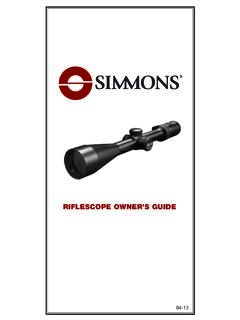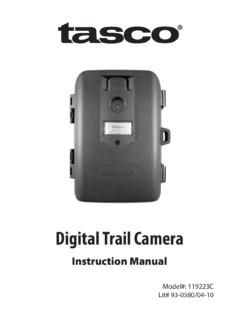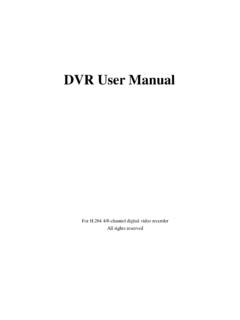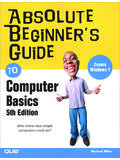Transcription of Instruction Manual - Simmons
1 Trail camera Instruction Manual Model #: 119239C 07-14. Page Index Introduction 5. Parts & Controls Guide 6-7. Battery and SD Card Installation 8. Date & Time Imprint Feature 9-10. Power On 10. Set Up 10-11. Viewing the Photos 12. Glossary 13. Technical Specifications 14. Troubleshooting/FAQ 15-17. 3. IMPORTANT NOTE. Congratulations on your purchase of one of the best trail cameras on the market! Simmons is very proud of these cameras and we are sure you will be pleased with yours as well. We appreciate your business and want to earn your trust. Please refer to the notes below and the instructions in this Manual to ensure that you are completely satisfied with this product. If your Simmons Trail Cam does not seem to be functioning properly or if you are having photo/video quality issues, please check the Troubleshooting/FAQ section on pages 15-17.
2 Problems are often due to something simple that was overlooked, or require only changing one setting to solve. If your problem continues after trying the solutions in the Troubleshooting/FAQ section, please call Simmons Customer Service at (800) 423-3537. In Canada, call (800) 361-5702. Simmons recommends using 8 Energizer Lithium AA batteries in this Trail Cam to obtain maximum battery life. Do Not Mix Old and New Batteries Do not mix battery types-use ALL lithium or ALL alkaline. Rechargeable batteries are not recommended. Simmons recommends using SanDisk SD and SDHC Cards (up to 16GB capacity) in this Trail Cam. 4. INTRODUCTION. Congratulations on your purchase of a Simmons digital Trail camera . This camera , with its weatherproof, rugged construction, is designed to record animal activity in the outdoors. Your Trail Cam features a compact, portable size and an extra long battery life.
3 Main Features: MP digital sensor, 2MP image resolution Compact Size Trigger Time= seconds or less Automatic IR Filter 12 Night Vision LEDs Supports up to 16 GB SD Card Date, Time & Moon Phase Imprint Auto Exposure Auto White Balance Power Supply: 4 or 8 AA batteries (lithium or alkaline). Mounting Strap Supplied Weatherproof 5. Parts and Controls Guide PIR Motion Sensor Latch camera Padlock Lens Hole Infrared LED Array Front of camera Light Sensor/. PIR Indicator IR LED Array Detail 6. Parts and Controls Guide + - - +. Battery Compartment (note orientation for correct polarity). - + + - Power Switch SD Card Slot 7. BATTERY INSTALLATION. To maximize battery life, you should install a full set of 8 AA lithium (for longest life) or alkaline batteries. The camera may also be powered by just four batteries installed in the first slots only (see photo).
4 Battery life will be shorter with 4 batteries, but the camera will operate normally. NOTE: Always set the power switch to the OFF position when installing or removing batteries. Please make sure the batteries are inserted correctly, as indicated inside the battery compartment. Incorrect voltage or polarity (+/-) will damage the camera . Do not mix old and new batteries. Do not mix battery types-use ALL lithium or ALL alkaline. Rechargeable batteries are not recommended. SD CARD INSTALLATION. Memory Your digital Trail camera has a memory card slot, to accept SD cards up to 16 GB max. capacity (not included). When the SD card is full, the camera will stop capturing images. Inserting an SD card Make sure the power switch is in the OFF position whenever adding or removing memory. Insert an SD card into the card slot completely and oriented correctly as shown by the icon above the slot (label up, contacts facing down and notched corner on the right).
5 To remove the SD memory card, depress the SD card and pull out the card gently. Using a new, blank SD card is recommended. If the SD card has been used in another device, please make sure to format it (FAT16) using your computer before you set the camera to capture photos. New cards are ready to use straight from the package. 8. DATE AND TIME IMPRINT FEATURE. Your digital Trail camera will automatically imprint the date, time and moon phase on each photo it captures, based on the initial date and time data in a text file you can generate and save on the SD card, as described below. If no text file with date/time is found on the card when the camera is turned on, only Simmons will be imprinted on the photos. Requirements: A PC computer with an internal SD card slot, or an external USB. card reader. The Timetool application (Windows only), which is provided by the camera -see details below.
6 Steps: 1. 1. Switch the Trail camera to ON . Insert a new SD. card in the camera 's card slot. The . software will be automatically saved to the card. 2. Turn off the camera and remove the SD card. Insert the card in your computer's SD card slot or a compatible USB connected card reader. 2. View the SD card contents- double click to open the file . 3. Click Update in the Timetool window to automatically fill in the date and time from your computer's clock. If this is not the correct date and time, click Edit and make 3. changes as needed. 4. Click the .. button above 4. Cancel and select the SD card location (drive letter). Or, if you know the drive letter for the SD card ( D:\ ), change the A in the white box to the correct letter. 9. 5. Once the date/time data is correct and you've selected your SD. card location, click OK to save the text file.
7 6. Remove the SD card (eject it first if necessary) and insert it into your Trail Cam (label side up as previously described). The date and time data will be automatically loaded into the camera , and the text file (txt) will be deleted. It is important to get the card from computer to camera as soon as possible to ensure the initial time is still accurate. Note for Mac (OSX) users: although the Timetool software is Windows only, you can create a compatible file using any application that supports plain text files (.txt format). Using this app, type the current date and time using this format: TIME YYYYMMDDHHMM (Include the word TIME . with quote marks. Do not add spaces, hyphens or slashes). For example, TIME 201407171038 represents July 17th, 2014 at 10:38 AM. Save this as a .txt file to your SD card, naming the file TIMESYNC . POWER ON. After inserting batteries and an SD card (w/date & time file at your option), slide the power switch to the On position.
8 The PIR indicator (red LED) is used to warn of problems with the SD card or battery. If the red light flashes rapidly for 10 seconds, there is a problem with the SD card. Check the card (make sure it's inserted correctly and protect switch is not locked) or try a different card. If the red light stays on for 20 seconds, the battery level is low-insert fresh batteries. To capture photos of activity in the area you choose to locate your Simmons Trail camera , follow the steps listed below in SET UP : SET UP. 1. Mount the camera It is recommended that you mount the camera about 4 or 5 feet ( ~ meters) off the ground, with the camera pointed at a slight downward angle. It's best to avoid mounting the camera facing east or west as the rising and setting of the sun could produce false triggers and overexposed images. Clear branches and other debris away from the front of the 10.
9 camera so as not to block the camera lens or PIR sensor. To mount the camera in place, insert the strap through the strap slots on the rear housing. Wrap the strap around the mounting surface. Secure the strap and tighten the buckle in order to secure the camera . Make sure that both of the camera 's latches are securely locked in place, to ensure proper weather resistance. 2. Power On the camera If both SD card and batteries are good, the camera will begin taking photos 10 seconds after you move the switch to ON , whenever it is triggered by the PIR sensor's heat/motion detection. Each time the PIR. sensor is triggered, the camera will take a new photo following a 10. second delay. For the first three minute of operation, the PIR indicator will glow for about 3 seconds when it senses animal or human activity within the PIR coverage area. See Test the Coverage Area below.
10 3. Test the Coverage Area One of the Trail camera 's most useful features is the ability to test the coverage area. After mounting the camera , open the front housing and slide the Power switch to the ON position. The PIR indicator LED below the lens will glow for 3 seconds when you trigger the PIR by entering the coverage area. Adjust the camera position as needed and repeat the test until the desired coverage area is achieved. After three minutes, the PIR indicator will not glow when you are in the coverage area (to avoid being seen by animals or potential thieves. The camera is now sleeping and waiting for the PIR sensor to trigger the an image capture. Maximum PIR sensor range is approx. 13 meters (42 ft). 11. 4. Secure the camera A standard padlock may be used in the camera 's lock hole to secure it and prevent theft. VIEWING THE PHOTOS. After your camera has been operating for awhile, you will of course want to review the photos it has been capturing.)