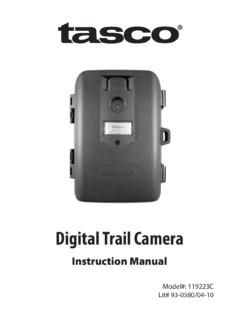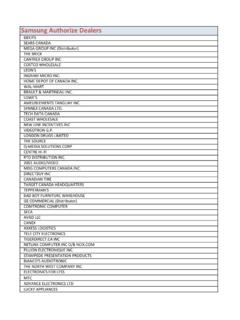Transcription of Digital Trail Camera - Tasco
1 Instruction ManualDigital Trail Camera Model#: 119203C LIT #: 98-1164/03-102 Congratulations on your purchase of the Tasco Digital Trail Camera ! This weatherproof, rugged Trail Camera is designed to record still images or movie clips of outdoor wildlife activity. This instruction manual will help you understand, setup, and use your Cam to achieve the best possible results. Tasco Digital Trail Cam Features If you ve been looking for a Digital game scouting or surveillance Camera that has all the essential features but without the unwanted frills, expense, or confusing operational menus of some less effective off-brand game cams , the Tasco Trail Cam will end your search. With one of the most user friendly interfaces in the industry, this Trail Camera is easy to setup and use. The extra-wide strap ensures a secure mount to the tree, and a padlock loophole keeps out would-be thieves. The high resolution Digital Camera delivers crisp views of game in your area and stamps each image with date, time and a moon phase icon.
2 The Trail Cam can capture still images, or 14 second movie clips. All images, movies and events are recorded onto an SD card for convenient transfer to your home computer. The Camera will function day and night and sense game out to 30 feet. The oversized xenon flash will reach out up to 30 feet for nighttime images. A new photo is taken every 30 seconds for as long as motion/heat events are detected. The LCD display makes set up a breeze in the field. The Trail Cam is rugged and weatherproof. 3 QUICK GUIDE: Tasco Trail CAMERA1. Open the Camera by releasing the latches on the right side of the Camera . Install 4 D cell batteries (flat base of all batteries contacting springs), and insert an SD card (not included, use any capacity up to 2GB) in the slot to the right of the 5 buttons (upside down, brand name facing you). Press the card down until you hear it click into Press and release the Power switch. If you are using the Camera for the first time, you should set the date and time so your photos will be stamped correctly.
3 Briefly press the Menu button-the year digits will blink on the display. Use the Up/Down buttons to set the current year, then press Enter, and repeat to set the month and press Enter again. The display will then change to let you set the date. After setting the date, press enter, and set the time (the hour digits will flash, use Up/Down to set the hour and then minute. The time display uses the 24 hr standard, so 2:00 PM is indicated as 1400 , etc).3. After the date and time have been set, and Enter is pressed, you have a choice of three operating modes: Still photos with Lo resolution (this is the default setting if you don t change it), Still photos with Hi resolution, or movie (video) mode. To change modes, press Up or Down to cycle through the choices (each will blink), pressing Enter to set the mode you In normal operating mode, the display will only show the still photo or movie clip icon in the lower left corner, an SD card icon on the lower right, and one or more digits that indicate how many photo or movie files have been stored on the card.
4 To test the Camera operation, wave your hand in front of the lens and PIR (passive infrared/motion) detector, while looking at the LCD display. As long as events are being detected, a new still photo or movie clip (as set in previous step) will be recorded every 30 seconds, indicated on the display by SnAP , then SLP . Note: for movie clips, the display will stay on SnAP for the 15 sec duration of each movie. 5. Thread the strap through the slots on the back of the Trail Cam and attach the buckles, then strap it onto a suitable tree, making sure the strap is tight and the Camera is aimed at the area you wish to observe. Turn on the Camera (make sure a new or empty SD card has been inserted) and leave the area-there is a 60 second delay after power on before the first photo is taken. Alkaline batteries typically last 30 days or more, depending on how often the Trail Cam is activated, how often the flash fires, ambient temperature, etc. 6.
5 To look at your captured photos, make sure the power is off, and remove the SD card by pushing down lightly on the top edge of the card-it will pop up for removal. Use an SD card reader with any PC or Mac to view, copy, or delete the photos (standard JPG files) and movies (AVI files) inside the DCIM/100 MEDIA folder on the card. Double click on an individual file to see it, or open the files with the photo software of your choice. 4 Digital Trail Cam , effective focal length 42mm. Sight range: 45 degreesFlashHigh power electronic Xenon Flash. Range: 30 SensorLow noise, high sensitivity passive infrared sensor. Range: 30 ft. Motion LED IndicatorYesDisplay Monochrome LCD. Auto-off: 3 min. 2-digit event and image FormatStandard JPEG format (.jpg) still photos. Video movie clips (.avi). DCF ver. file or 3MP* still photo, or AVI video (320x240 pixels per frame, 10 frames per second rate, 14 second length)ExposureAutoWhite BalanceAutoPower Supply4 x D size alkaline batteries Battery LifeAlkaline batteries: Approximately 90 days (dependant on temperature, Camera activity and flash usage).
6 Card CompatibilityUp to 8 GB maximum capacity secure Digital (SD)cards. The use of MMC cards is not recommended.* High resolution photos processed via software interpolation before storage5 GlossaryPIR Passive Infrared Sensor. Senses motion like typical security motion detector. Requires infrared energy (heat) in addition to motion to trip sensor to assure detection of live A Digital picture recorded on the SD Card when motion is sensed. Images are taken at the desired delay between Delay Time elapsed between photos while events are sensed and recorded. This is fixed at 30 second intervals in the Trail Flash Xenon Flash used for low light photography. Automatically fires if required. SD Card Memory card used to store images and events. Compatible with up to 8GB capacity SD Life Time that Camera will function in the field. Dependent on temperature, number of images and number of flashes during that time. Setup Using the display menu and buttons to set the date/time, and still photo or movies option.
7 Trigger Speed Time delay between a subject passing in front of PIR sensor and the image capture of that subject. All Tasco Trail Cameras have a trigger speed of less than one GuideFront of CameraButton & Display DetailControl Panel Inside FrontSD Card SlotLCD DisplaySetup, Menu & Power ButtonsPIRPIR Detected (or Low Battery) LEDLock Ta bCamera LensFlash7 Setup and Operation Guide1. Open the Cam by pulling out on the two latches on the right side. Install 4 D cell batteries (flat base of all batteries contacting springs), and insert an SD card (not included, use any capacity from 16MB to 8GB. Do not substitute MMC cards.) in the slot to the right of the 5 buttons as indicated on the slot cover (upside down, with the notched corner of the card on the left and metal contacts of the card facing the back of the slot). Press the card down until you hear it click into place. If the Cam is turned on without a card in place, it may not turn off-reset it by pulling one of the batteries out partway, insert a new or empty SD card, and put the battery back in place.
8 Only remove or insert cards with power If you are using the Camera for the first time, you should set the date and time so your photos will be stamped correctly. Briefly press the Menu button-the first two digits of the year will flash, prompting you to enter the year (a). Use the Up/Down buttons to set the current year, then press ENTER. Set the month the same way, and press ENTER again. The display will then change to let you set the day, with only the last two digits blinking (b). Again use the Up/Down buttons to change the day if necessary and press ENTER. To set the time, use Up/Down to set the hour and minute. The time display uses the 24 hr standard, so 2:00 PM is indicated as 1400 , After the date and time have been set, press ENTER. Then the Camera icon will and the word Lo will blink (c). By pressing UP/DOWN, the Camera will cycle between Lo resolution still photo, Hi resolution still photo, and movie (video) modes.
9 Choose the mode that you want and press ENTER. The Lo setting will allow you to take lower resolution images and therefore accumulate more images on your card while the HI setting will give you high abc8resolution images of better quality but fewer images can be stored to the card. In Movie mode a 14 second AVI file will be recorded to the SD Card each time the Camera is Pressing ENTER again after the resolution options will go to the Format screen next. Formatting is recommended before you re-use an old SD card, and is a quick way to erase all of the photos/videos after you ve saved any you wish to keep. The display will read FoNo , with No and the SD card icon blinking (d). Press ENTER when No is flashing if you don t want to format the card. To format the card, press either UP/DOWN button and the Fo portion will blink. Press ENTER and the display will change to Y N with the SD card icon blinking.
10 N (NO) is the default, so pressing ENTER will cancel the formatting, then pressing and holding MENU will exit menu mode. If you are certain that you want to format the card and DELETE all data and images on the card, then press either UP/DOWN button to select Y (YES). With Y flashing, press ENTER- the display will briefly change to SdFr . After the card has been formatted, the Camera will exit the MENU mode and is ready to take Press and hold MENU to exit Menu mode at any time once you have finished changing any of the menu item settings or using one of the menu In normal operating mode, the display will only show the still photo or movie clip icon in the lower left corner, an SD card icon on the lower right, and one or more digits that indicate how many photo or movie files have been stored on the card. To test the Camera operation, wave your hand in front of the lens and PIR (passive infrared/motion) detector, while looking at the LCD display.